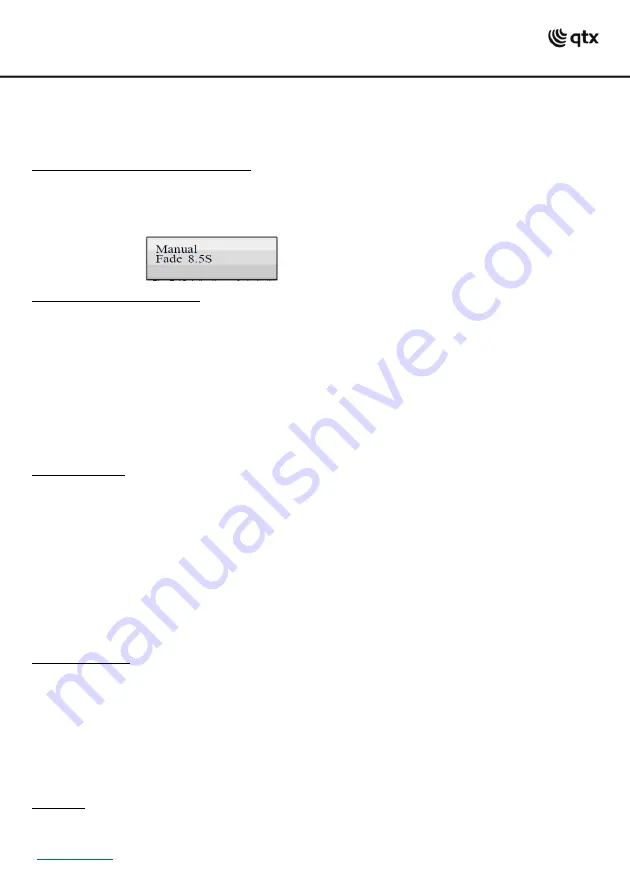
5. A flashing LED indicates which chase can be adjusted when several chases are selected simultaneously.
The chase selected last can be adjusted. To adjust a different chase instead, keep the corresponding
number button pressed until its LED flashes.
6 To stop a chase, press the corresponding number button so that its LED goes out.
Adjusting Fade-in for the Color Channels:
It is possible to adjust a fade in time for chases affecting the RGBW color channels 1-4 and the dimmer
channel. The controller automatically creates all necessary intermediate values. Keep the FIXTURE button
pressed and simultaneously adjust the fade in time with the pan wheel between 0-30 seconds. When
turning the wheel, the display indicates the selected value in the lower line, e.g. “Fade 8.5S“
for a fade in
lasting 8.5 seconds.
Overwriting Channels Manually:
During the playback of a chase, it is possible to overwrite the programmed DMX values with the sliding
controls. This allows for minor adjustments during a live performance without the need for reprogramming
scenes.
1. Press the FIXTURE button and use the number buttons 1-16 to select the units to be controlled
manually.
2. Adjust the desired DMX values for the DMX channels using the sliding controls and if necessary, the pan
and tilt wheels.
3. If necessary, use the PAGE button to switch between the two channel groups 1-16 (LED A lights up)
and 17-32 (LED B lights up) and repeat steps 1 and 2, until the desired values are assigned to all
channels.
Deleting a Chase:
1. Call the programming mode. For this, keep the REC button pressed until the LED above the button
lights up.
2. Press the CHASE button.
•The control LED lights
up.
3. Keep the DEL button pressed and select the chase to be deleted with the number buttons 1-16.
•The control LEDs of the memory banks containing data light.
•If necessary, use the PAGE button to switch between the two chan
nel groups 1-16 (LED A lights up) and
17-32 (LED B lights up).
•To confirm the deleting procedure, all LEDs of the controller flash three times.
4. After the desired chase has been deleted, switch off the programming mode. For this, keep the REC
button pressed until the LED above the button goes out.
Blackout Function:
With the blackout function it is possible to blackout an illumination scene or chase completely. Current
fadings and chases are not stopped by the blackout function, they continue “in the dark” in th
e meantime.
1. With the BLACK OUT/DEL button pressed this function is switched on: The LED above the button
flashes and all control channels are set to the output value zero.
2. By pressing the BLACK OUT/DEL button again, the function stops: The LED is extinguished, and all
channels return to their previous output values.
3. In the system settings, is possible define whether all control channels react to the BLACK OUT/DEL
button or only the dimmer control channel.
After Use:
After operation, disconnect the mains plug of the power supply unit from the socket, to prevent
unnecessary power consumption.












