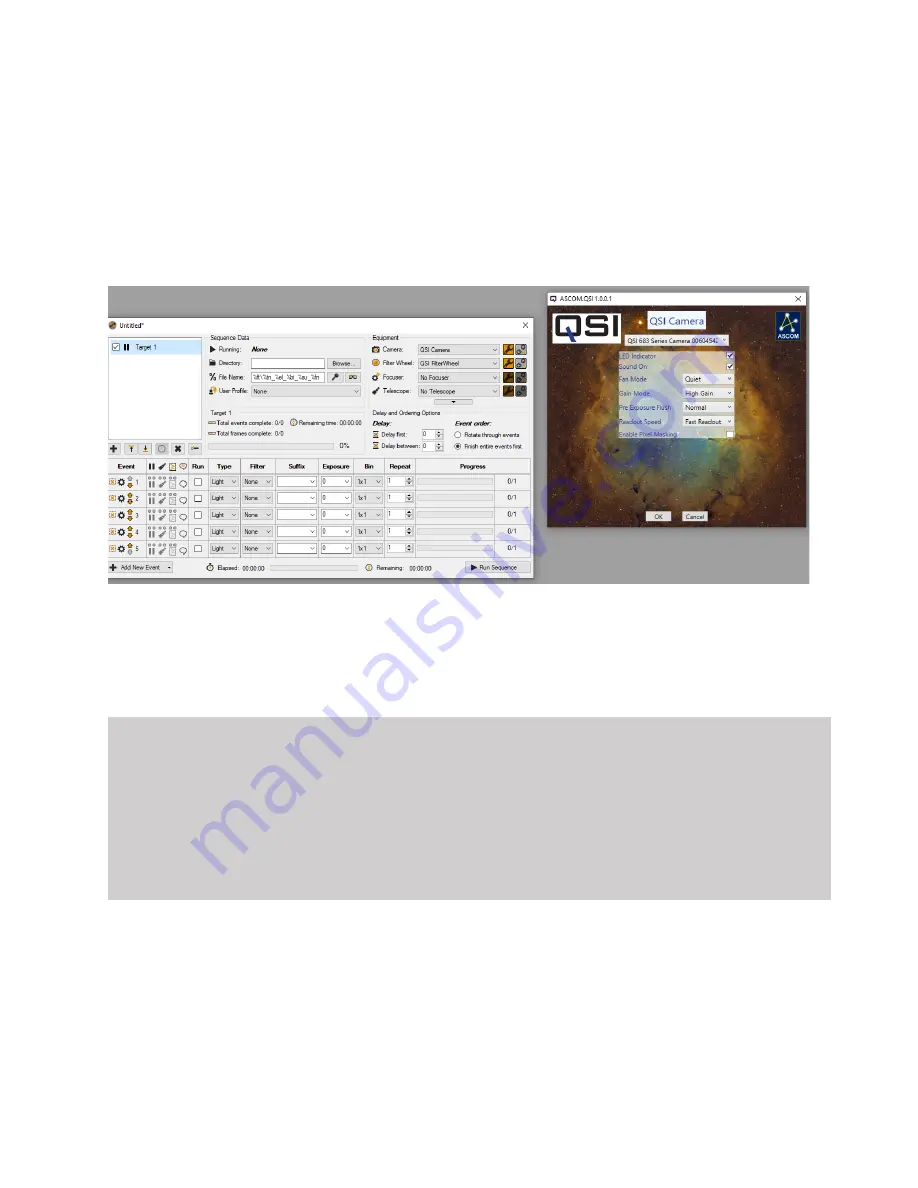
20
Advanced Setup Options
The QSI Configuration dialog box is used to view or change camera settings that are seldom
modified. Bring up the Camera Control dialog box and click the Setup tab. The camera must be
disconnected to proceed further. If necessary, click the Disconnect button.
Open SGP and click on the spanner icon next to the camera select box which is top right in the
SGP profile box. This will bring up the ASCOM QSI setting box.
If the Camera Model list box does not indicate your QSI camera please select it from the USB
Interface drop-down box. From here you can control things such as the LEDs, Sound on and
off, fan mode, gain, Pre-exposure flush, Optimisation, the filter wheel setup and Enabling pixel
masking.
Note:
The very first time a QSI camera is connected to the computer It will set the relevant
options shown above to default values based on the configuration of the specific camera. From
that point forward, the settings are maintained in the Windows Registry. All subsequent changes
are made to these Registry settings. This allows the computer to always know your last selections
for each camera and restore them the next time you begin imaging. Also, a camera’s settings are
remembered uniquely when being used as a main camera and when being used as a guide
camera.
Only those settings that are relevant to a particular camera model and software package are
enabled. Options that dont apply are greyed -out.






























