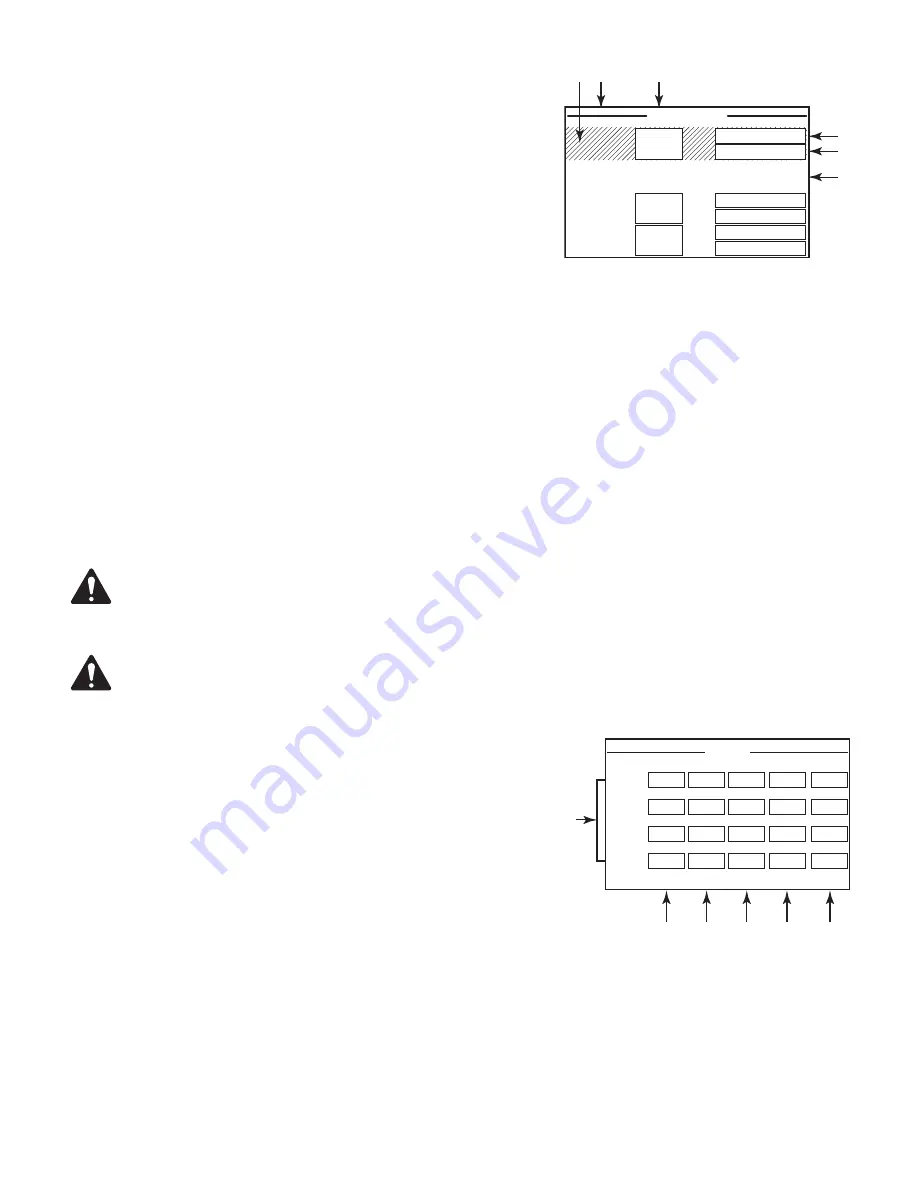
9
TD-000477-01-A
OUTPUT GAINS Screen
The Output Gain screens provides a quick overview of all outputs. In
addition, when this screen is displayed, you can make GAIN adjustments
on the amplifier's front panel. There is one screen for channels A–D and
one for channels E–H.
Use the NEXT or PREV buttons to access these screens or, press one or
more of the SEL buttons to access the screen.
1. The highlighted background indicates that the Channel is selected by
the SEL button.
2.
hannel
– the channels display according to the configuration of the
amplifier.
3.
Putput Nain
– the output gain can be controlled in two places: the GAIN knob on the amplifier front panel and with
the Gain control in the amplifier's Output component in the Q-SYS design.
4.
Q-LTA
Input Level – the level of the audio signal applied to the Output component in the Q-SYS design. The DPA-Q
Output component is the connection to the output section of the amplifier.
5.
VPLRS
– the voltage applied to that output.
6. Output B is combined with Output A – (AB or A+B), the slot for Output B is blank.
To Make GAIN Adjustments:
a. Use the SEL button to select one or more channels. You can select any or all channels.
b. Use the GAIN knob to make adjustments on the output gain of the selected channels.
APRT!:
If the gains were the same when you select multiple channels the gains remain equal as you adjust
them. If the gains are different, they keep their relative separation until one reaches a limit. At this point the
other channel(s) continue to change until they reach the limit.
APRT!:
If you press one or more of the SEL buttons, and do not make any GAIN adjustments, this screen
remains visible for a short time then returns to the previous screen.
Output Screens
Each group of outputs has a dedicated screen. — Figure 22 is an example
of Outputs A – D.
1. Output channel identifiers
T
–
D
.
2.
DT
– when illuminated, this indicates that the signal to the D to A
Converter is larger than can be reproduced and a limiter has been
engaged to prevent clipping. This is an indication that the gain
structure is not correct.
3.
MOPRT R
– when illuminated, this indicates that the channel is in
Protect Mode. Usually due to driving too low of an impedance for
too long.
4.
L I R
– when illuminated, this indicates the amplifier limiter is active.
This occurs if the signal is driving the power, current, or voltage above the amplifier rated values or due to thermal
limiting.
5.
SHPOR
– when illuminated, this indicates the output is shorted. A short can be triggered by either of the following:
a. Output impedance is below ¼ Ohm for more than 1 second.
b. Output voltage is less than 50% of what the DSP was expecting for more than 1 second.
6. Displays the temperature, in Centigrade, of the associated channel.
— Figure 21 —
OUTPUT GAINS
Q-LAN:
-8.08 dB
VOLTS:
101 V
C
-100.0 dB
.014 V
Q-LAN:
VOLTS:
D
-100 dB
.014 V
Q-LAN:
VOLTS:
-45.0 dB
-45.0 dB
-45.0 dB
AB
4
5
2
3
1
6
— Figure 22 —
2
3
4
5
1
6
DAC
PROTECT
SHORT
41.05ºC
DAC
PROTECT
LIMIT
SHORT
43.05ºC
A
DAC
PROTECT
SHORT
42.16ºC
B
DAC
PROTECT
SHORT
43.06ºC
C
D
OUTPUT
LIMIT
LIMIT
LIMIT











