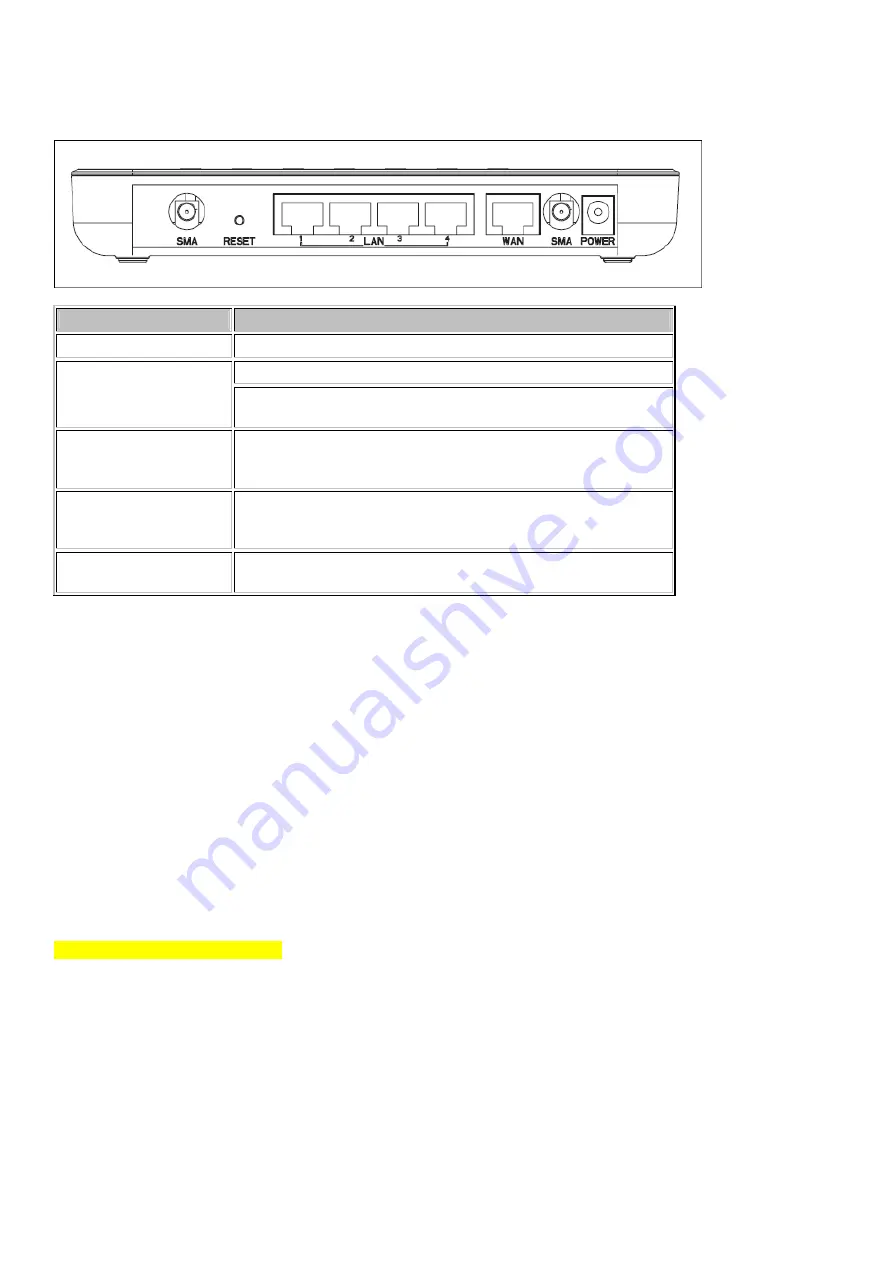
Rear Panel Description
Interfaces
Description
Antenna (Fixed / SMA)
The Wireless LAN Antenna.
The power jack allows an external DC power supply connection.
Power
The external DC adaptor provide adaptive power requirement to
the WLAN Broadband Router.
LAN
The RJ-45 sockets allow LAN connection through Category 5
cables. Support auto-sensing on 10/100M speed and half/ full
duplex; comply with IEEE 802.3/ 802.3u respectively.
WAN
The RJ-45 socket allows WAN connection through a Category 5
cable. Support auto-sensing on 10/100M speed and half/ full
duplex; comply with IEEE 802.3/ 802.3u respectively.
Reset
Push continually the reset button 5 ~ 10 seconds to reset the
configuration parameters to factory defaults.
Installation
Hardware Installation
Step 1:
Place the Wireless LAN Broadband Router to the best optimum transmission location. The best transmission location
for your WLAN Broadband Router is usually at the geographic center of your wireless network, with line of sign to all
of your mobile stations.
Step 2:
Connect the WLAN Broadband Router to your wired network. Connect the Ethernet WAN interface of WLAN
Broadband Router by category 5 Ethernet cable to your switch/ hub/ xDSL modem or cable modem. A
straight-through Ethernet cable with appropriate cable length is needed.
Step 3:
Supply DC power to the WLAN Broadband Router. Use only the AC/DC power adapter supplied with the WLAN
Broadband Router; it maybe occur damage by using a different type of power adapter.
The hardware installation finished.
Software Installation
There are no software drivers, patches or utilities installation needed, but only the configuration setting. Please refer to
chapter 3 for software configuration.
Notice:
It will take about 50 seconds to complete the boot up sequence after powered on the WLAN Broadband
Router; Power LED will be active, and after that the WLAN Activity LED will be flashing to show the WLAN interface is
enabled and working now.







































