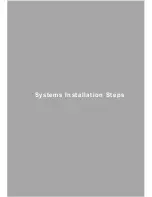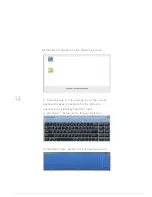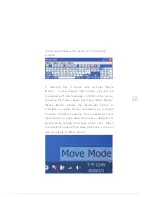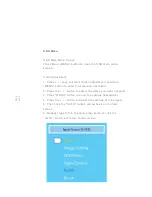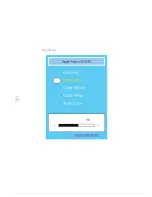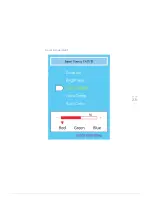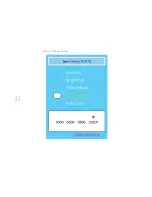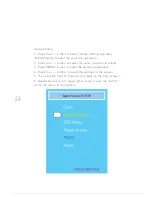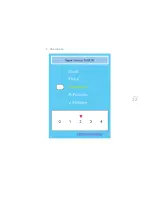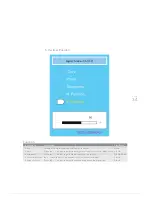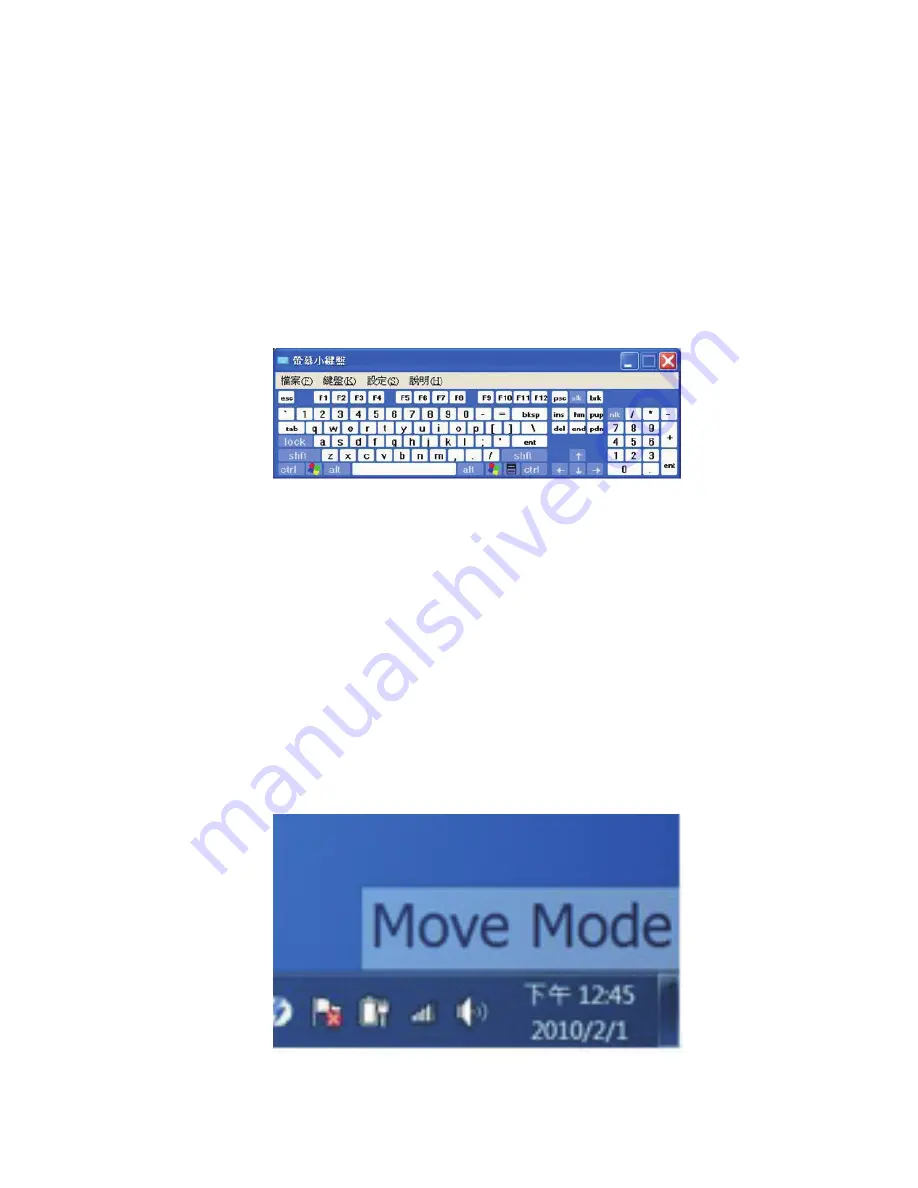
PAGE
20
PAGE
19
■
Windows XP appears in the following screen:
2. Shortcut Key 2: The emergence of the virtual
keyboard makes it possible for the stylus to
operate the virtual keyboard for input:
In Windows 7, below is the following picture:
In Windows Vista, below is the following picture:
Under the Windows XP, below is the following
picture:
3. Shortcut Key 3: Press once to enter "Move
Mode." In the bottom right corner, you will be
prompted with the message confirming the mode;
pressing the button again will leave "Move Mode."
"Move Mode" allows the traditional stylus to
simulate a simple mouse movement as a target
function, similar to hovering. This is useful for some
applications or page drop-down menu, designed to
approach by moving the mouse cursor over. When
there will be no need for mouse click action, you can
use the stylus in "Move Mode."
Summary of Contents for QIT600
Page 1: ......
Page 3: ...PAGE 01 Product Features...
Page 5: ...PAGE 01 PAGE 03 LCD Monitor Special Considerations...
Page 7: ...PAGE 05 Precautions...
Page 13: ...PAGE 11 Package Contents...
Page 15: ...PAGE 13 Monitor Appearnce Overview...
Page 17: ...PAGE 15 Side View Screen Tilt Adjustment...
Page 18: ...PAGE 16 Systems Installation Steps...
Page 26: ...PAGE 24 Contrast...
Page 27: ...PAGE 25 Brightness...
Page 28: ...PAGE 26 Color Adjustment...
Page 29: ...PAGE 27 Color Temperature...
Page 32: ...PAGE 30 1 Clock...
Page 33: ...PAGE 31 2 Phase...
Page 34: ...PAGE 32 3 Sharpness...
Page 35: ...PAGE 33 4 Horizontal Position...
Page 38: ...PAGE 36 1 Horizontal Position...
Page 39: ...PAGE 37 2 Vertical Position...
Page 40: ...PAGE 38 3 OSD Timer...
Page 43: ...PAGE 41 1 Input Signal Selection...
Page 44: ...PAGE 42 2 D SUB VGA...
Page 51: ......