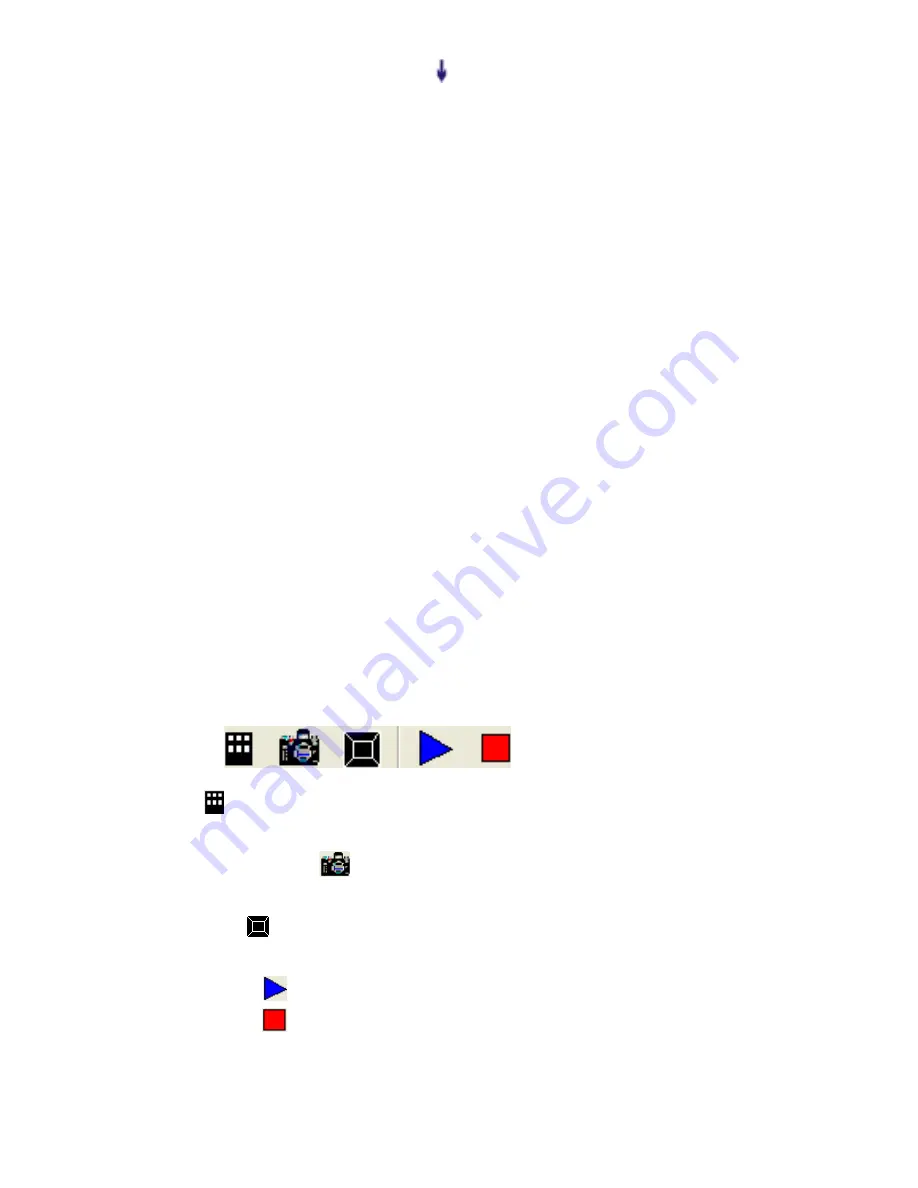
part of the image. Press the “ ” button to scroll the image up to
display the lower part of the image.
USB PORT
The USB port can be used to transfer still images from the visualizer
to a computer. No additional computer hardware is required. In this
way, the visualizer can be used as a 3-D scanner for your computer.
Connect the visualizer to your computer with the supplied USB cable.
The visualizer software is available on the supplied CD-ROM.
CONTROLLING THE VISUALIZER FROM A COMPUTER
You can control the visualizer from a computer connected with a
RS232 connector.
A. Connect the computer and the visualizer with the computer
RS-232 cable (9-pin to 9-pin).
B. Select [Start] -> [Program] -> [VideoCap] -> “VideoCapx.xx”
(x.xx
is software’s version) to open the software.
C. Click “Control Panel” under “Capture”.
D. Select the COM port COM1 or COM2
,
and you can control the
visualizer by clicking the buttons on the menu.
Toolbar
:
Control
: Control the visualizer by a computer throught RS232
cable.
Capture one frame
: Capture the current preview image and save
it to the desired path.
Full Screen
: Full screen display the preview content, left double
click to exit.
Start Capture
: Start to video capture
Stop Capture
: Stop video capture
19
























