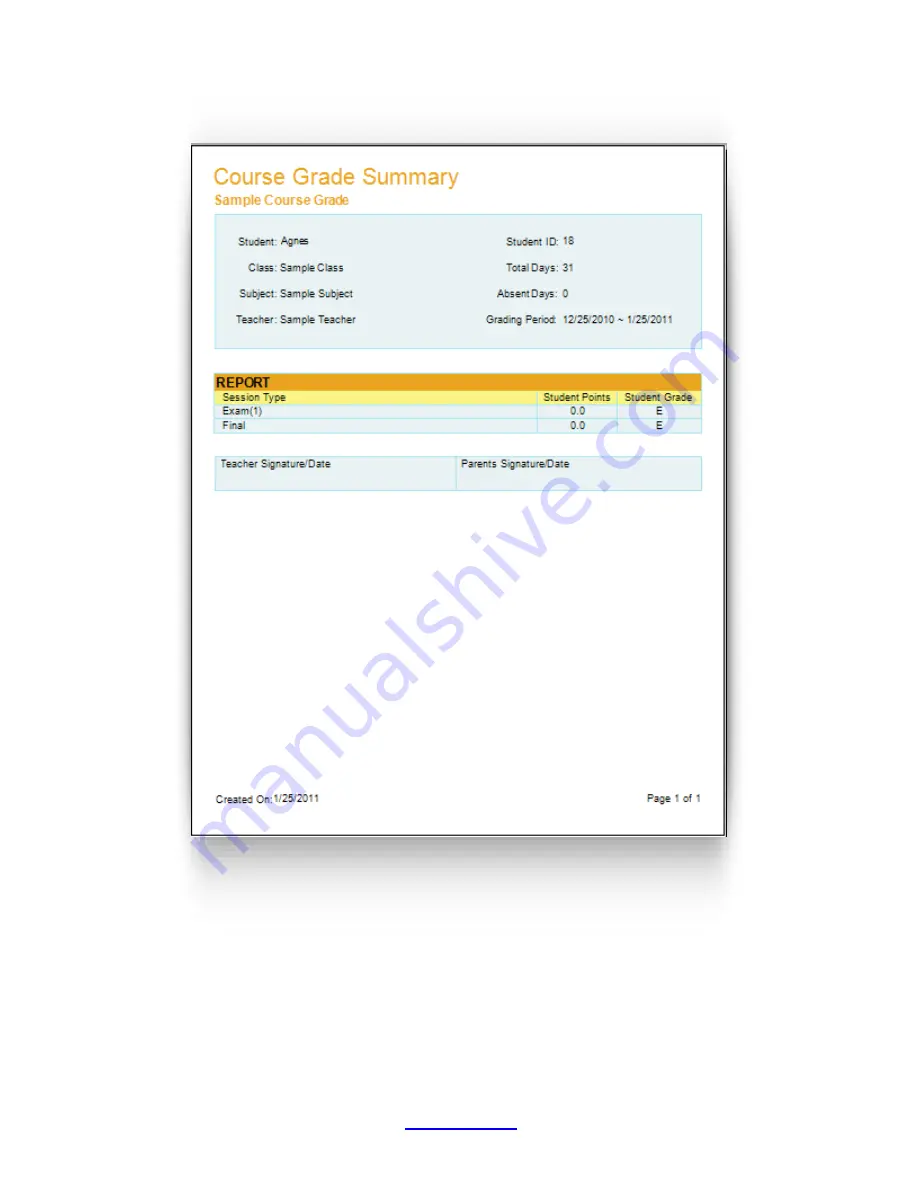
Copyright © 2007 -2011 All Rights Reserved by QOMO HiteVision.
www.qomo.com
94
To generate the
Course Grade Summary
, follow these steps:
1. Follow the above 10 steps to generate a
Course Grade
Report and then click the
Create
button under the
Create Report
group to open the
Create Course Grade Report
window.
2. Click on the
Course Grade Summary
from the four reports listed in the window.
3. Select the student you wish to report by clicking on the student name in the
Course Grade
Report list.


































