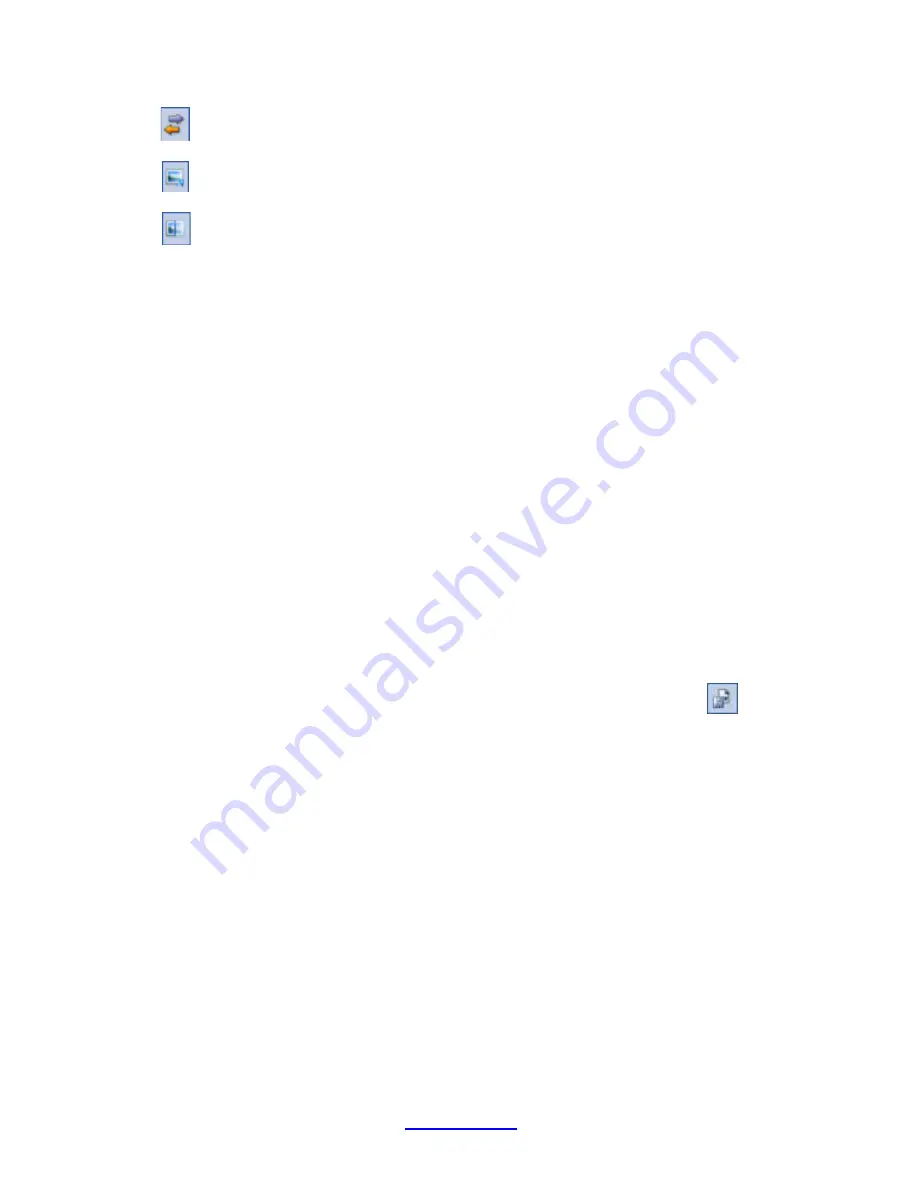
Copyright © 2007 -2011 All Rights Reserved by QOMO HiteVision.
www.qomo.com
82
Switch the old-new report
Select the image file from the computer to change background image
Hide background image
EXPORT REPORTS
The preview report can be exported to these third-party software applications:
Crystal Report (*.rpt)
Adobe Acrobat (*.pdf)
Microsoft Excel (*.xls)
Microsoft Excel Data Only (*.xls)
Microsoft Word (*.doc)
Rich Text Format (*.rtf)
HTML Format(*.htm)
CSV Format (*.csv)
To export a preview report, follow these steps:
1. From the tool bar on the
Create Report
preview window, click the Export icon
2. The
Export Report
file browser window will be displayed. Click the
Save as type
drop-down
list to choose a third party application from the list.
3. Type in the file name of the exporting report in the
File name
text box.
4. Click the
Save
button to begin exporting. If the preview report is long, it may take some
additional time to export.
2.3.1.2 Course Grade
Click the
Reports
tab on the QClick main window. This opens the reports tool. Under the report tool
tab, select the
Course Grade
tab. The QClick
Course Grade
has two main categories;
Data
Manager
and
Create Report
:






























