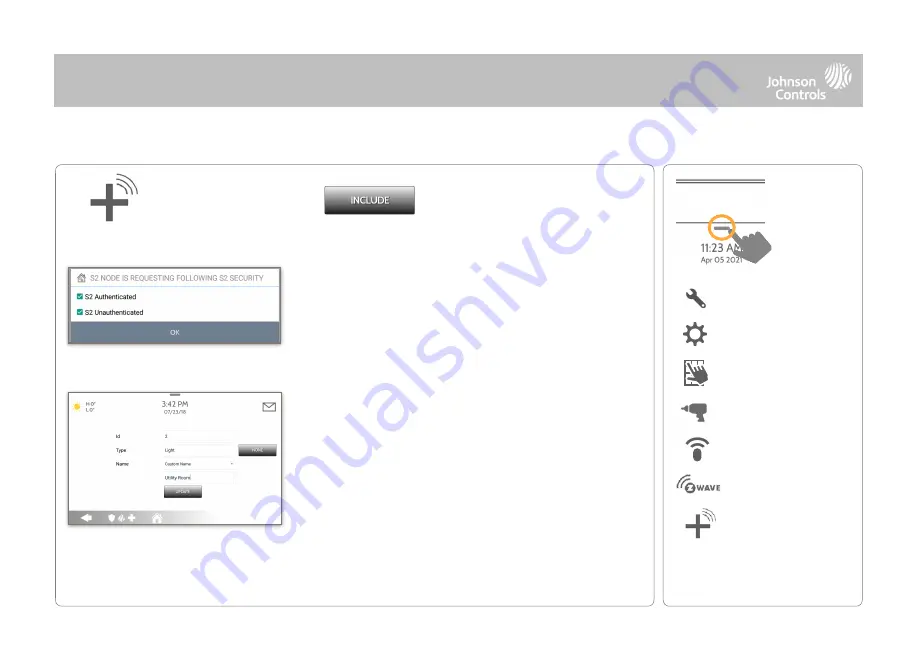
Z-WAVE DEVICES
1. Select “Add Device”
2. Touch “Include”
3. Press the “Pair” or “Learn” button on the device when
the message appears.
(see individual device
documentation for instructions on button location)
4. Adjust the device name by touching and making the
appropriate selections.
6. Click “Add” to save the information and complete the
process. (Adjustments can be made later from “Edit
Device” icon)
5. Select “Automation” to enable simple light rules.
-
Night
: Turns light on at 7pm and off at 6am
-
Evening
: Turns light on at 7pm and off at 11pm
-
Front Door
: Turns light on for 15mins when Front Door
opens (must have a sensor with the default quick
name “Front Door” added in the panel).
ADD DEVICE
FIND IT
DEVICES
Z-Wave DEVICES
Swipe down
for access
INSTALLATION
SETTINGS
ADVANCED SETTINGS
ENTER CODE (1111, 2222)
ADD DEVICE
S2 is a new Z-Wave Security Protocol. When an S2 node is attempting to be included it will request S2 security
keys. These are based on the level of S2 security that the end device requires. These keys can be Unauthenticated,
Authenticated or Access. These keys can be manually granted by selecting the appropriate option.
Summary of Contents for IQ4 Hub
Page 8: ...INSTALLING THE PANEL...
Page 13: ...USER INTERFACE...
Page 17: ...PROGRAMMING...
Page 54: ...SECURITY SENSORS...
Page 86: ...WI FI DEVICES...
Page 95: ...Z WAVE DEVICES...
Page 106: ...BLUETOOTH DEVICES...
Page 113: ...SYSTEM TESTS...
Page 136: ...CUSTOMIZATION...
Page 146: ...MAINTENANCE...
Page 153: ...TROUBLESHOOTING...
Page 162: ...LEGAL...
Page 179: ...SPECIFICATIONS...






























