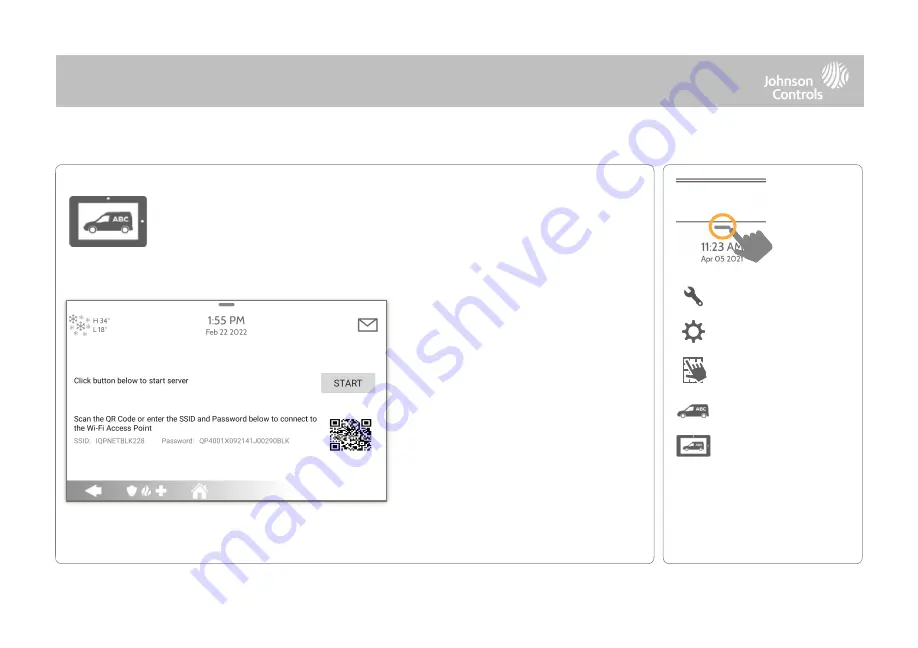
1- Scan the QR Code with your phone
camera or manually connect to the
Panel AP with the SSID and Password
shown on the screen.
2- Press “Start” to begin the local
server session, then from your device
scan the second QR code or navigate
to the “https” site shown on the Panel
screen.
3- Follow the prompts on your device
screen to select the correct files and
transfer them to the Panel.
CUSTOMIZATION
QOLSYS CONFIDENTIAL AND PROPRIETARY
PAGE
OF
140
197
On-Screen Branding
Load a Custom Logo, Dealer Billboard images or add/replace Help Videos
via the Panel Access Point. Dealer Billboard (photo frame) images cannot be
deleted by an end user.
DEALER BRANDING*
FIND IT
*This page available only through the
Dealer Code
Swipe down
for access
SETTINGS
ADVANCED SETTINGS
ENTER CODE (2222)
ON-SCREEN BILLBOARD
DEALER BRANDING
Summary of Contents for IQ4 Hub
Page 8: ...INSTALLING THE PANEL...
Page 13: ...USER INTERFACE...
Page 17: ...PROGRAMMING...
Page 54: ...SECURITY SENSORS...
Page 86: ...WI FI DEVICES...
Page 95: ...Z WAVE DEVICES...
Page 106: ...BLUETOOTH DEVICES...
Page 113: ...SYSTEM TESTS...
Page 136: ...CUSTOMIZATION...
Page 146: ...MAINTENANCE...
Page 153: ...TROUBLESHOOTING...
Page 162: ...LEGAL...
Page 179: ...SPECIFICATIONS...






























