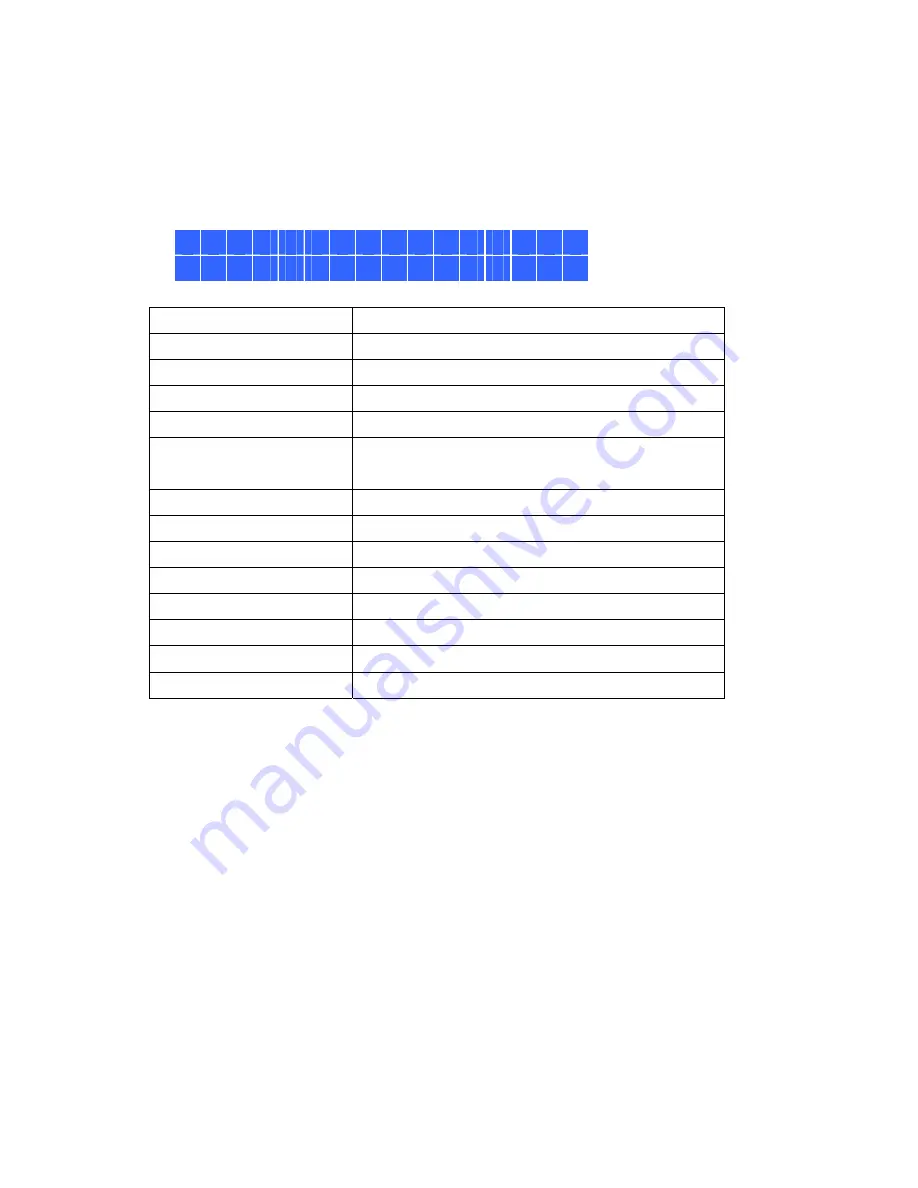
236
System Messages
When the NVR encounters system error, an error message will be shown on the LCD panel.
Press the ‘Enter’ button to view the message. Press the ‘Enter’ button again to view the
next message.
S y s t e m E r r o r !
P l s . C h e c k L o g s
System Message
Description
Sys. Fan Failed
The system fan fails
Sys. Overheat
The system overheats
HDD Overheat
The hard drive overheats
CPU Overheat
The CPU overheats
Network Lost
Both LAN 1 and LAN 2 are disconnected in failover
or load-balancing mode
LAN1 Lost
LAN 1 is disconnected
LAN2 Lost
LAN 2 is disconnected
HDD Failure
The hard drive fails
Vol1 Full
The volume is full
HDD Ejected
The hard drive is ejected
Vol1 Degraded
The volume is in degraded mode
Vol1 Unmounted
The volume is unmounted
Vol1 Nonactivate
The volume is not activated
Summary of Contents for VIOSTOR NVR
Page 73: ...73 ...
Page 80: ...80 ...
Page 95: ...95 4 3 6 Enable Disable Event Alert To enable event alert on an E map click ...
Page 103: ...103 2 The following dialog will be shown To add more NVR servers for playback click Edit ...
Page 109: ...109 ii Click the Event entry tab iii Select the event type ...
Page 111: ...111 vii The events will be shown Click OK ...
Page 115: ...115 2 Browse and select the video files from the computer ...
Page 116: ...116 3 The playlist will be shown Click Play to play the videos ...
Page 118: ...118 5 To control all the playback windows at the same time click to enable Control All Views ...
Page 121: ...121 6 The video files will be divided evenly by 16 windows ...
Page 132: ...132 9 Click Search to start searching the video by IVA The results will be shown ...
Page 135: ...135 2 If no NVR servers or IP cameras are shown click Edit to add an NVR server manually ...
Page 153: ...153 7 Click Start Installation to apply the changes and initialize the system ...
Page 157: ...157 6 2 3 View System Settings View the system settings such as the server name on this page ...
Page 200: ...200 ...
Page 212: ...212 ...
Page 264: ...264 ...






























