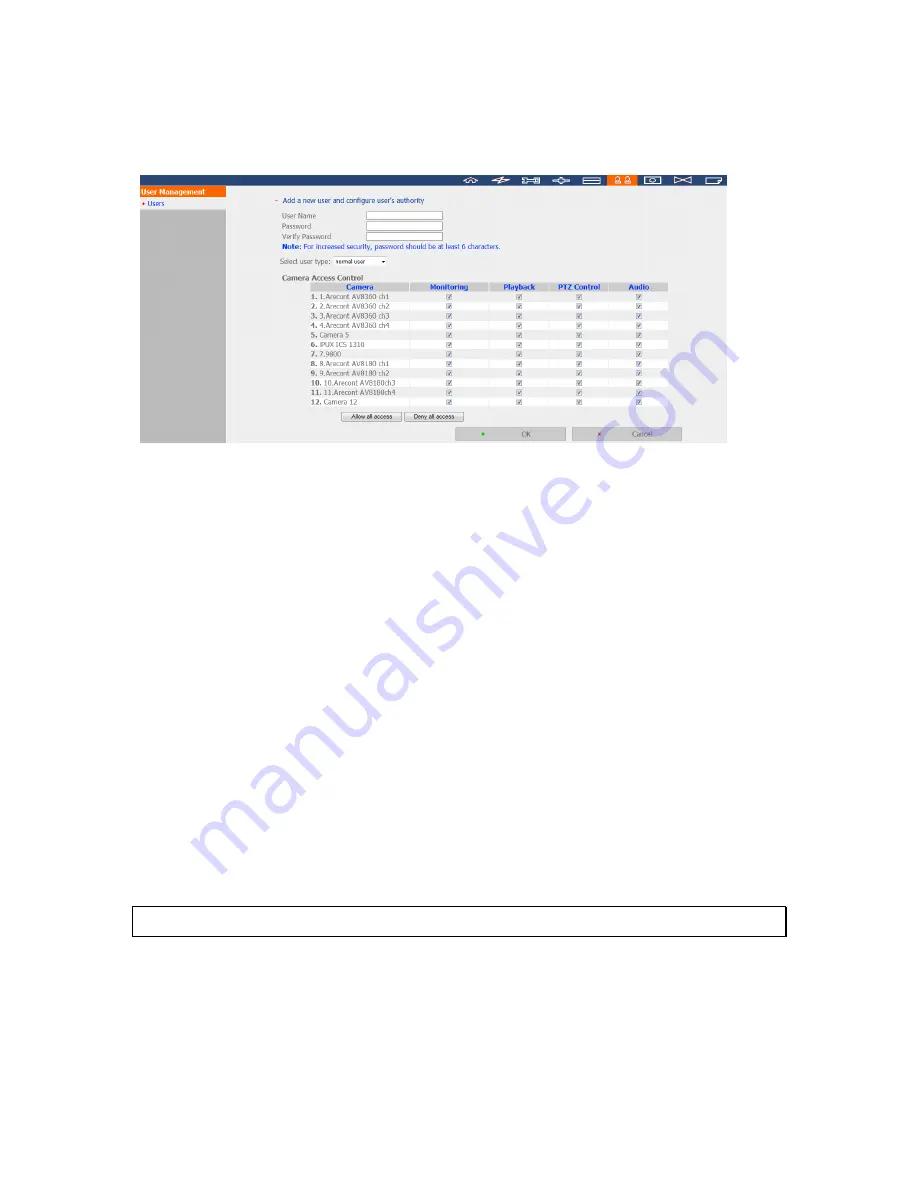
179
6.5.1
Create user
User Name
The user name must be 1 to 32 characters in length. It supports alphabets (A-Z),
numbers (0-9), and underscores (_). It is case-insensitive and supports double-byte
characters, such as Chinese, Japanese, and Korean but cannot be a pure number or contain
the following characters:
“ / \ [ ] : ; | = , + * ? < > ` '
Password
The password is case-sensitive and supports maximum 16 characters. It is recommended
to use a password of at least 6 characters.
Select user type
Define the user as an administrator, system manager, or general user.
Camera Access Control
Assign the rights of monitoring (video/audio), playback, and PTZ control to the user.
Note:
Please refer to Chapter 6.5.4 for further information of the user access rights.
Summary of Contents for VIOSTOR NVR
Page 73: ...73 ...
Page 80: ...80 ...
Page 95: ...95 4 3 6 Enable Disable Event Alert To enable event alert on an E map click ...
Page 103: ...103 2 The following dialog will be shown To add more NVR servers for playback click Edit ...
Page 109: ...109 ii Click the Event entry tab iii Select the event type ...
Page 111: ...111 vii The events will be shown Click OK ...
Page 115: ...115 2 Browse and select the video files from the computer ...
Page 116: ...116 3 The playlist will be shown Click Play to play the videos ...
Page 118: ...118 5 To control all the playback windows at the same time click to enable Control All Views ...
Page 121: ...121 6 The video files will be divided evenly by 16 windows ...
Page 132: ...132 9 Click Search to start searching the video by IVA The results will be shown ...
Page 135: ...135 2 If no NVR servers or IP cameras are shown click Edit to add an NVR server manually ...
Page 153: ...153 7 Click Start Installation to apply the changes and initialize the system ...
Page 157: ...157 6 2 3 View System Settings View the system settings such as the server name on this page ...
Page 200: ...200 ...
Page 212: ...212 ...
Page 264: ...264 ...















































