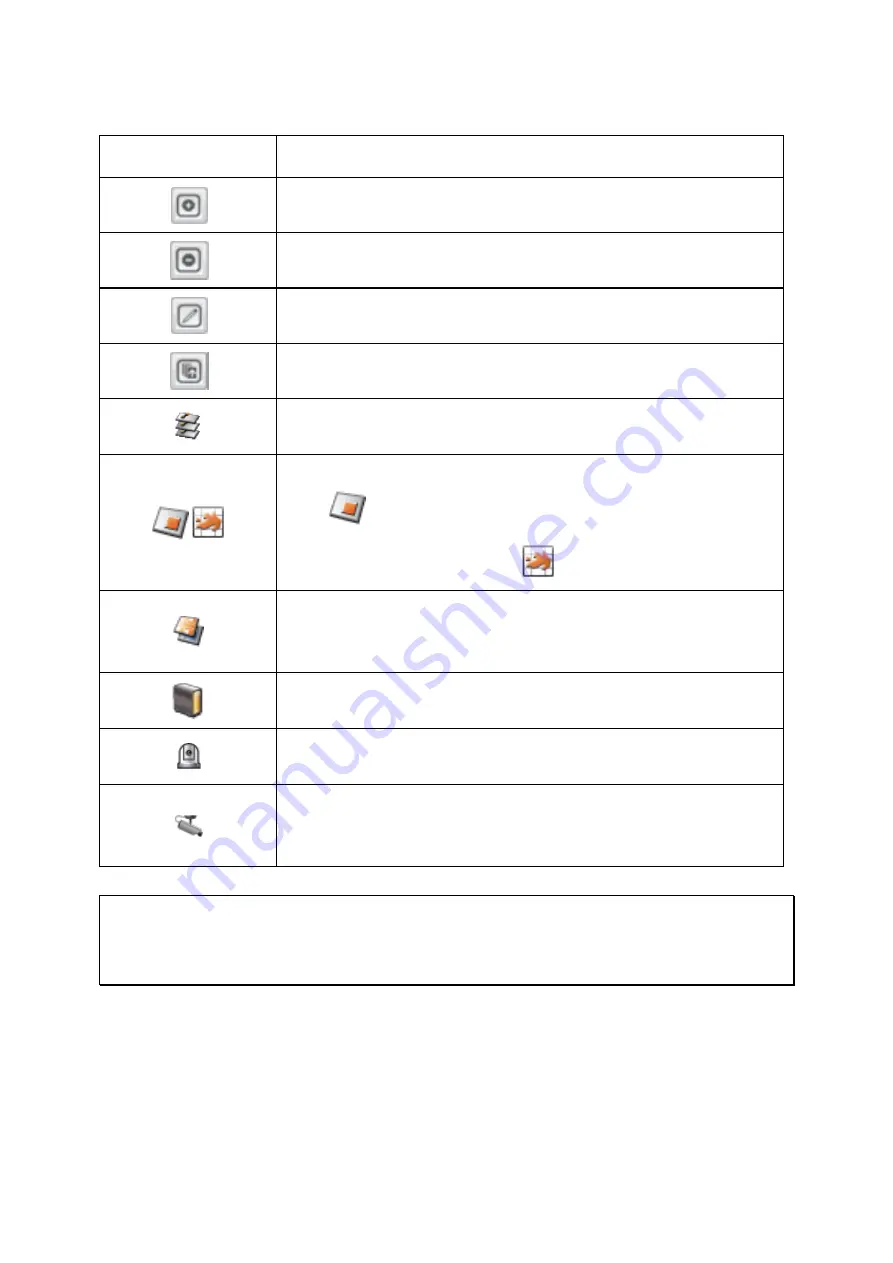
78
Icons and Description
Icon
Description
Add an E-map.
Remove an E-map.
Edit the name of an E-map.
Batch-upload E-maps.
Icon for a set of E-maps.
Single-layer E-map:
Click
to select a single-layer E-map. When an E-map is
selected, the icon will become
.
An E-map symbol on the E-map. This symbol on the E-map serves
as a link to another E-map. This is particularly convenient for
users to switch between E-maps.
An NVR icon used to indicate the location of an NVR. The NVR icon
is only provided for users to pinpoint a NVR location on the map.
Icon for a PTZ IP camera.
Icon for a fixed body or fixed dome IP camera. After dragging the
icon to an E-map, right click the camera icon to change the icon
direction or delete the icon from the E-map.
Tip:
Double click a camera icon on the E-map to change its icon, name, or description. For
the NVR, double click a NVR icon on the E-map to change its name or description, but not
its icon.
Summary of Contents for VioStor CMS
Page 34: ...34 ...
Page 35: ...35 ...
Page 43: ...43 2 Click Offline Activation after entering the License Store http license qnap com ...
Page 45: ...45 4 Upload the license file After the license is activated its details will appear ...
Page 49: ...49 ...
Page 53: ...53 ...
Page 57: ...57 2 Browse and select the firmware image file img from the local computer ...
Page 70: ...70 ...
Page 72: ...72 ...
Page 79: ...79 ...
Page 88: ...88 Creating new user s under the role Select a role and click Add User ...
Page 91: ...91 Editing an user Select a user and click Edit User ...
Page 114: ...114 ...
Page 142: ...142 ...
Page 182: ...182 Process This tab shows information about the processes running on the CMS Server ...
















































