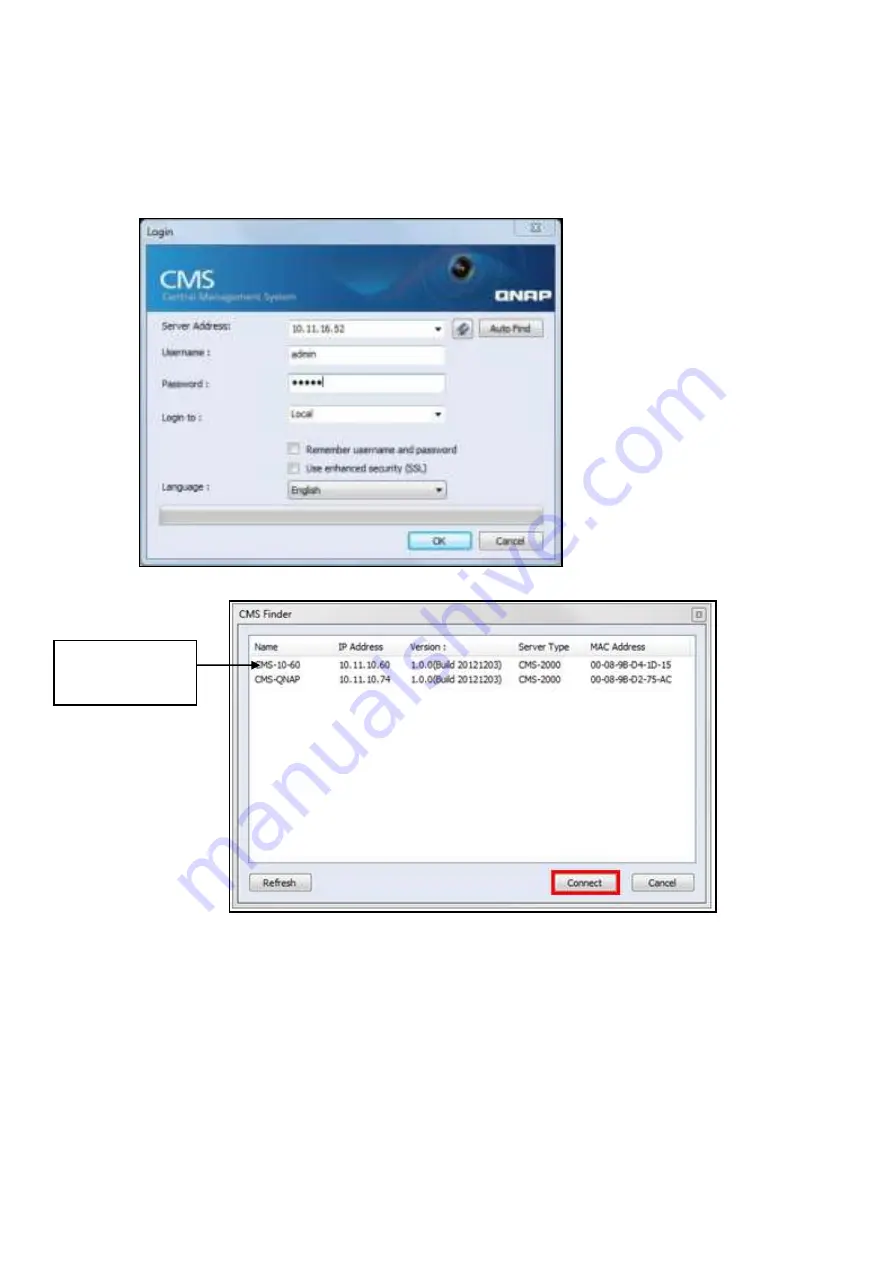
29
1.
Run the CMS Client. Enter the IP address of the CMS Server, the username, password
and domain (please select the domain from the
“
Login to
”
field)
and click
“
OK
”
. Or, click
“
Auto Find
”
to search for CMS Servers on the local network. Double click a CMS Server
from the list to connect to it or click
“
Connect
”
to connect the CMS Server.
Select the CMS
Server and click
“
Connect
”
.
Summary of Contents for VioStor CMS
Page 34: ...34 ...
Page 35: ...35 ...
Page 43: ...43 2 Click Offline Activation after entering the License Store http license qnap com ...
Page 45: ...45 4 Upload the license file After the license is activated its details will appear ...
Page 49: ...49 ...
Page 53: ...53 ...
Page 57: ...57 2 Browse and select the firmware image file img from the local computer ...
Page 70: ...70 ...
Page 72: ...72 ...
Page 79: ...79 ...
Page 88: ...88 Creating new user s under the role Select a role and click Add User ...
Page 91: ...91 Editing an user Select a user and click Edit User ...
Page 114: ...114 ...
Page 142: ...142 ...
Page 182: ...182 Process This tab shows information about the processes running on the CMS Server ...















































