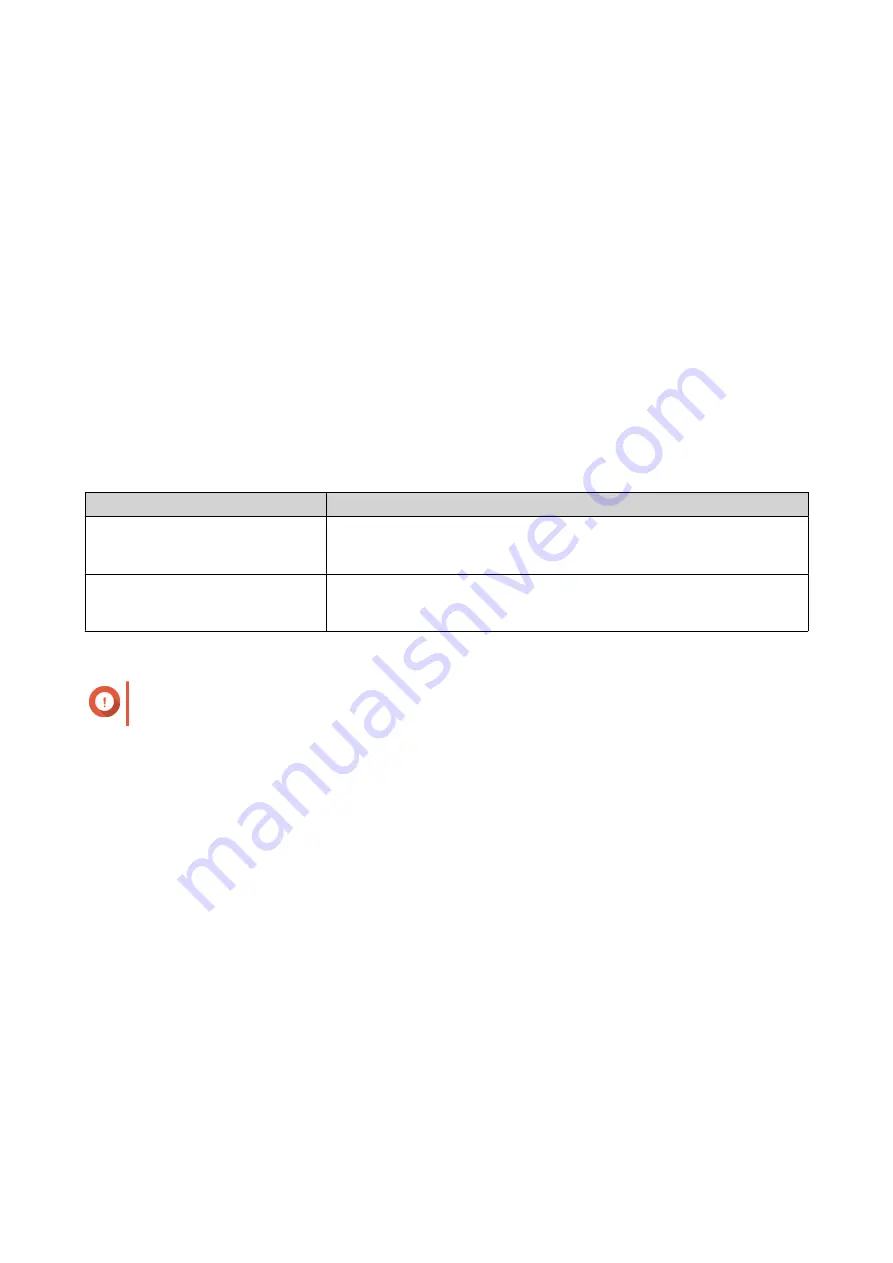
• Default gateway
• Primary DNS
• Secondary DNS
1. Press Enter or Select.
The panel displays the NAS name and QuTS hero version.
2. Press and hold Enter for two seconds.
The panel displays
Main Menu 1. TCP/IP
.
3. Press and hold Enter.
The panel displays the IP address of the first network adapter.
4. Press Select repeatedly until the panel displays
Enter Network Settings
.
5. Press and hold Enter.
The panel displays the configurable network settings.
6. Press Select and then Enter to configure the settings.
Button
Usage
Enter
• Display a configuration screen.
• Move to the next item on a configuration screen.
Select
• Move to the next item on a menu.
• Modify a value on a configuration screen.
7. After configuring the settings, press Select repeatedly until the panel displays
Network Restart
.
Important
If you do not see
Network Restart
, the system will not save the configured settings.
The system saves the settings.
Viewing drive information
The LCD panel can display the temperature and capacity of each drive installed in the NAS.
1. Press Enter or Select.
The panel displays the NAS name and QuTS hero version.
2. Press and hold Enter for two seconds.
The panel displays
Main Menu 1. TCP/IP
.
3. Press Select repeatedly until the panel displays
Main Menu 2. Physical disk
.
4. Press and hold Enter.
The panel displays the temperature and capacity of the drive in bay 1.
5. Press and hold Select.
Repeat this step as necessary.
The panel displays the temperature and capacity of the next drive.
TVS-hx74T User Guide
Basic Operations
42






























