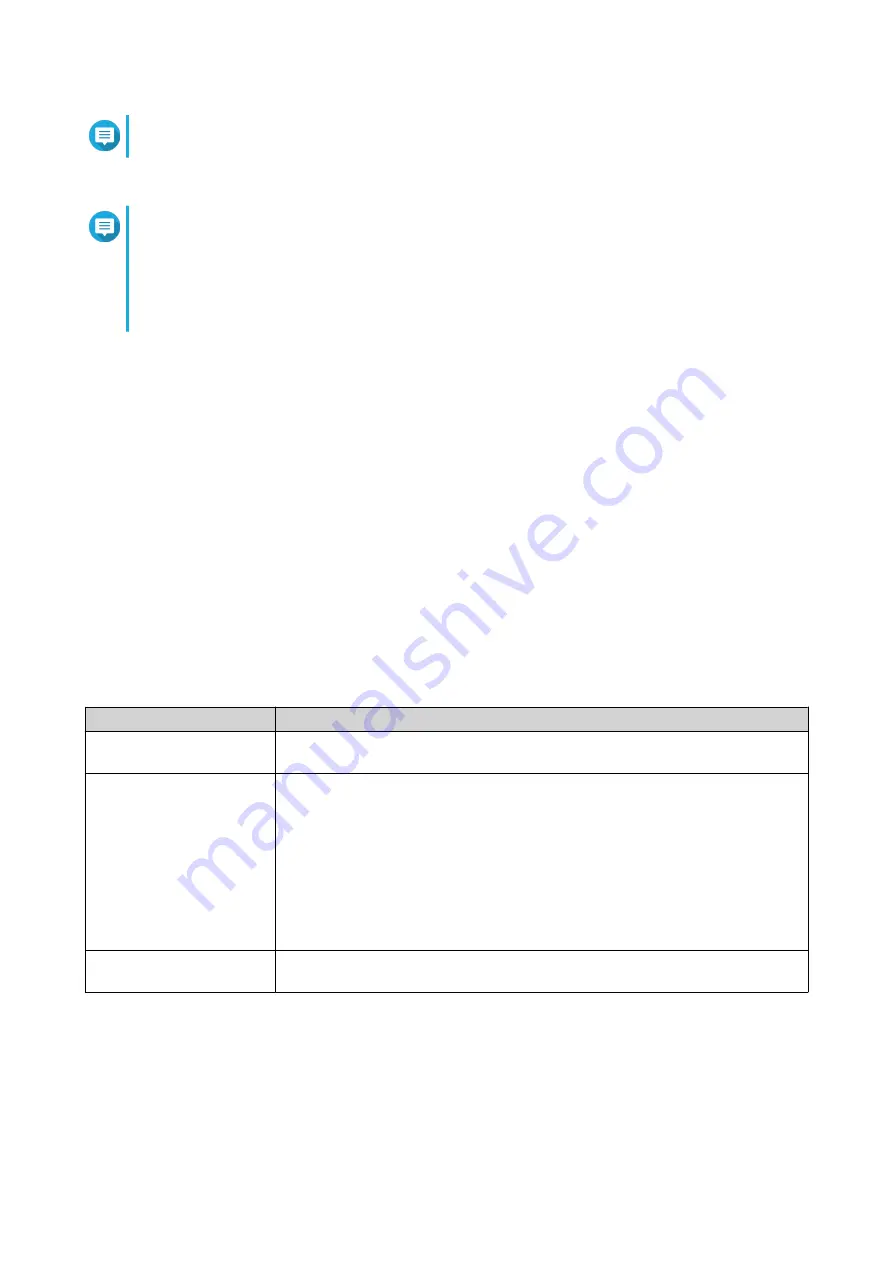
Note
You must return to this page to complete the installation after creating an account.
6. Specify the myQNAPcloud device name for the NAS.
Note
• The myQNAPcloud device name is used when remotely accessing the NAS.
• For security purposes, the myQNAPcloud Link remote connection service will be disabled
on your NAS after initialization. You can enable it by connecting to QuTS hero through LAN
and then installing myQNAPcloud Link.
7. Click Next.
The Smart Installation Guide opens in the default web browser.
8. Perform any of the following actions.
• To check for the latest available version, click Start.
The wizard downloads the latest available version, and then the NAS restarts after the download
is complete. If a newer version is not available, the wizard automatically displays the Smart
Installation Guide.
• To install the out-of-the-box version, click Skip.
• If the screen shows a different operating system, click QuTS hero.
The NAS restarts and the smart installation screen shows QuTS hero as the operating system to
install.
9. Click Start Smart Installation Guide.
The Install Firmware window appears.
10. Install firmware using any of the following methods:
Installation methods
Steps
Automatic
Click Start.
Automatically searches for available firmware updates and installs firmware.
Manual installation
a. Click Manual Installation.
The Install Firmware window appears.
b. Click Browse.
The upload file window appears.
c. Select file.
d. Click Open.
Starts firmware installation.
Skip
Click Skip.
Skips firmware installation.
11. Specify the following information
• NAS name: Specify a name with 1 to 14 characters. The name supports letters (A to Z, a to z),
numbers (0 to 9), and hyphens (-), but cannot end with a hyphen.
• Username: Specify an administrator username that contains 1 to 32 characters. The name can
contain letters (A to Z, a to z), numbers (0 to 9), and hyphens (-), multi-byte Chinese, Japanese,
Korean, and Russian characters.
TVS-hx74T User Guide
Installation and Configuration
38






























