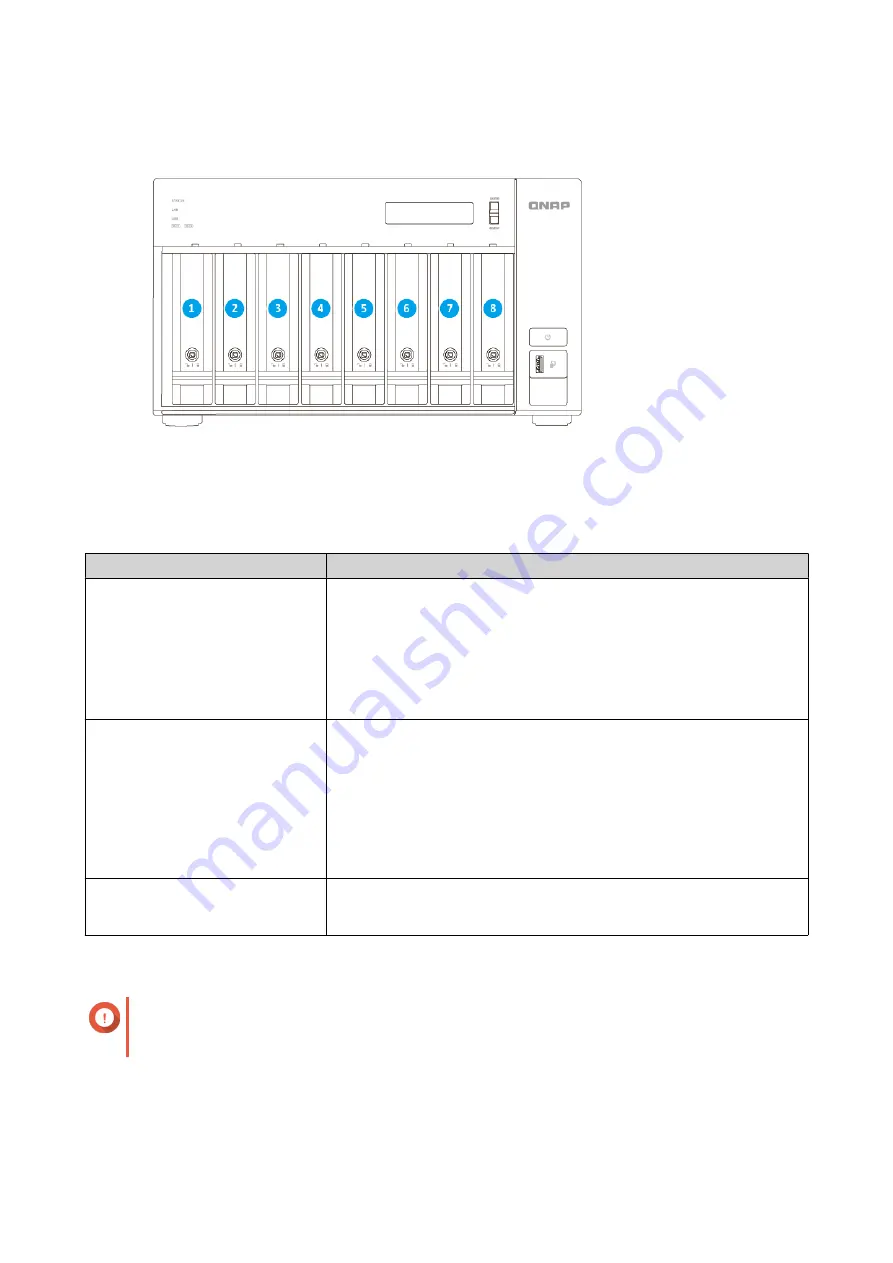
TVS-h874T
Installation requirements
Category
Item
Environment
• Room temperature: 0˚C to 40˚C (32˚F to 104˚F)
• Non-condensing relative humidity: 5% to 95%
• Wet-bulb temperature: 27˚C (80.6˚F)
• Flat, anti-static surface without exposure to direct sunlight, liquids,
or chemicals
Hardware and peripherals
• Storage drives
For the list of compatible drive models, go to
• Network cable
• Qfinder Pro installer
• Computer
Tools
• Phillips #1 or #2 screwdriver
• Anti-static wrist strap
Setting up the NAS
Important
Read all safety requirements and information carefully before setting up the NAS or installing
NAS components.
1. Place your NAS device in an environment that meets the requirements.
.
2. Install drives.
TVS-hx74T User Guide
Product Overview
12














































