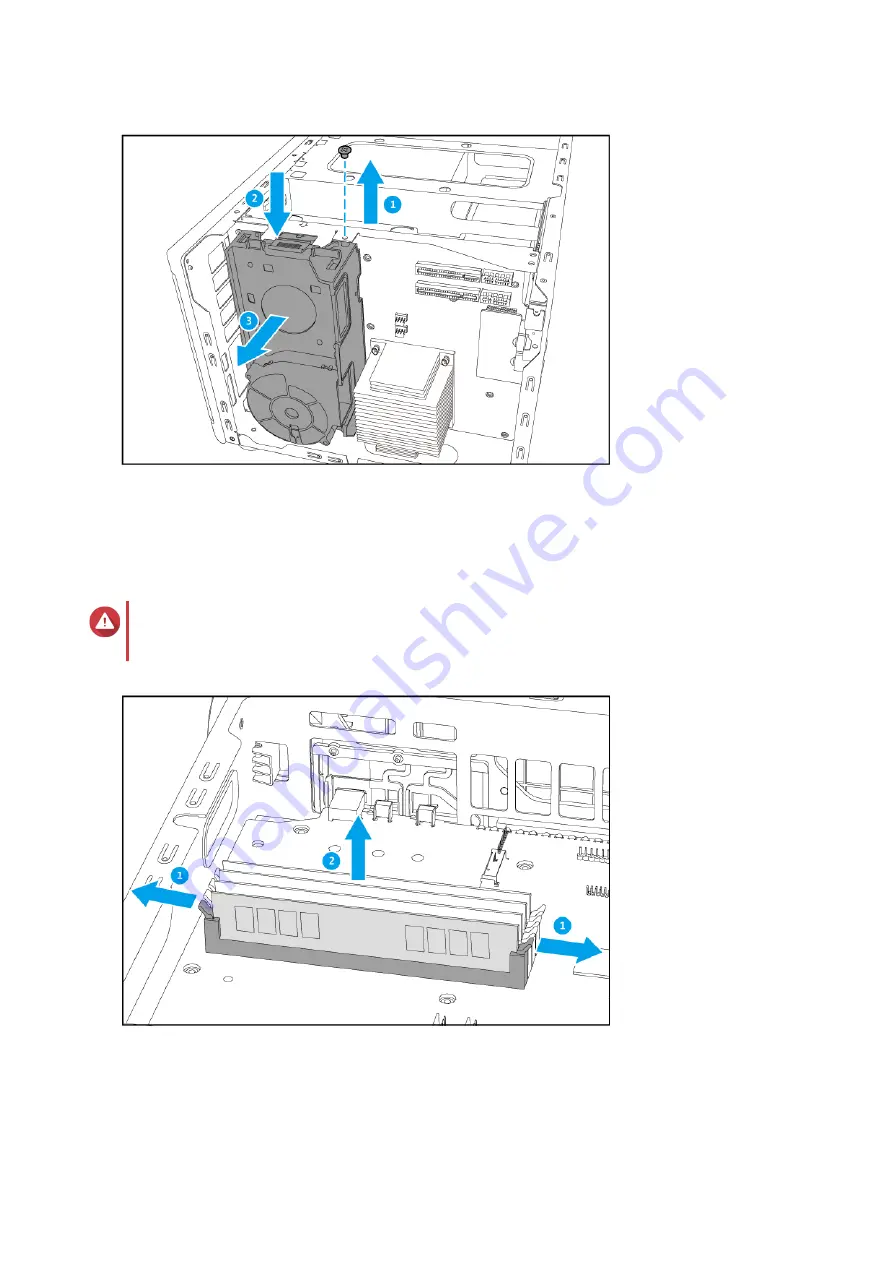
6.
Remove an existing module.
a.
Push the retention clips outward simultaneously to release the module.
b.
Hold the module by the edges and then carefully slide it out of the slot.
Warning
Attempting to remove a module that is not completely released may damage the module and
the motherboard.
7.
Install a new module.
a.
Align the notch with the ridge in the slot.
b.
Insert the module into the slot.
TVS-882BR User Guide
Installation and Configuration
41
















































