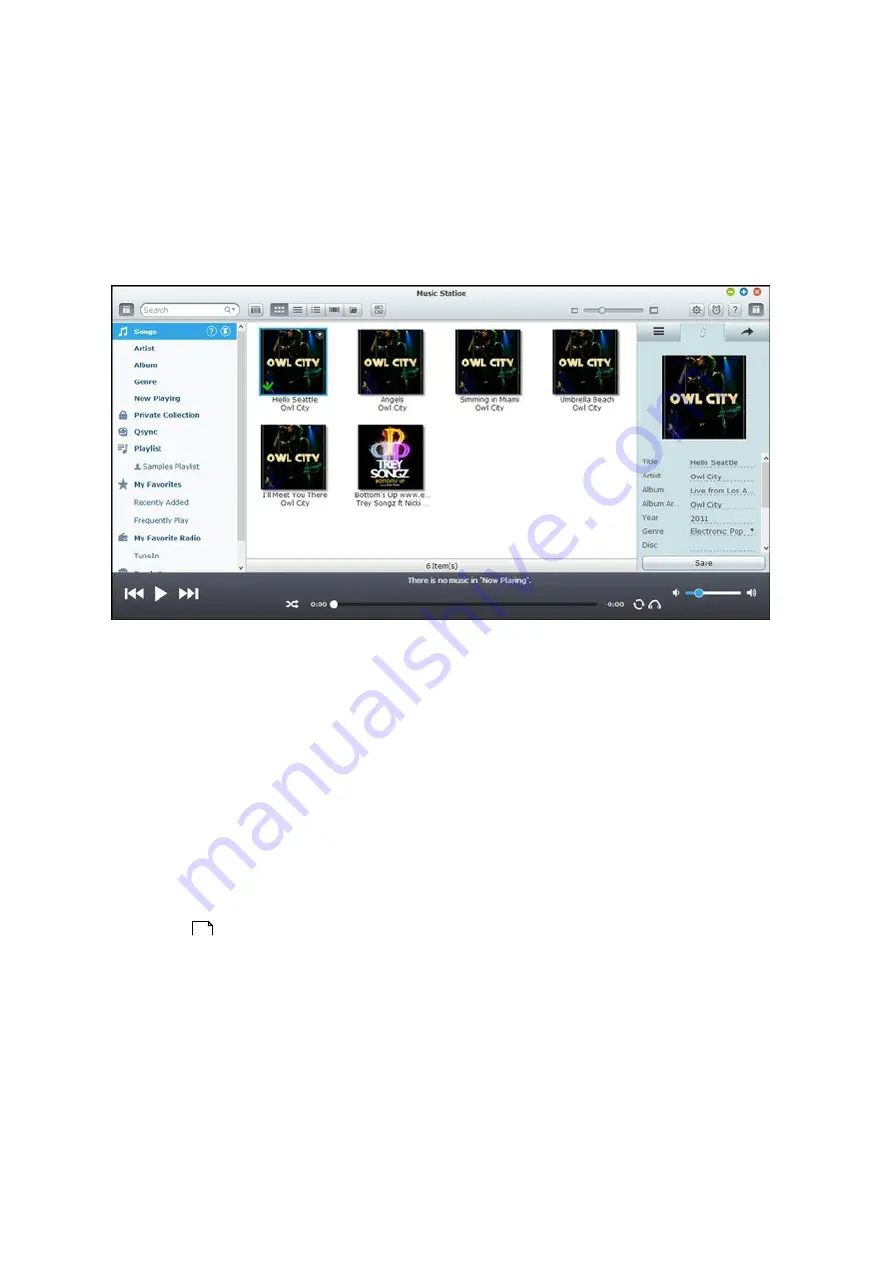
261
8.7 Music Station
The Music Station (4.0) helps you create a personal music center on the cloud. This
web-based application is designed for users to play music files on the NAS or a media
server, listen to thousands of Internet radio stations using a web browser and share
your music collections with your friends and families. Your music collection stored on
the Turbo NAS is automatically organized into categories for easy access
.
Sta rting M usic Sta tion
Depending on your NAS model, the Music Station should be enabled by default and can
be launched from the Desktop or the Main Menu. If not, please go to the App Center
and make sure that the Music Station has been installed and enabled first (QTS 4.1 or
later versions only) and follow the steps below to prepare for the Music Station:
1. Upload music files to a shared folder on the NAS. There are three approaches you
can upload music files to the NAS: 1) Install Qfinder on your PC or Mac, set up a
network drive and upload files to your preferred shared folders. For details on
setting up a network drive, please check the chapter on Connecting to NAS Shared
; 2) Click "Songs" or "Private Collection" on the left panel and click (up
arrow icon) or Click (up arrow icon) to import music files from the local PC. A new
shared folder named with the date that files are uploaded will be created on the
Turbo NAS to store your uploaded files (for "Songs", this newly created shared
folder is located under the "Multimedia" folder; for "Private Collection", this shared
folder is located under the "/home" folder.) The newly uploaded music files can be
found under "Recently Added" on the left panel; 3) Switch to the folder view
browsing mode and drag and drop music files to a preferred folder. Note that with
25
Summary of Contents for TS-269 Pro
Page 187: ...187 Delete Delete the selected Time Machine backup ...
Page 221: ...221 server For detail please refer to the chapter on DHCP Server 91 ...
Page 253: ...253 ...
Page 321: ...321 ...






























