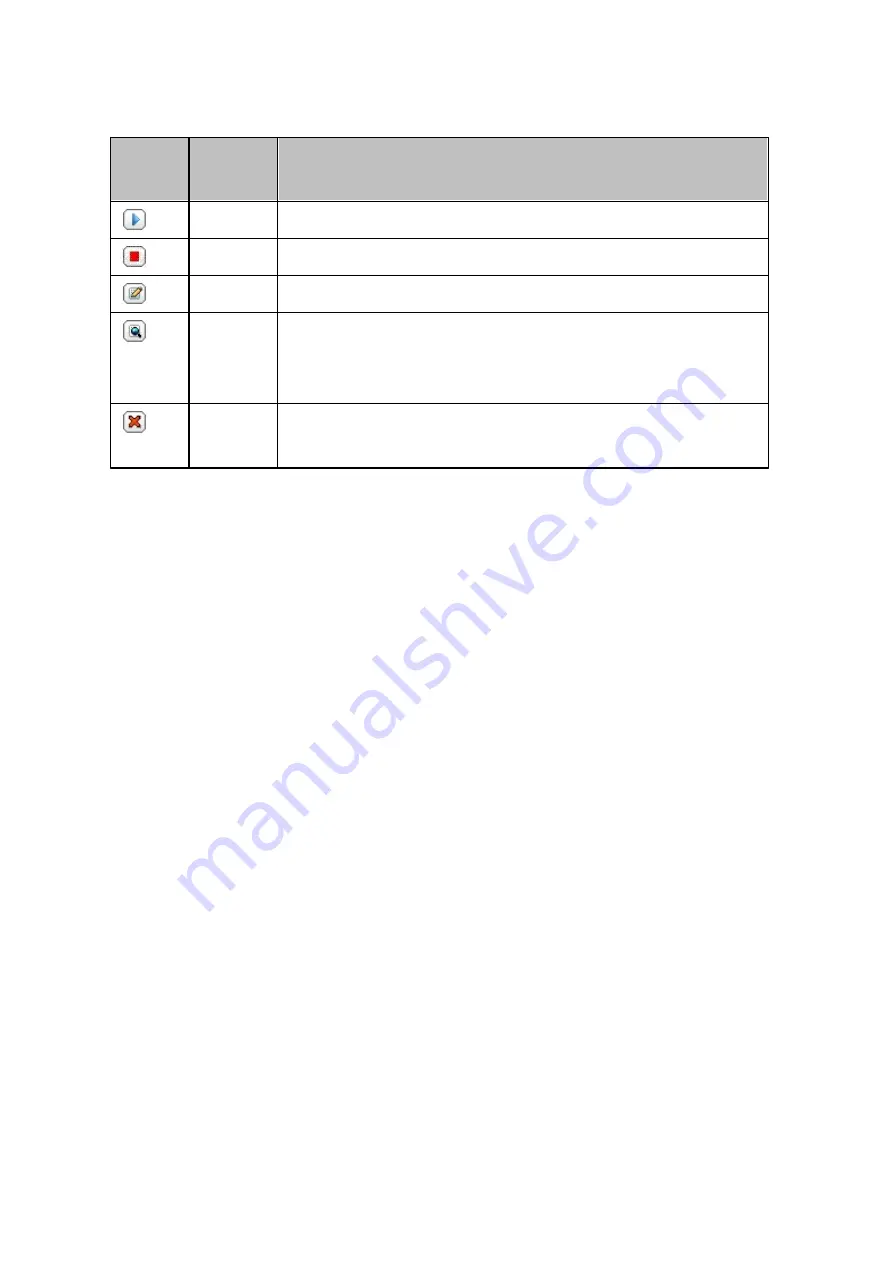
199
B utto
n
Na m e
De s c ription
Start
Start a backup job.
Stop
Stop a backup job.
Edit
Edit the settings of a backup job.
View /
Downloa
d
View the job status and logs.
Download the logs of a backup job.
Delete
Delete a backup job.
This button is available only after a backup job is stopped.
To disable the backup schedule of a backup job, click the "Edit" button and select
"Disabled" under "Settings" > "Schedule Type" and click "OK".
Default Backup Job Settings
1. To edit the default backup job properties, click "Options".
2. Under "Event Logs" you can select to enable "Download Detailed Logs" and specify
the maximum file size of the log file. Select to send an email alert when a backup
job fails or completes. Note that the SMTP server settings must be properly set up
in "System Settings" > "Notification".
3. Specify the backup policy in "Policy" and filter settings in "Filter". These will become
the default settings for all the backup jobs.
Download Backup Logs
1. To download the logs of a backup job, make sure the option "Download Detailed
Logs" in "Options" > "Event Logs" has been enabled.
2. Click the "View / Download" button in "Action" column of a backup job.
3. Go to "Job Logs" and click "Download Logs". The log file can be opened by Microsoft
Excel or any other text editor software. Note that this button is only available after
you have enabled "Download Detailed Logs" in "Options" > "Event Logs" and
executed the backup job once.
U SB O ne T ouch C opy
Summary of Contents for TS-269 Pro
Page 187: ...187 Delete Delete the selected Time Machine backup ...
Page 221: ...221 server For detail please refer to the chapter on DHCP Server 91 ...
Page 253: ...253 ...
Page 321: ...321 ...






























