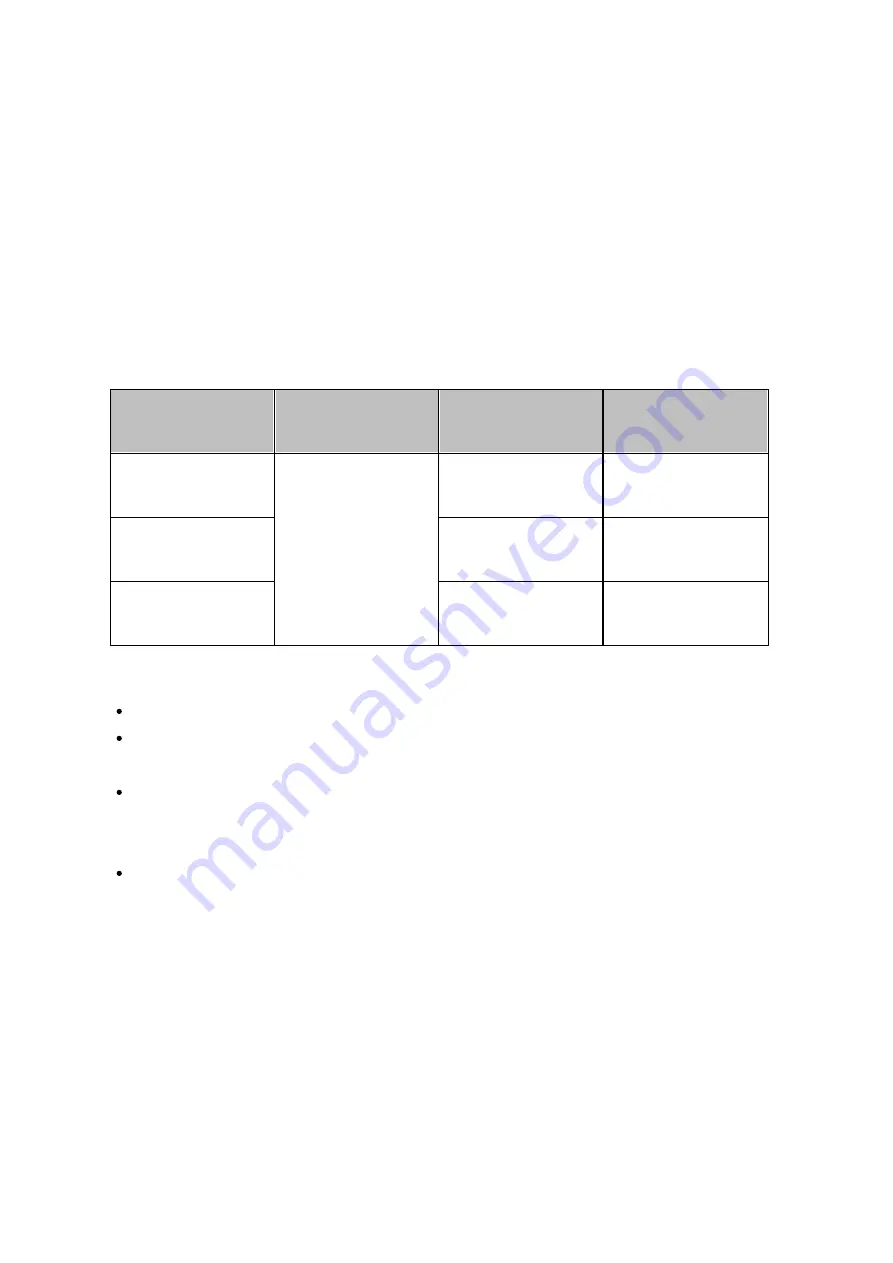
233
7.11.1 Virtual Host
Virtual host is a web server technique that provides the capability to host more than
one domain (website) on one physical host offers a cost-effective solution for personal
and small business with such need. You can host multiple websites (maximum 32) on
the NAS with this feature.
Be fore you Sta rt
In this tutorial we will use the information provided in the table below as the reference
guide.
H os t na m e
WAN/LAN IP a nd
port
Doc um e nt root
De m o we b
a pplic a tion
site1.mysite.com
WAN IP:
111.222.333.444
LAN IP:
10.8.12.45 (NAS)
Port: 80 (NAS)
/Qweb/
site1_mysite
Joomla!
site2.mysite.com
/Qweb/
site2_mysite
WordPress
www.mysite2.com
/Qweb/
www_mysite2
phpBB3
Before you start, make sure you have checked the following items:
Web Server: Enable Web Server in "Applications" > "Web Server".
DNS records: The host name must point to the WAN IP of your NAS and you can
normally configure this from your DNS service providers.
Port forwarding: If the web server listens on port 80 you need to configure port
forwarding on your router to allow inbound traffic from port 80 to the LAN IP
(10.8.12.45) of your NAS.
SSL certificate import: If you are going to enable SSL connection for the website
and intend to use your own trusted SSL certificates you may import the certificate
from within the administration backend under "System Settings" > "Security" >
"Certificate & Private Key".
U sing Virtua l Host
Follow the steps below to use virtual host:
1. Select "Enable Virtual Host" and click "Apply".
2. Click "Create a Virtual Host".
Summary of Contents for TS-269 Pro
Page 187: ...187 Delete Delete the selected Time Machine backup ...
Page 221: ...221 server For detail please refer to the chapter on DHCP Server 91 ...
Page 253: ...253 ...
Page 321: ...321 ...
















































