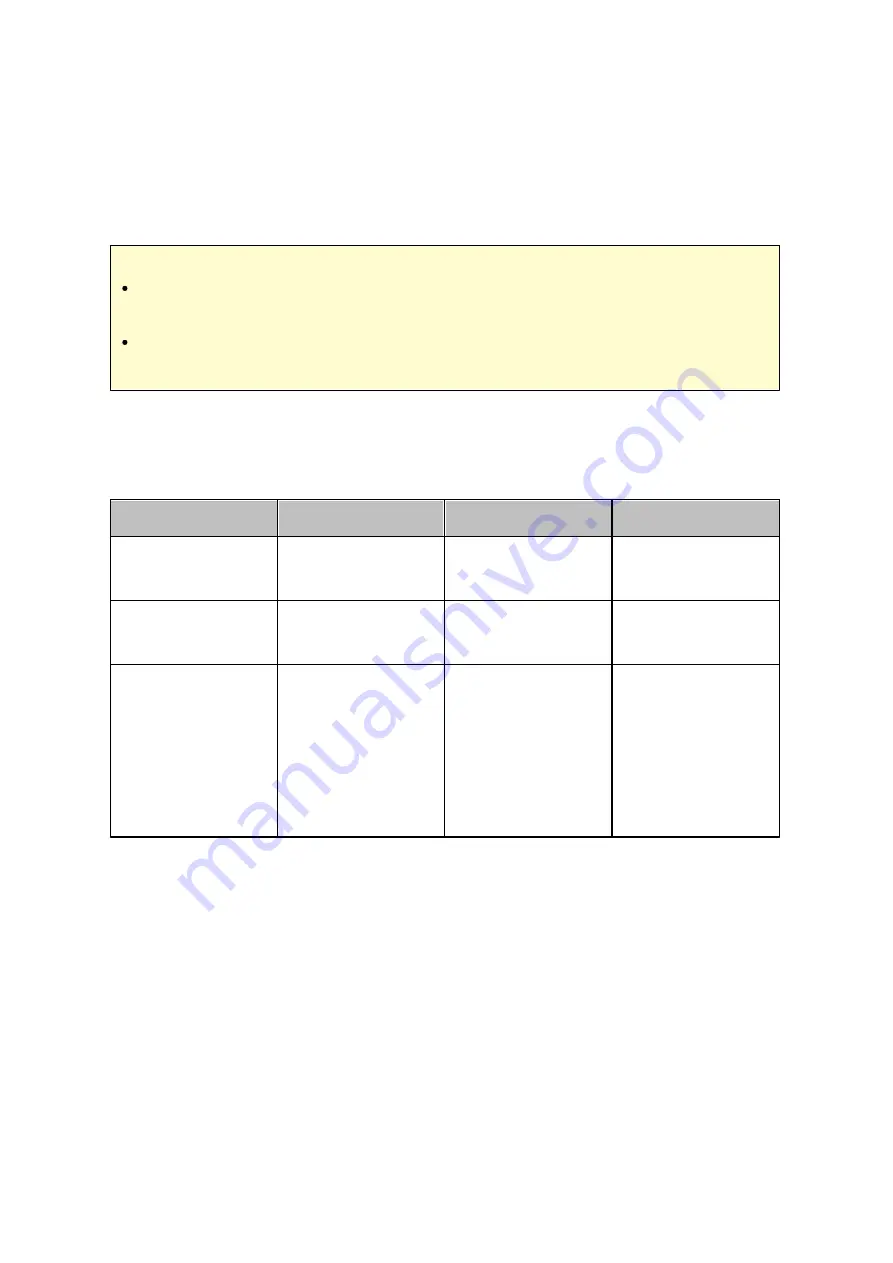
145
4. Click the "Link Configuration" button under "Action" and enter the remote folder
settings. Make sure the folders are open for public access.
5. Upon successful connection, you can connect to the remote folders through the
NAS.
Note :
Folder Aggregation is supported only in Microsoft networking service and
recommended for a Windows AD environment.
If there is permission control on the folders, you need to join the NAS and the
remote servers to the same AD domain.
Adv a nc e d Pe rm is s ions
"Advanced Folder Permissions" and "Windows ACL" provide subfolder and file level
permissions control. They can be enabled independently or together.
Protoc ols
Pe rm is s ion
O ptions
H ow to C onfigure
Advanced Folder
Permissions
FTP, AFP, File
Station, Samba
3 (Read, Read &
Write, Deny)
NAS web UI
Windows ACL
Samba
13 (NTFS
permissions)
Windows File
Explorer
Both
FTP, AFP, File
Station, Samba
Please see the
application note (
for more details.
Windows File
Explorer
Adv a nc e d F olde r Pe rm is s ions
Use "Advanced Folder Permissions" to configure subfolder permissions directly from the
NAS UI. There is no depth limitation for the subfolder permissions. However, it is highly
recommended to change the permissions only on the first or second level of the
subfolders. When "Advanced Folder Permissions" is enabled, click the "Folder Permissions"
button under the "Shared Folders" tab to configure the subfolder permission settings. See
Shared Folders" > "Folder Permission of this section for details.
Windows AC L
Use "Windows ACL" to configure the subfolder and file level permissions from Windows File
Summary of Contents for TS-269 Pro
Page 187: ...187 Delete Delete the selected Time Machine backup ...
Page 221: ...221 server For detail please refer to the chapter on DHCP Server 91 ...
Page 253: ...253 ...
Page 321: ...321 ...






























