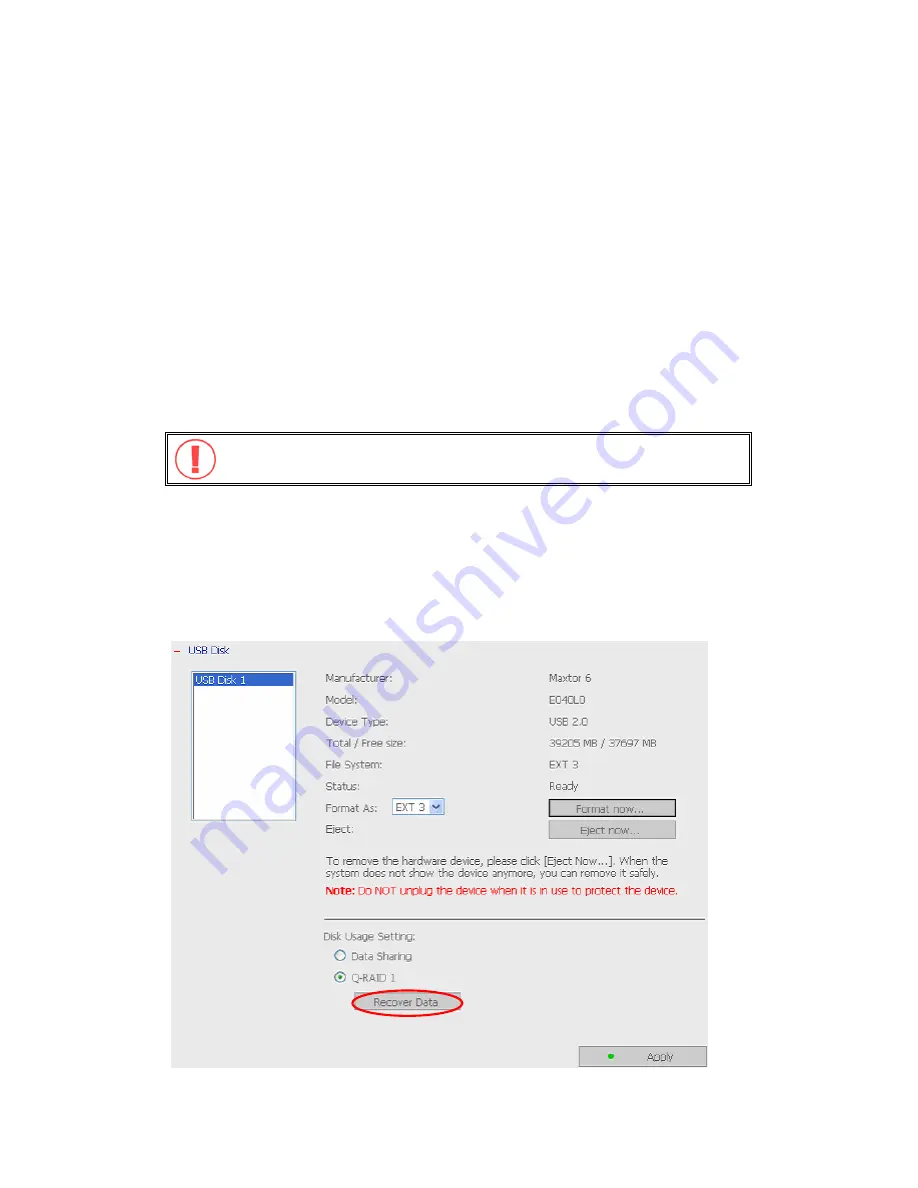
Recover data from USB disk when the SATA disk of TS-101 fails:
When the SATA disk of TS-101 fails, you can recover data from a backup disk if
the disks have been previously configured as Q-RAID 1. Please follow the steps
below to recover data from a backup USB disk to TS-101.
1.
Replace the failed SATA disk with a new one.
2.
Format the new disk by clicking
Format now
in Device Configuration-SATA
Disk page.
3.
Connect a USB disk to TS-101.
4.
Go to Device Configuration-USB Disk page. Click the
Recover Data
button*
under Disk Usage Setting. All data on the USB disk will be recovered to the
new SATA disk.
Warning:
After executing this function, all data different from the USB
disk will be removed from the SATA disk of TS-101.
*This button will appear when the following conditions are all met:
a.
The usage of the plugged in USB disk has been configured as Q-RAID 1.
b.
The SATA disk in TS-101 has been changed or the plugged in USB disk has been
configured as Q-RAID 1 in other servers.
c.
No Q-RAID1 disk is currently running on TS-101.
-
72
-
Summary of Contents for TS-101 Turbo Station
Page 19: ...2 Select Install Quick Install Wizard 19 ...
Page 22: ...Step 1 Enter the server name and click Next 22 ...
Page 23: ...Step 2 Enter a new password or select to use the original password Click Next to continue 23 ...
Page 48: ...3 1 Server Administration There are 8 main sections in server administration 48 ...
Page 52: ...Step 7 When TS 101 is initialized the basic settings will be shown 52 ...
Page 126: ...The file index html index htm or index php will be the home path of your webpage 126 ...
Page 130: ...b Click FTP c Enter the user name and password to login FTP service 130 ...
Page 131: ...d You can start to use FTP service 131 ...
Page 144: ... Backup Select files and folders for backup 144 ...






























