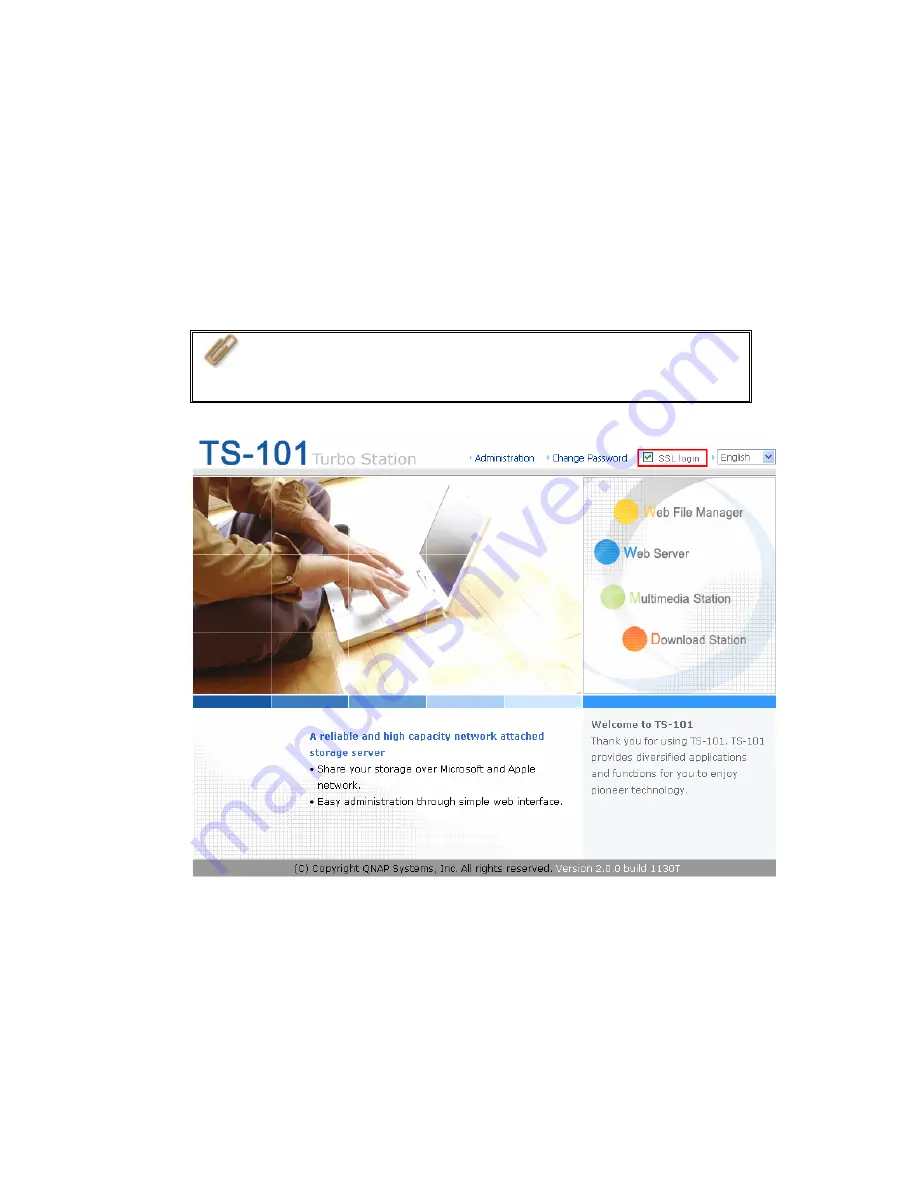
2.
When the administration page is shown, click
Administration
,
Web File
Manager
,
Web Server
,
Multimedia Station
, or
Download Station
. Enter
the user name and password, and then start to manage TS-101.
3.
TS-101 supports SSL secure login which enables you to configure and manage
the server by encrypted transfer. To use this function, check the box
SSL
login
on the administration page and login the server.
Note:
If your TS-101 is placed behind an NAT gateway and you
want to access TS-101 by secure login from the Internet, you must
open the port 443 on your NAT and forward this port to TS-101 LAN
IP.
-
45
-
Summary of Contents for TS-101 Turbo Station
Page 19: ...2 Select Install Quick Install Wizard 19 ...
Page 22: ...Step 1 Enter the server name and click Next 22 ...
Page 23: ...Step 2 Enter a new password or select to use the original password Click Next to continue 23 ...
Page 48: ...3 1 Server Administration There are 8 main sections in server administration 48 ...
Page 52: ...Step 7 When TS 101 is initialized the basic settings will be shown 52 ...
Page 126: ...The file index html index htm or index php will be the home path of your webpage 126 ...
Page 130: ...b Click FTP c Enter the user name and password to login FTP service 130 ...
Page 131: ...d You can start to use FTP service 131 ...
Page 144: ... Backup Select files and folders for backup 144 ...






























