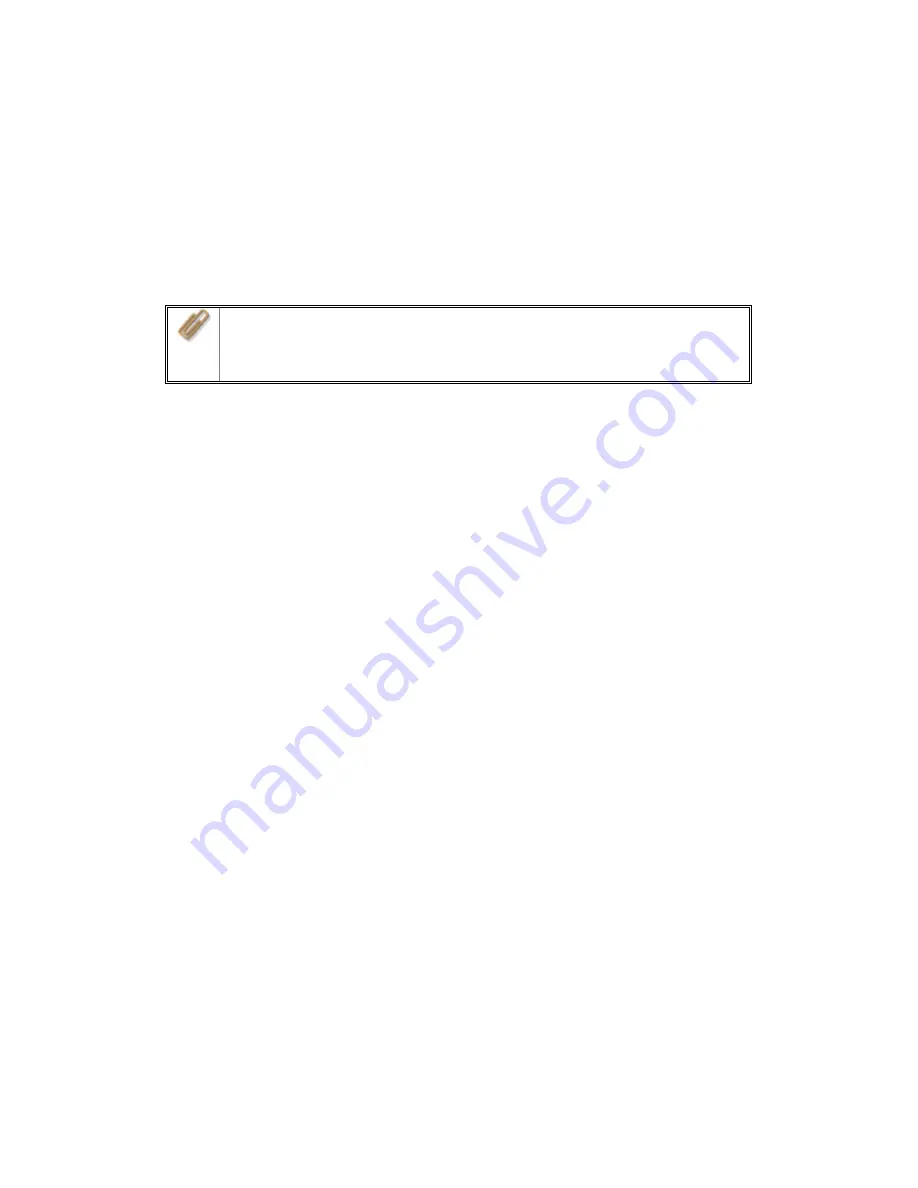
11.3
Disk Failure or Malfunction
When you encounter disk malfunction or failure, please do the following:
1.
Record the malfunction status or error messages shown in Event Logs.
2.
Stop using the failed TS-101 and turn off the server.
3.
Contact customer service for technical support.
Note:
TS-101 must be repaired by professional technicians, do not try
to repair the server yourself.
Please back up any important files or folders to avoid potential data loss
due to disk crash.
11.4
Power Outage or Abnormal Shutdown
In case of power outage or improper shutdown of TS-101, the system will resume
to the state before it is shut down. If your server does not function properly after
restart, please do the following:
1.
If the system configuration is lost, configure the system again.
2.
In the event of abnormal operation of the server, contact customer service for
technical support.
To avoid the above situations, please back up your data periodically and make
sure you have done the following:
•
Follow the instructions described in Chapter 11.1 to restart or shut down the
server.
•
If there is an anticipated power outage, back up all important data and turn
off the server properly until power supply is resumed.
-
155
-
Summary of Contents for TS-101 Turbo Station
Page 19: ...2 Select Install Quick Install Wizard 19 ...
Page 22: ...Step 1 Enter the server name and click Next 22 ...
Page 23: ...Step 2 Enter a new password or select to use the original password Click Next to continue 23 ...
Page 48: ...3 1 Server Administration There are 8 main sections in server administration 48 ...
Page 52: ...Step 7 When TS 101 is initialized the basic settings will be shown 52 ...
Page 126: ...The file index html index htm or index php will be the home path of your webpage 126 ...
Page 130: ...b Click FTP c Enter the user name and password to login FTP service 130 ...
Page 131: ...d You can start to use FTP service 131 ...
Page 144: ... Backup Select files and folders for backup 144 ...























