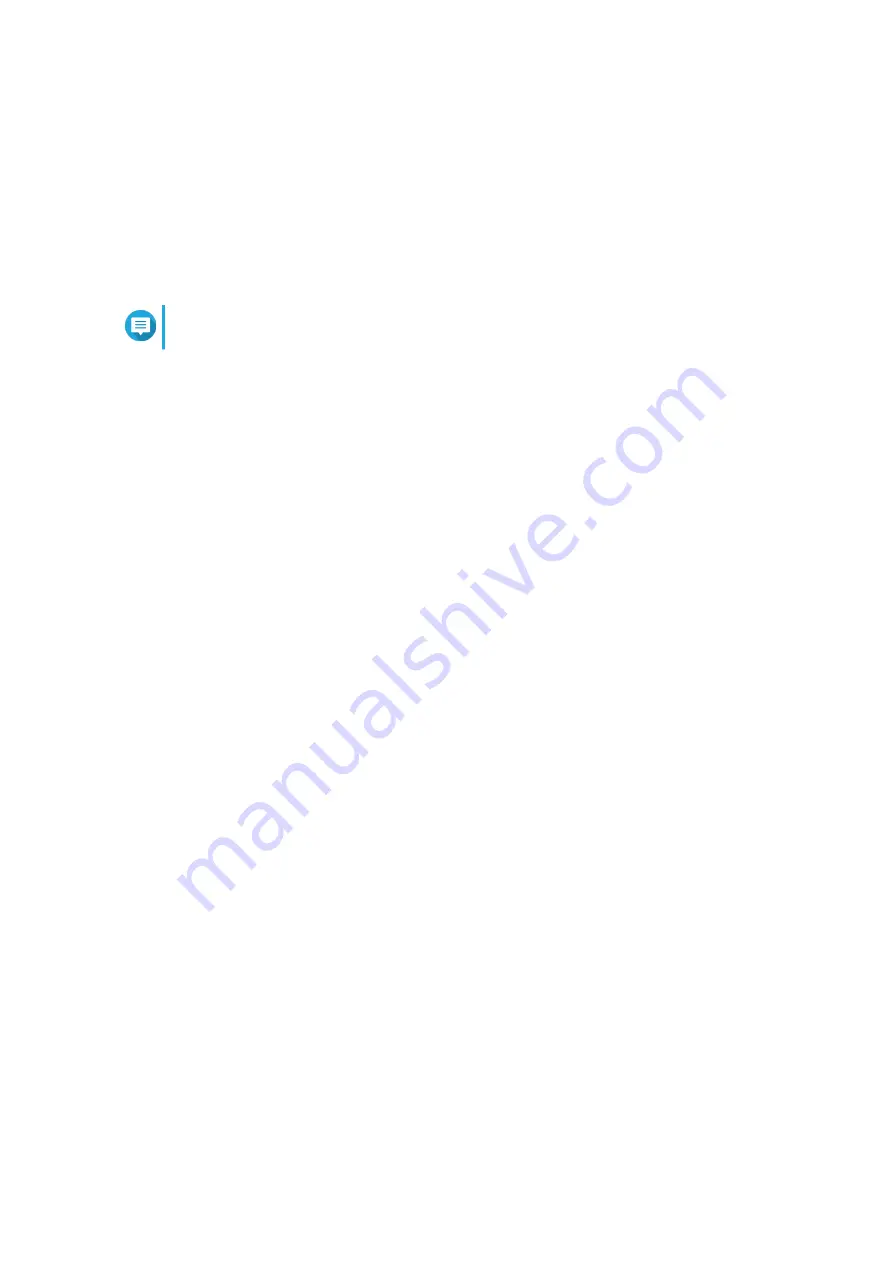
USB One Touch Copy Button
The USB One Touch Copy button allows you to copy data backups from a USB device to the NAS or from
the NAS to a USB device.
This feature supports incremental backups. The NAS only copies files that were modified or added after the
last backup.
LCD Panel
Note
The LCD panel is only available on the TS-h886.
The LCD panel allows you to perform the following operations:
• Restart and power off the device
• Configure or change the LCD panel password
• View and configure network settings
• View information on the system, physical disks, and volumes
Viewing TCP/IP Settings
You can view the following settings for each network adapter on the NAS.
• IP address
• Subnet mask
• Default gateway
• Primary DNS
• Secondary DNS
1.
Press
Enter
or
Select
.
The panel displays the NAS name and QuTS hero version.
2.
Press and
Enter
for two seconds.
The panel displays
Main Menu 1. TCP/IP.
3.
Press and hold
Enter
.
The panel displays the IP address of the first network adapter.
4.
Press and hold
Select
to view the next TCP/IP screen.
5.
Optional: Repeat step 4 as necessary.
Configuring TCP/IP Settings
You can configure the following settings for each network adapter on the device:
• IP address
• Subnet mask
TS-hx86 User Guide
Basic Operations
49






























