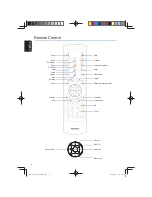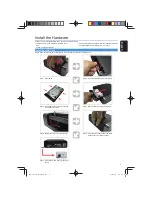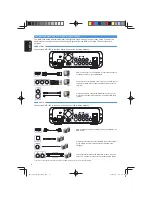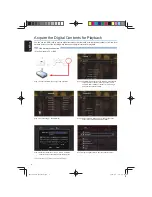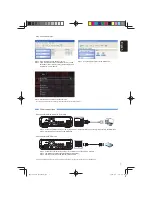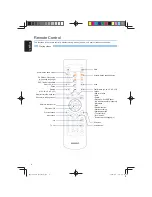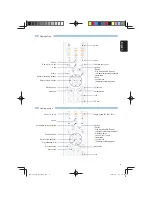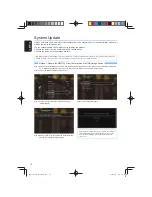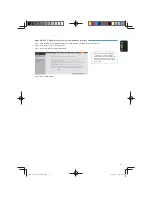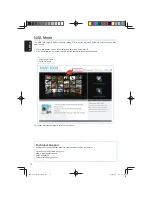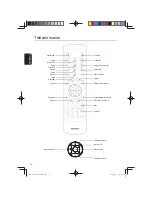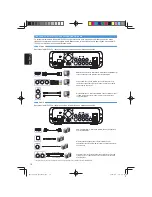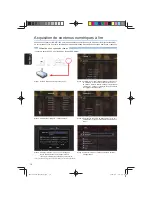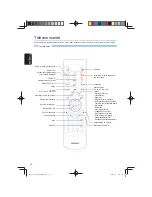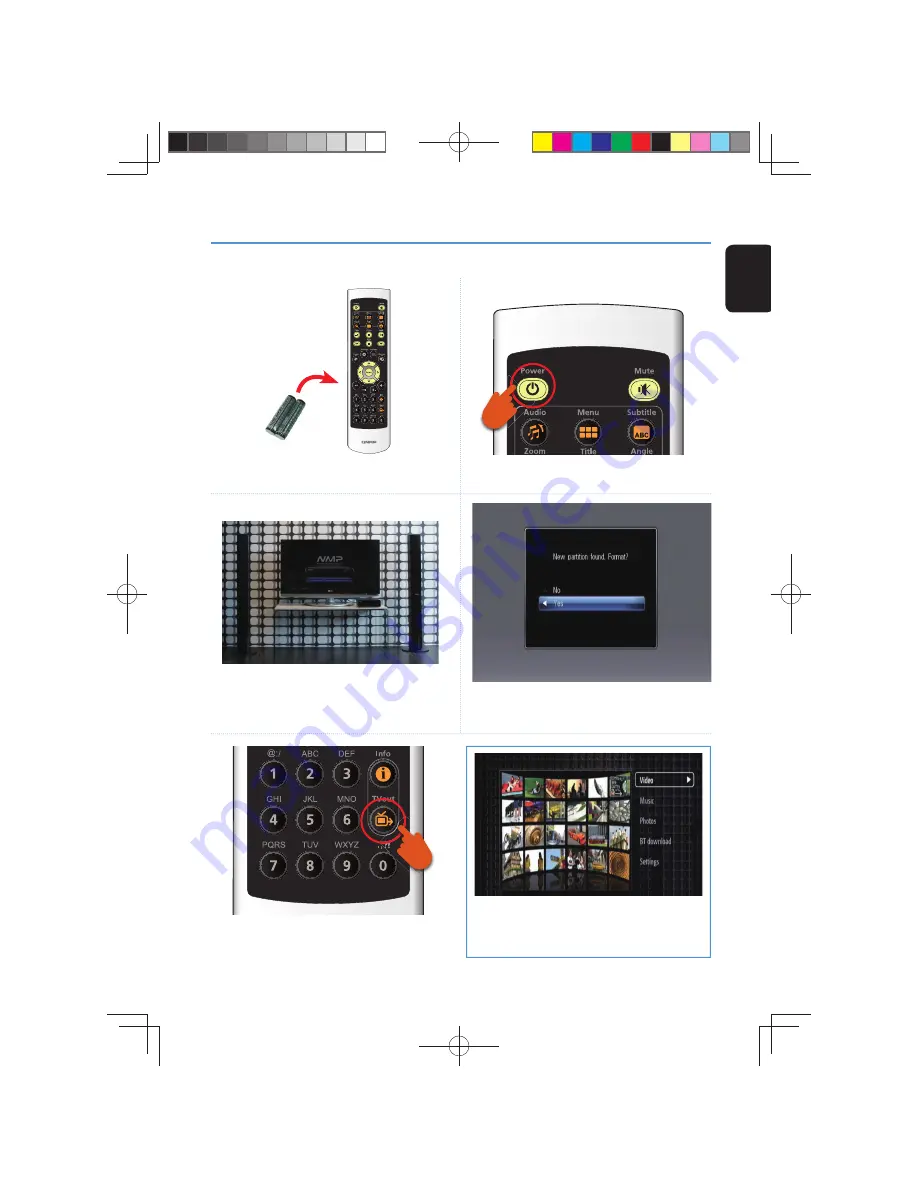
5
En
glis
h
Step 1. Place the two Alkaline AAA batteries in the NMP-1000
remote control.
Step 2. Use the remote control to turn on the NMP-1000.
Step 3. Select the correct signal input on your TV. (Make
sure the TV input matches the video and audio input
you have connected the NMP-1000 to your TV or
amplifi er.)*
Step 4. Follow the on-screen instructions to format the system.
If the hard drive on the NMP-1000 is already formatted
as NTFS, FAT32 or EXT3 fi le system, this step will be
skipped.
* If you see a black screen on your TV, press the “TV out” button on the
remote control of the NMP-1000. The resolution switches to 480i, 480p,
576i, 576p accordingly. Wait until you see the correct signal. The resolution
can be confi gured manually later.
Initialize the System
Make sure a new hard disk drive is installed on the NMP-1000 before you start to initialize the system.
After the hard drive is formatted, the home menu is shown.
Go to “Settings”. Select the language and confi gure audio
out, video out and other settings.
NMP-1000-QIG 20090406.indd 5
NMP-1000-QIG 20090406.indd 5
2009/4/6 下午 06:40:42
2009/4/6 下午 06:40:42