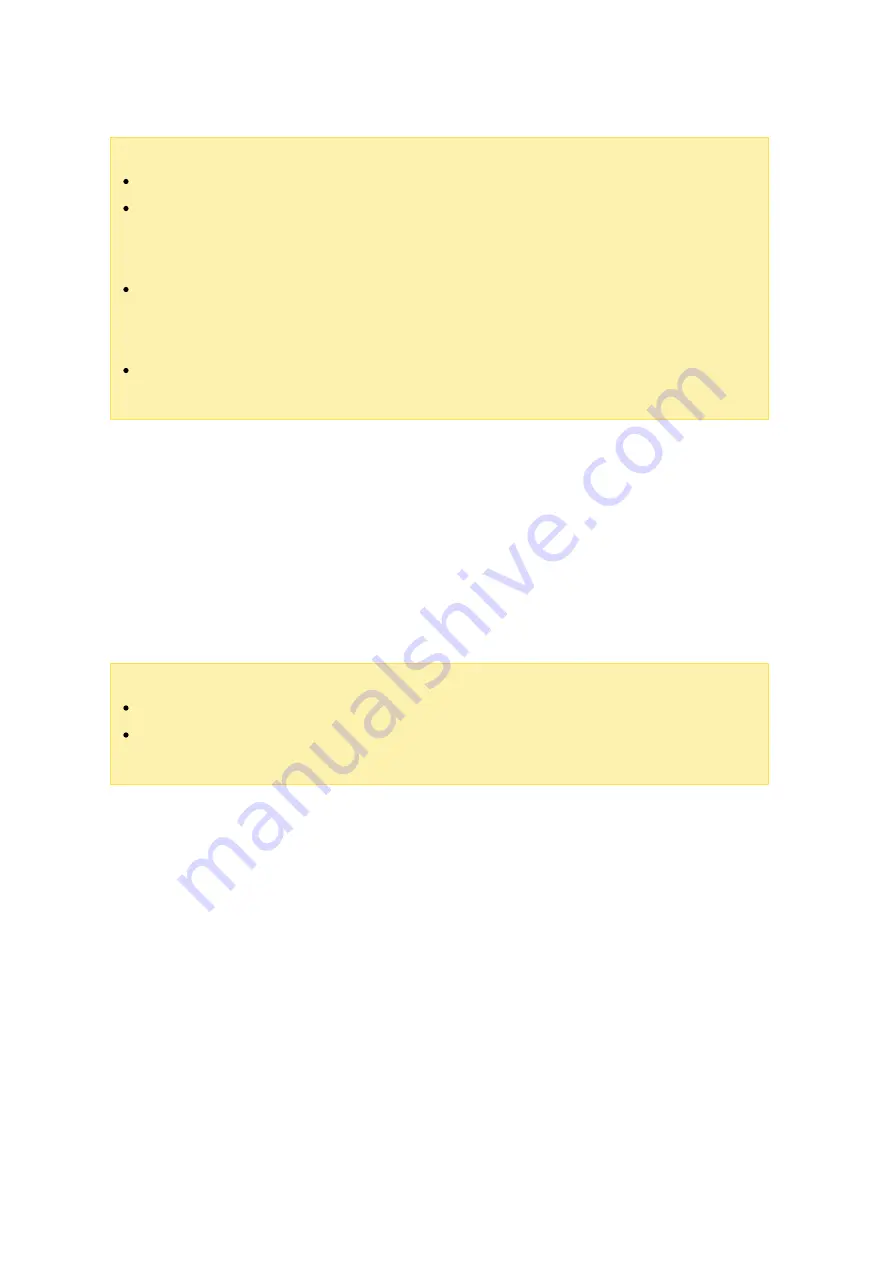
334
Note :
Make sure the NAS is connected to the Internet.
QNAP is not responsible for troubleshooting any issues caused by open source
software/add-ons. Users are encouraged to visit the QNAP community forum or
contact the creators of the open source software for solutions.
When installing an add-on that requires a prerequisite app, the prerequisite add-
on will be automatically added to the installation queue prior to the dependent
add-on.
If the app update process is canceled before it is finished, please re-install the
app from the App Center.
To update an App, click "Update" and click "OK" to confirm. Alternatively, you can click
"Update All" on the menu bar to install all updates and "Refresh" to check for the latest
updates. The button will turn to "Open" to signify that the update is complete. You can
also click the down arrow icon on the button to open an installed app, stop an app (the
button will turn to "Start" after you stop an app and you can click it to start the app
again), remove an app, or set to display the app on the administrator’s main menu,
every user’s main menu, or the login screen as a shortcut.
Note :
Click the on/off button in an App icon to enable or disable an App.
For more apps, please visit the QNAP official site (http://www.qnap.com/go/
Offline Installation
To install apps when the NAS is offline or to install beta apps that are not officially
available on the QNAP App Center, users can download the application (*.qpkg) from
the QNAP website (http://www.qnap.com/go/qpkg.html) or forum (http://forum.qnap.
com/), unzip the files, and click "Install Manually" on the menu bar to install the Apps
manually.
















































