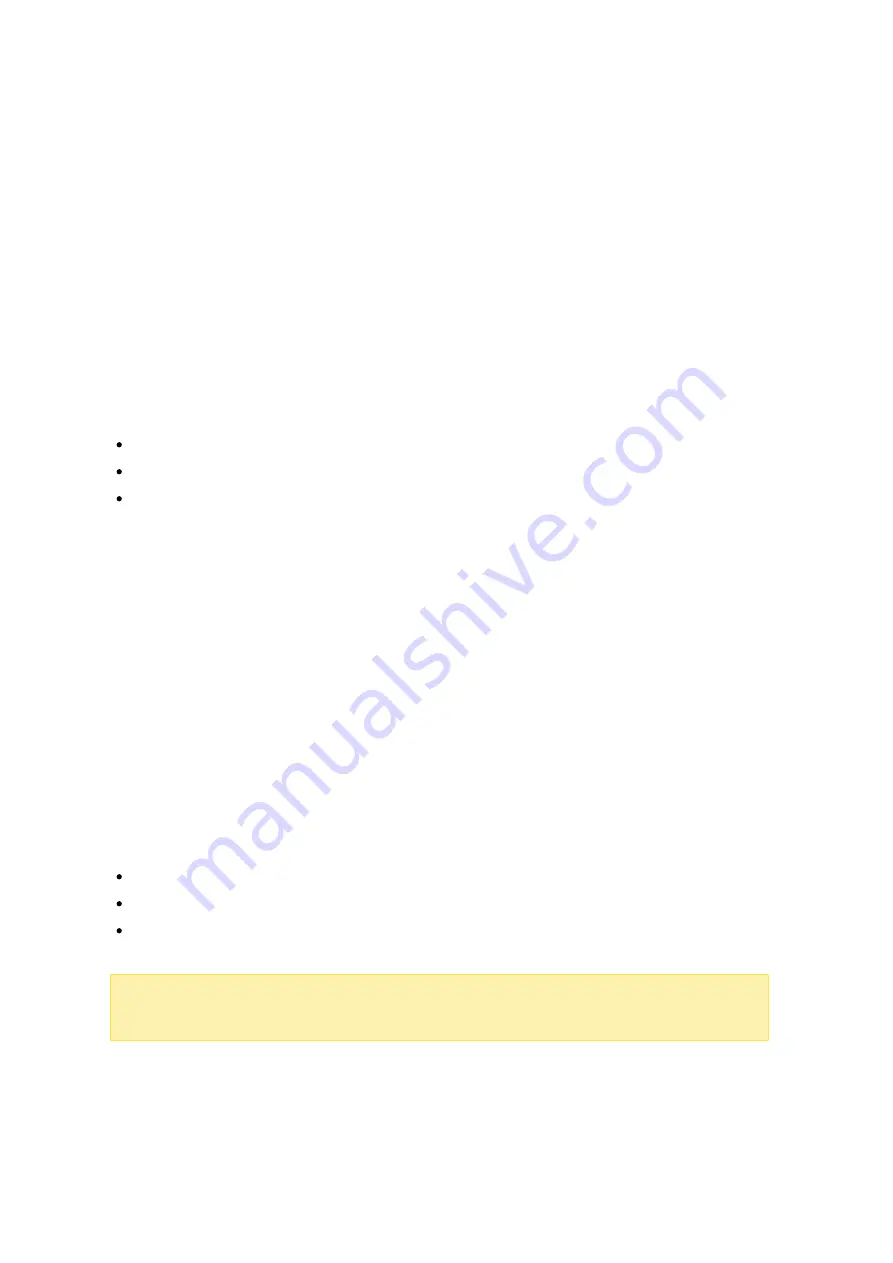
185
restore the previous version. And you can restore the previous versions even if you
have deleted the file from the recycle bin.
V ie wing the v e rs ion his tory
You can view the version history by using File Station. Right click on a file or folder in
the Qsync folder in File Station and select "Previous Versions" to show the version list
(or you can access it from menu bar "More Action" > "Previous Versions". Or, just click
the "Show Right Panel" > "Version". You can also access it from the Qsync client utility.
Right click on a file of folder in the Qsync folder and select "Previous Versions".
Re s toring the pre v ious v e rs ions
In the version history page, select the version you want to restore and click "Restore".
Click "Download" to download the version to the local computer.
Click "Delete All" to delete all of the listed versions.
Click "Refresh" to update the status of the version history.
Re s toring v e rs ions of a de le te d file
Version control retains versions in a separate location, so even you delete the file, you
can still restore the previous versions of the file - even if the file has been deleted from
the recycle bin.
To restore the version of a deleted file, click on any folder/file in the Qsync folder, and
then click "More Action" > "Show Deleted Files" in the menu bar. To view the version
history, right click on a file/folder in Qsync folder and select "Previous Versions". Or you
can access it from the menu bar, "More Action" > "Previous Versions". Or just click the
"Show Right Panel" > "version" to show the version list.
Re s toring pre v ious v e rs ions
In the version history page, select the version you want to restore and click "Restore".
Click "Download" to download the version to the local computer.
Click "Delete All" to delete all of the listed versions.
Click "Refresh" to update the status of the version history.
Note :
If you click "Delete All", then click "Refresh" and the associated files will be
removed from the list.
To exit the view of the deleted file list, right click on any file/folder and select "Hide
Deleted Files". Or access it from menu bar, "More Action" > "Hide Deleted Files".






























