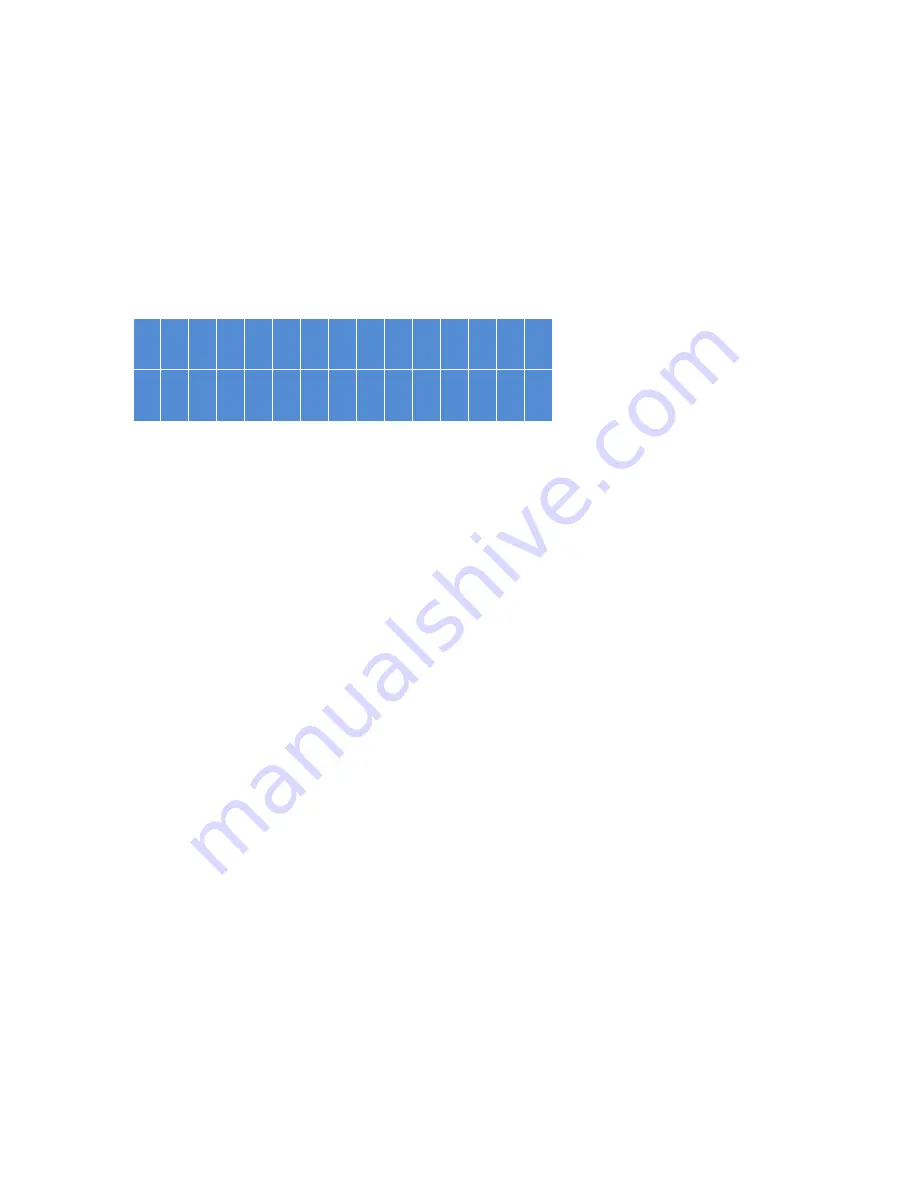
106
Chapter 10.
Using the LCD Panel
This feature is only available for NAS models with LCD panels.
You can use the LCD panel to configure system settings and view system information. You
can use the “ENTER” and “SELECT” buttons next to the panel to navigate through the LCD
menu.
After starting the NAS, you can see its name and firmware version appear on the panel.
N A S 5 F 4 D E 3
4 . 3 . 0 ( 2 0 1 6 0 7 0 3 )
After a few seconds, the panel will be automatically turned off. Then you can begin to
configure settings or view system information.
Viewing system IP addresses
1.
Press “ENTER” or “SELECT” to turn on the panel.
2.
Press “SELECT” to browse the NAS model name and the available IP addresses (for
each network and thunderbolt interface).
This feature is particularly useful when the NAS is near you.
Viewing and configuringsystem settings
When the name and firmware version of the NAS appear on the panel, press “ENTER” for
two seconds to view the Main Menu, which will automatically disappear if no further actions
are performed in ten seconds.
There are eight options on the Main Menu:
1. TCP/IP
2. Physical disk
3. Volume
4. System
5. Shut down
6. Reboot
7. Password
8. Back
Press “SELECT” to go to the next option and “ENTER” to select an option.






























