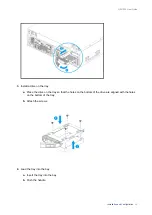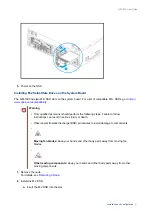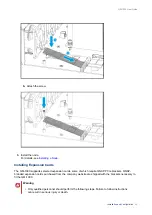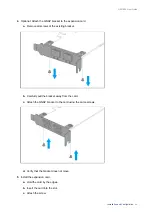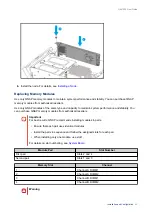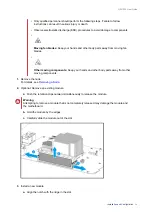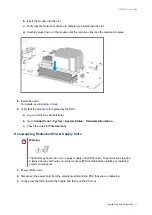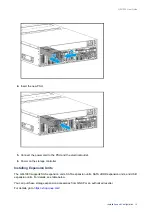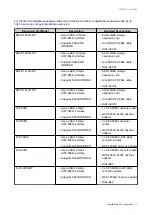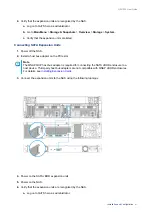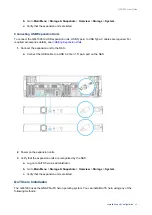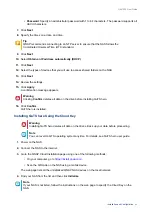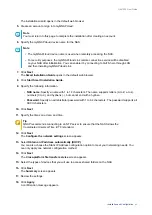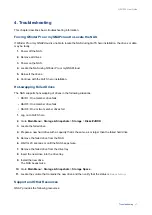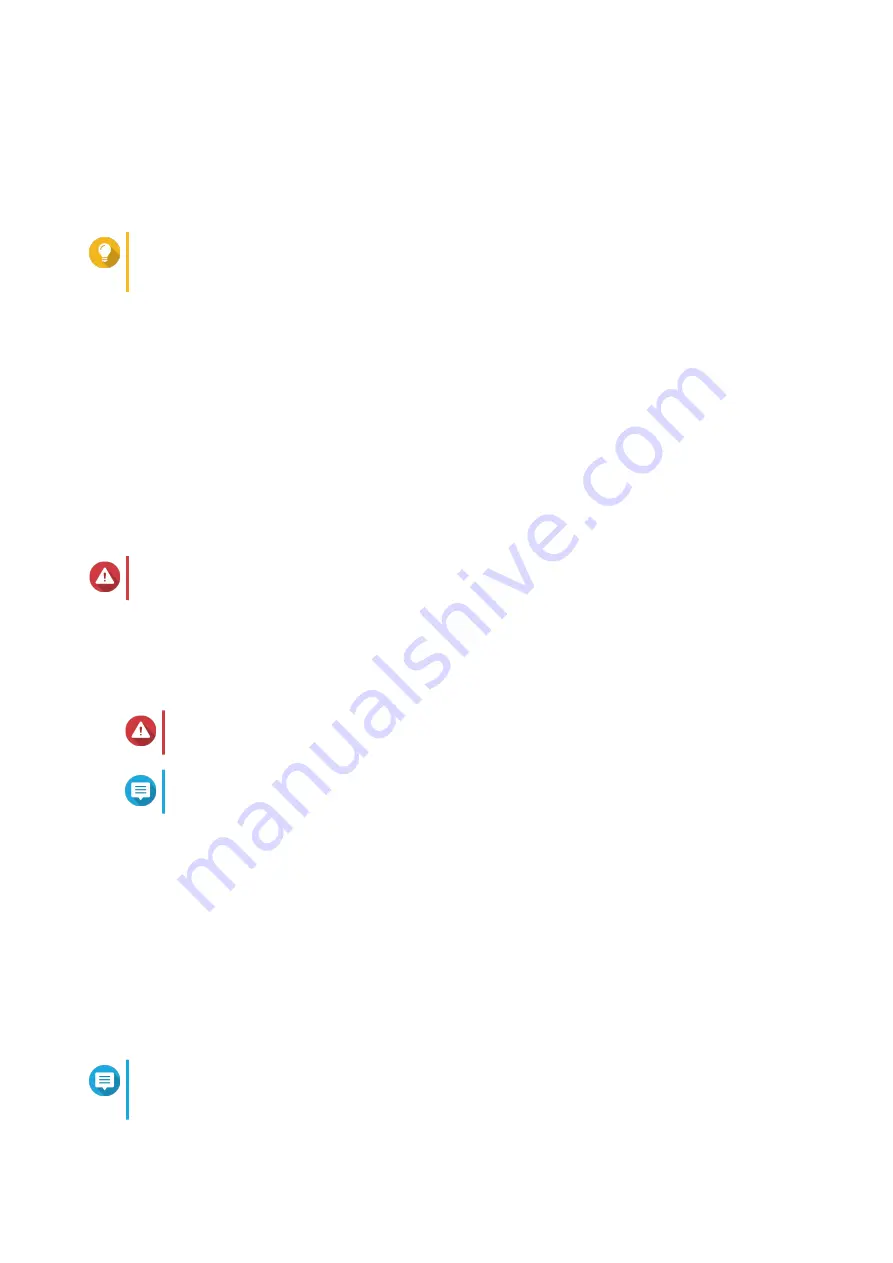
•
Password
: Specify an administrator password with 1 to 64 characters. The password supports all
ASCII characters.
7.
Click
Next
.
8.
Specify the time zone, date, and time.
Tip
QNAP recommends connecting to an NTP server to ensure that the NAS follows the
Coordinated Universal Time (UTC) standard.
9.
Click
Next
.
10.
Select
Obtain an IP address automatically (DHCP)
.
11.
Click
Next
.
12.
Select the types of devices that you will use to access shared folders on the NAS.
13.
Click
Next
.
14.
Review the settings.
15.
Click
Apply
.
A confirmation message appears.
Warning
Clicking
Confirm
deletes all data on the drive before installing QuTS hero.
16.
Click
Confirm
.
QuTS hero is installed.
Installing QuTS hero Using the Cloud Key
Warning
Installing QuTS hero deletes all data on the drives. Back up your data before proceeding.
Note
You can revert to QTS operating system anytime. For details, see QuTS hero user guide.
1.
Power on the NAS.
2.
Connect the NAS to the internet.
3.
Go to the QNAP Cloud Installation page using one of the following methods:
• On your computer, go to
• Scan the QR code on the NAS using a mobile device.
The web page lists all the uninitialized QNAP NAS devices on the local network.
4.
Find your NAS from the list and then click
Initialize
.
Note
If your NAS is not listed, follow the instructions on the web page to specify the Cloud Key on the
NAS.
GM-1000 User Guide
Installation and Configuration
44