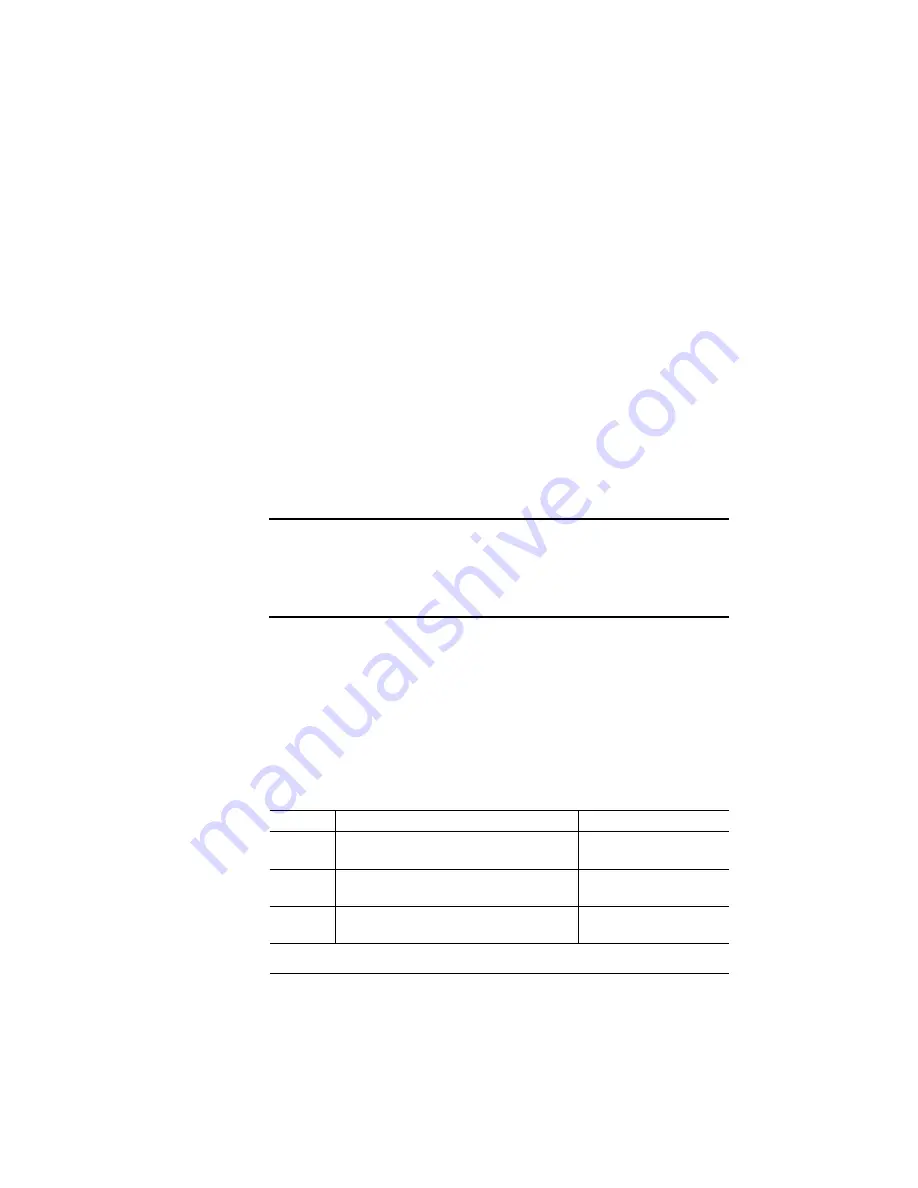
Installing Fonts
2-41
Printer Options
Installing Fonts
Optional fonts can be installed in two ways:
n
You may use optional fonts by inserting the font card in one of the
card slots below the printer's paper cassette. However, when you
remove the font card from the card slot, you can no longer use
those fonts. This procedure is covered in “Using Font Cards” on
page 12.
n
You can install (copy) the contents of a font card to a printer hard
disk, if present. The procedure that follows describes how to
install the font card on your hard disk. Once the fonts are stored
on the hard disk, they can be downloaded to the printer's memory
when needed for printing.
▲
Caution
: If you install the contents of a font card to a hard disk, any
optional fonts of the same type are overwritten. The original optional
fonts must be downloaded again before you can access them. For
example, optional PostScript fonts on the hard disk are overwritten by
the PostScript fonts on a PostScript font card.
Procedure
After you have accessed the Administration/Disk Operations menu,
press the control panel keys in the order shown in the following table.
The printer responds by displaying a status message in the message
window (DSK refers to the hard disk number, and CAR0 and CAR1
refer to the font card slot number).
»
Note:
You may need to press the Next key one or more times to
advance through the list of options.
Key
Purpose
Message
Select
Accesses the Administration/Disk
Operations/Install Option menu.
DISK OPERATIONS
INSTALL OPTION
Select
Accesses the Format Disk/Dsk#: menu.
INSTALL OPTION
DSK#:
x
Next
Scrolls through the list of attached
disks.
FORMAT DISK
DSK:
x
Summary of Contents for 1800428-001B
Page 1: ...QMS magicolor CX Reference Guide 1800428 001B...
Page 74: ......
Page 172: ......
Page 186: ......
















































