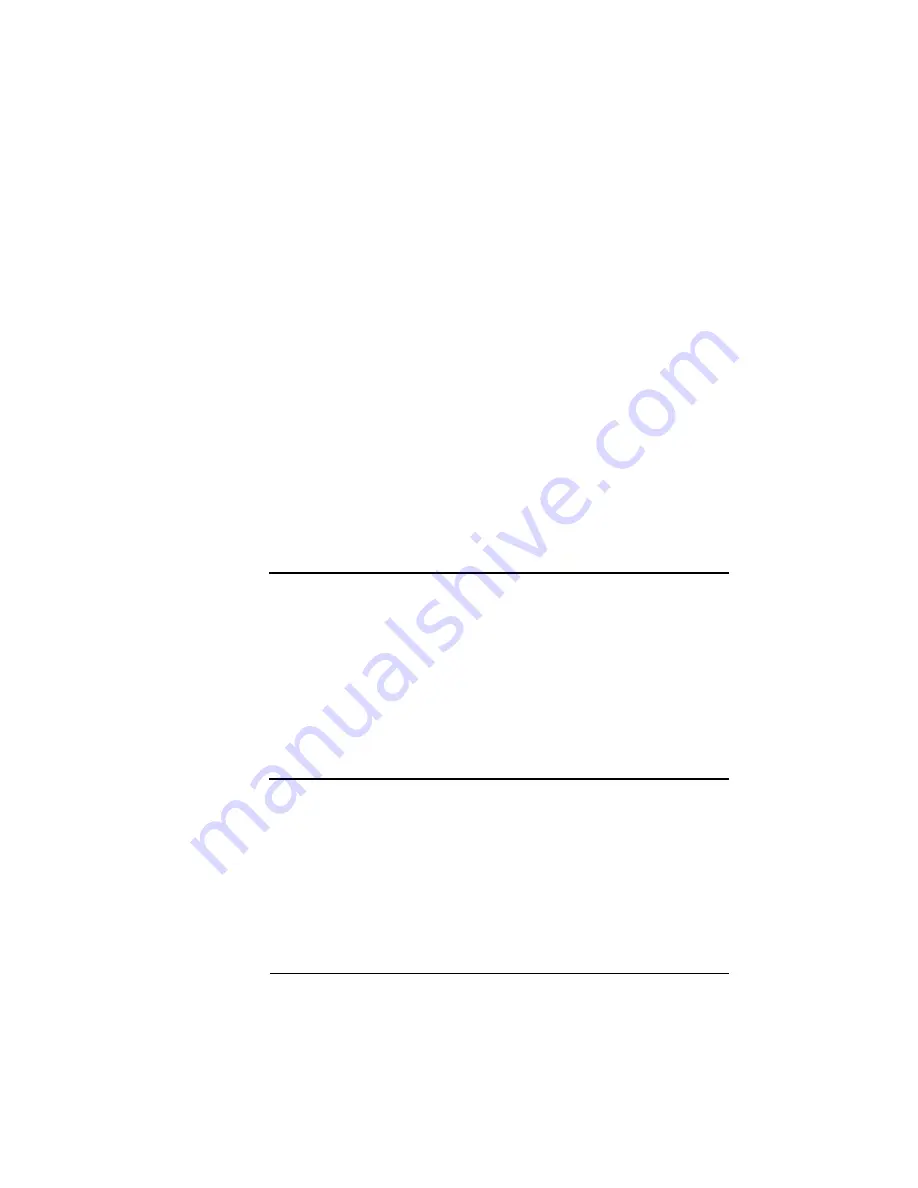
Attaching
External Hard
Disks
2-37
Printer Options
Attaching External Hard Disks
If your printer has a SCSI board installed, you to connect up to 3
external SCSI hard disks to the printer. The documentation that
comes with your external SCSI (Small Computer System Interface)
hard disk contains information on connecting and configuring the
disk.
An adapter cable may be necessary to connect the hard disk to the
SCSI interface. Your QMS vendor or a local computer store can pro-
vide you with this adapter cable.
When an external hard disk is connected to the printer, you control
the disk through the Administration/Disk Operations submenu. This
section explains how to use the Disk Operations submenu to down-
load and remove fonts or emulations. (You can also load optional
fonts from cards as QMS
magicolor
CX printer described earlier in
this chapter in “Font Cards” on page 12.)
▲
Caution
: If you connect to this printer an external hard disk you
previously used with an earlier QMS Crown printer, this QMS
magicolor CX software automatically reorganizes the files on the
external hard disk when the printer is turned off and back on. Once
this reorganization is done, the files on the hard disk can no longer be
accessed if the hard disk is reattached to an earlier QMS Crown
printer. The printer release number is indicated on the status and
start-up pages.
This reorganization takes time. Don't interrupt the reorganization,
because all files on the disk might be lost.
»
Note:
If an error occurs during these operations, an error message
displays until you press the Menu key. You must then restart the
operation from the beginning. Two error messages you may see are
READ FAILURE
(the disk has encountered a read error) and
WRITE
ERROR
(either the hard disk had a write error or there is no room for
data on the hard disk or in RAM).
Summary of Contents for 1800428-001B
Page 1: ...QMS magicolor CX Reference Guide 1800428 001B...
Page 74: ......
Page 172: ......
Page 186: ......






























