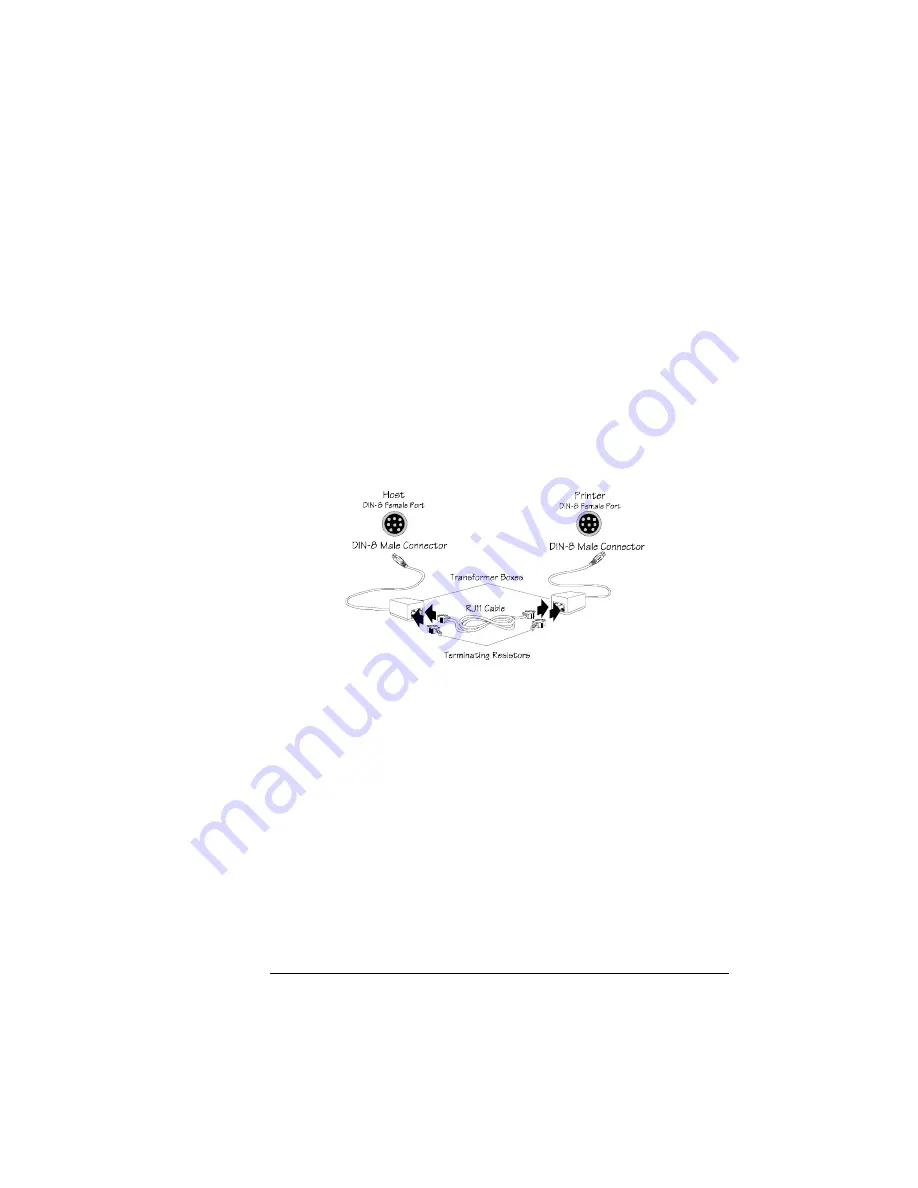
Connecting a
Macintosh to a
LocalTalk
Interface
2-33
Printer Options
Connecting a Macintosh to a
LocalTalk Interface
An optional LocalTalk interface is available from your QMS vendor.
1
Turn the printer off, remove the power cord, and disconnect
all interface cables from the printer.
2
Install the LocalTalk interface board.
Instructions for installing it are in “Interface Daughterboards” on
page 30.
3
Connect the printer to the Macintosh and turn on the printer.
If you’re replacing a printer already connected to a Macintosh,
you probably already have the necessary cables. If not, contact
your QMS vendor or a local computer store. Also, see chapter 3,
“Technical Specifications,” for information on Macintosh printer
cabling.
4
Install the Macintosh printer driver.
See “Macintosh Printer Drivers” in chapter 1, “Connecting the
Printer,” of the user’s guide for information.
5
Now you’re ready to print.
See chapter 2, “Printing,” of the user’s guide for information.
Summary of Contents for 1800428-001B
Page 1: ...QMS magicolor CX Reference Guide 1800428 001B...
Page 74: ......
Page 172: ......
Page 186: ......






























