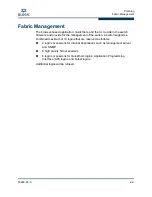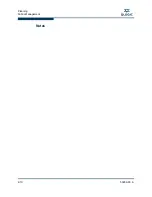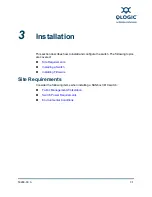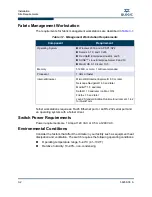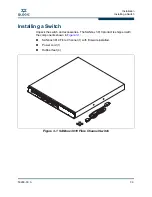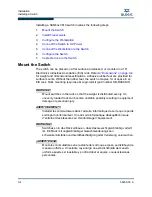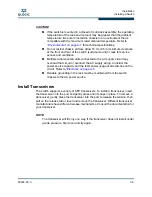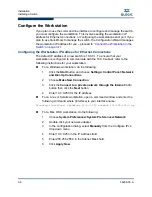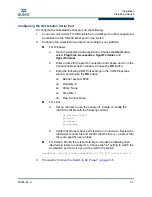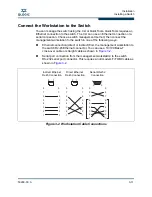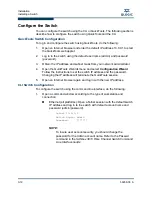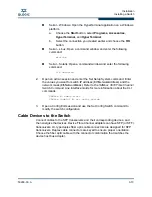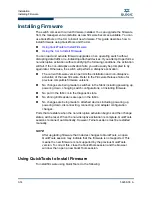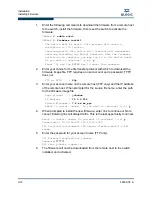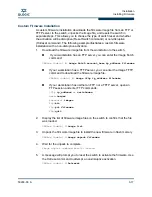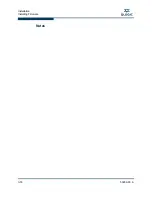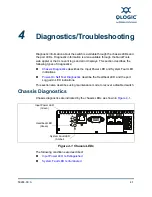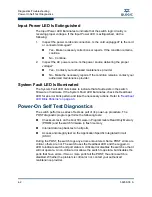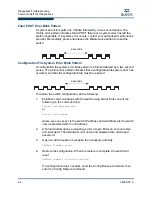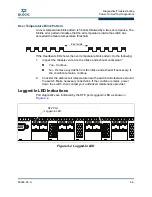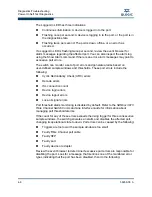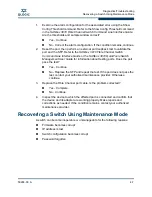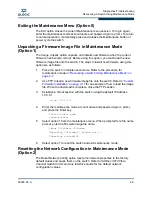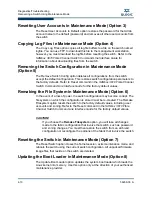Installation
Installing a Switch
59268-00 A
3-13
A
Serial – Windows: Open the HyperTerminal application on a Windows
platform.
a.
Choose the
Start
button, select
Programs, Accessories,
HyperTerminal,
and
HyperTerminal
.
b.
Select the connection you created earlier and choose the
OK
button.
Serial – Linux: Open a command window and enter the following
command:
minicom
Serial – Solaris: Open a command window and enter the following
command:
tip hardwire
2.
Open an admin session and enter the Set Setup System command. Enter
the values you want for switch IP address (EthNetworkAddress) and the
network mask (EthNetworkMask). Refer to the
SANbox 3810 Fibre Channel
Switch Command Line Interface Guide
for more information about the CLI
commands.
SANbox #> admin start
SANbox (admin) #> set setup system
3.
Open a Config Edit session and use the Set Config Switch command to
modify the switch configuration.
Cable Devices to the Switch
Connect cables to the SFP transceivers and their corresponding devices, and
then energize the devices. Device Fibre Channel adapters can have SFP (or SFF)
transceivers. LC-type duplex fiber optic cable connectors are designed for SFP
transceivers. Duplex cable connectors are keyed to ensure proper orientation.
Choose the fiber optic cable with the connector combination that matches the
device host bus adapter.
Summary of Contents for SANbox 3810
Page 1: ...59268 00 A SANbox 3810 Fibre Channel Switch Installation Guide Firmware Version 7 4...
Page 8: ...viii 59268 00 A SANbox 3810 Fibre Channel Switch Installation Guide S Notes...
Page 34: ...General Description Switch Management 1 10 59268 00 A S Notes...
Page 44: ...Planning Fabric Management 2 10 59268 00 A S Notes...
Page 62: ...Installation Installing Firmware 3 18 59268 00 A S Notes...
Page 90: ...SANbox 3810 Fibre Channel Switch Installation Guide Index 6 59268 00 A S Notes...
Page 91: ......