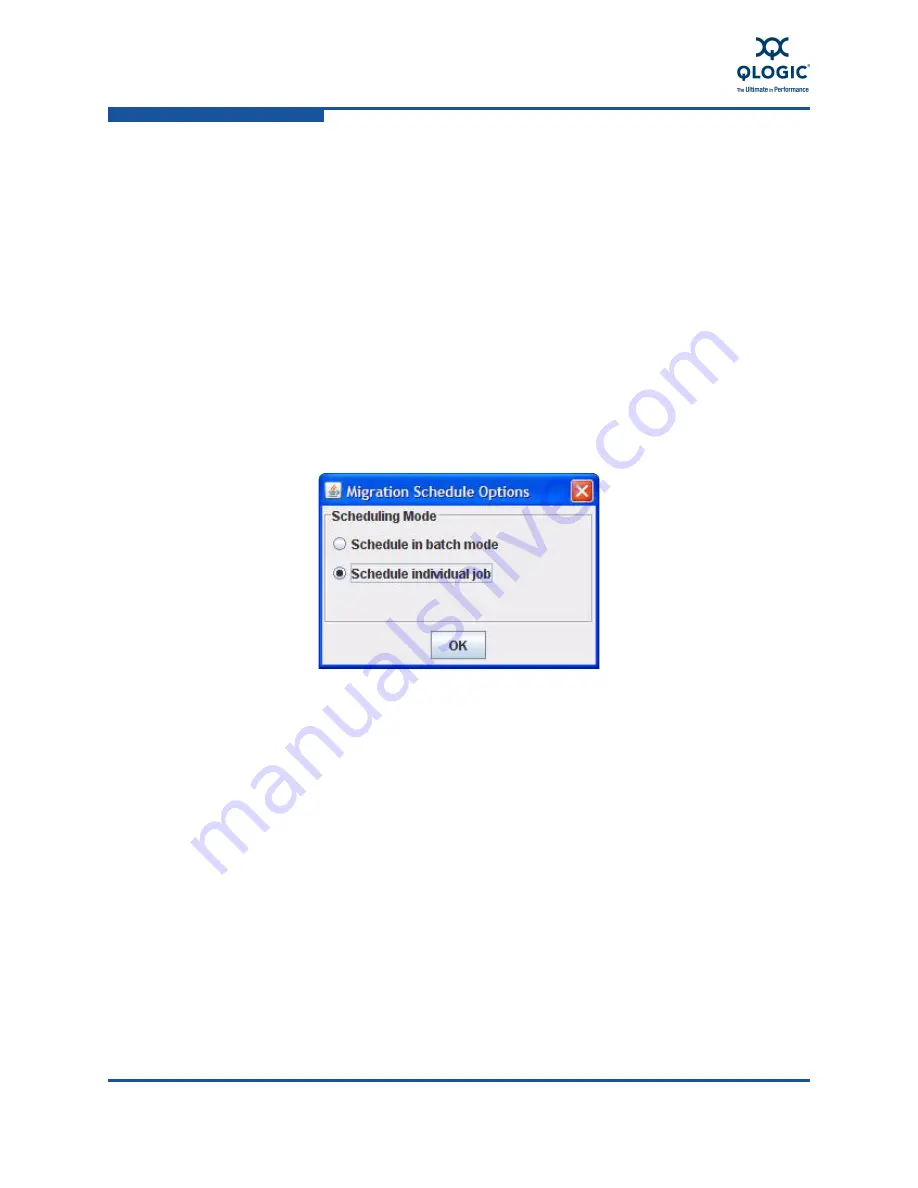
3–Using DMS
Using the Data Migration Wizard
3-8
ISR654606-00 A
To start the Data Migration wizard:
1.
Start HP StorageWorks mpx Manager and connect to the MPX200 by
providing the IP address of the
MPX200
.
2.
Start the Data Migration wizard using one of these methods:
On the
Wizards
menu, click
Start Data Migration
.
In the left pane, open the Services page, and then right-click
Data
Migration Jobs
.
3.
Select the scheduling mode as follows:
a.
In the top section of the Data Migration wizard, click
Options
.
b.
In the Migration Schedule Options dialog box, select either
Schedule
in batch mode
or
Schedule individual job
, as shown in
Figure 3-3
.
c.
Click
OK
.
Figure 3-3 Migration Schedule Options: Individual Job
4.
Depending on your selection in the preceding step, continue with either
“Scheduling an Individual Data Migration Job in the GUI” on page 3-8
or
“Scheduling Data Migration Jobs in Batch Mode” on page 3-15
.
Scheduling an Individual Data Migration Job in the GUI
Follow these steps to schedule an individual data migration job in HP
StorageWorks mpx Manager. (To perform this operation in the CLI instead, see
“Scheduling an Individual Data Migration Job in the CLI” on page 3-11
.)
To schedule an individual data migration job in the GUI:
1.
Start the Data Migration wizard by following the steps specified in
“Starting
the Data Migration Wizard” on page 3-7
.
2.
In the Migration Schedule Options dialog box, click
Schedule individual
job
, and then click
OK
.






























