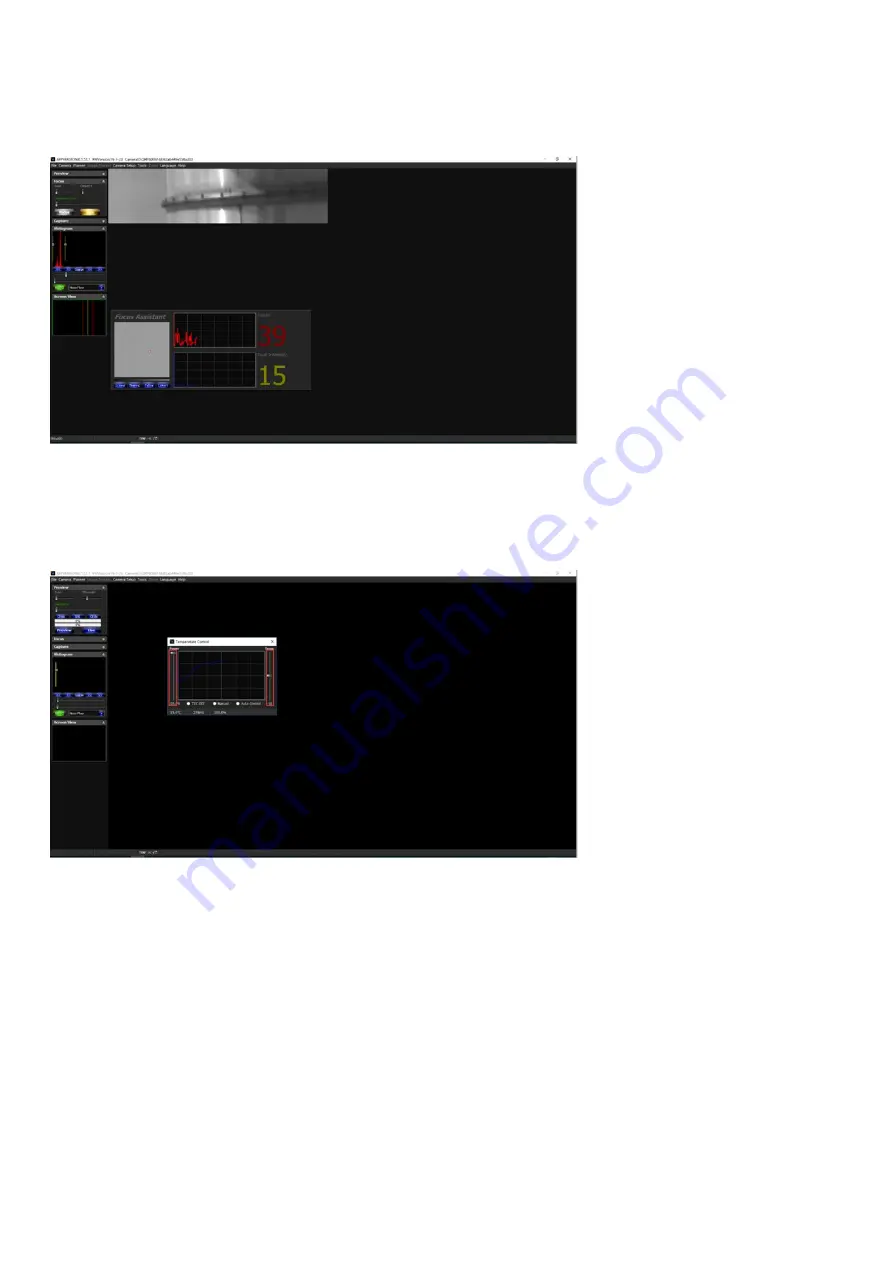
EZCAP_QT
EZCAP_QT is software developed by QHYCCD. This software has basic capture functions for QHYCCD deep sky cameras.
Run EZCAP_QT. Click “Connect” in Menu -> Camera. If the camera is successfully connected, the title line of EZCAP_QT will
display the camera firmware version and the camera ID as shown below.
Click “Temperature Control” in “Camera Settings” to set the temperature of the CMOS sensor. You can turn on “Auto” to set
the target temperature. For example, here we set the target temperature to -10C. The temperature of the CMOS sensor will
drop quickly to this temperature (approximately 2-3 minutes). If you want to turn off cooling, you can choose Stop. If you just
want to set the TEC power but not the temperature. You can select “Manual” and then set the percentage of the TEC power.
You can use the “preview tab” to preview and use the focus tool to focus. Then use the “capture tab” to capture the image.
SharpCap
Launch SharpCap. If the software and drivers mentioned above are installed successfully, the video image will appear
automatically about 3 seconds after the software loads. You will also see the frame rate in the lower left corner of the software
window as shown below.
Summary of Contents for QHY268PRO M
Page 5: ......
Page 10: ...N I N A Open N I N A Nighttime Imaging N Astronomy Drive connections via ASCOM ...
Page 21: ...2 SetQHYCCDBurstModeStartEnd 3 SetQHYCCDBurstIDLE ...
Page 22: ...4 ReleaseQHYCCDBurstIDLE 5 SetQHYCCDBurstModePatchNumber 6 ReseQHYCCDtFrameCounter ...
Page 23: ...7 SetQHYCCDEnableLiveModeAntiRBI 8 EnableQHYCCDImageOSD Sample Code ...
Page 24: ......









































