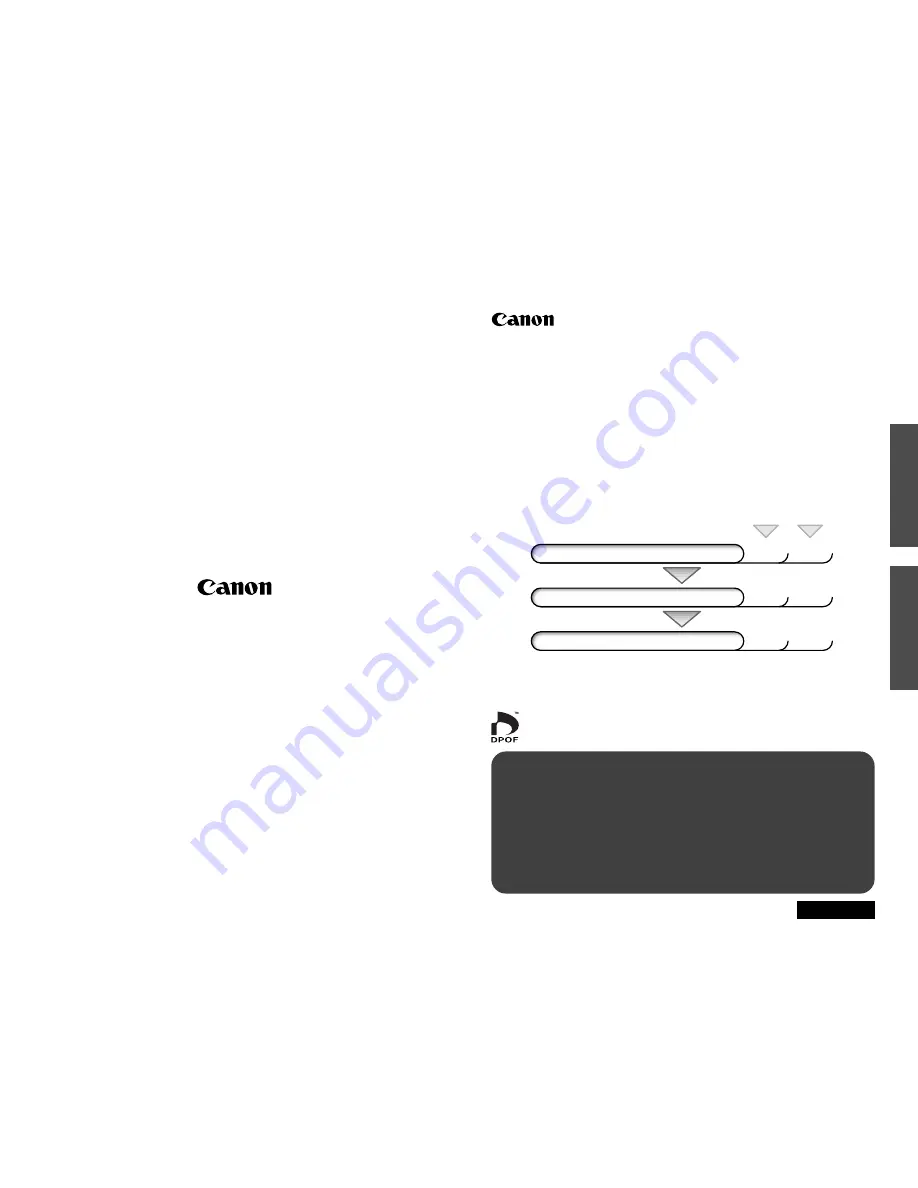
D
I
G
I
T A
L
C
A
M
E
R
A
Software Starter Guide
For Use with the Canon Digital Camera Solution Disk Version 3
ENGLISH
• This guide explains the installation method and features of the software for loading
and processing images on a computer that have been shot with a Canon digital camera.
For detailed instructions on how to use the softwares, see the help files of each
software.
• There are precautions that you should take before installing the USB driver software.
Ensure that you read this guide before installing it.
• Read the agreement in this guide before using the software on the supplied CD-ROM.
By using the software, you agree to be bound by the terms of the agreement.
Windows
Macintosh
Start ZoomBrowser EX (Windows) or ImageBrowser (Macintosh computers)
and load images onto the computer.
CDI-E012-010
0800XXX.X
© 2000 CANON INC.
PRINTED IN JAPAN
To Download Images to a Computer
for
Windows
for
Macintosh
Install the Software
p.
7
p.
69
Connect the Camera to a Computer
p.
ii
p.
ii
Start the Software and Download Images
p.
15
p.
71


































