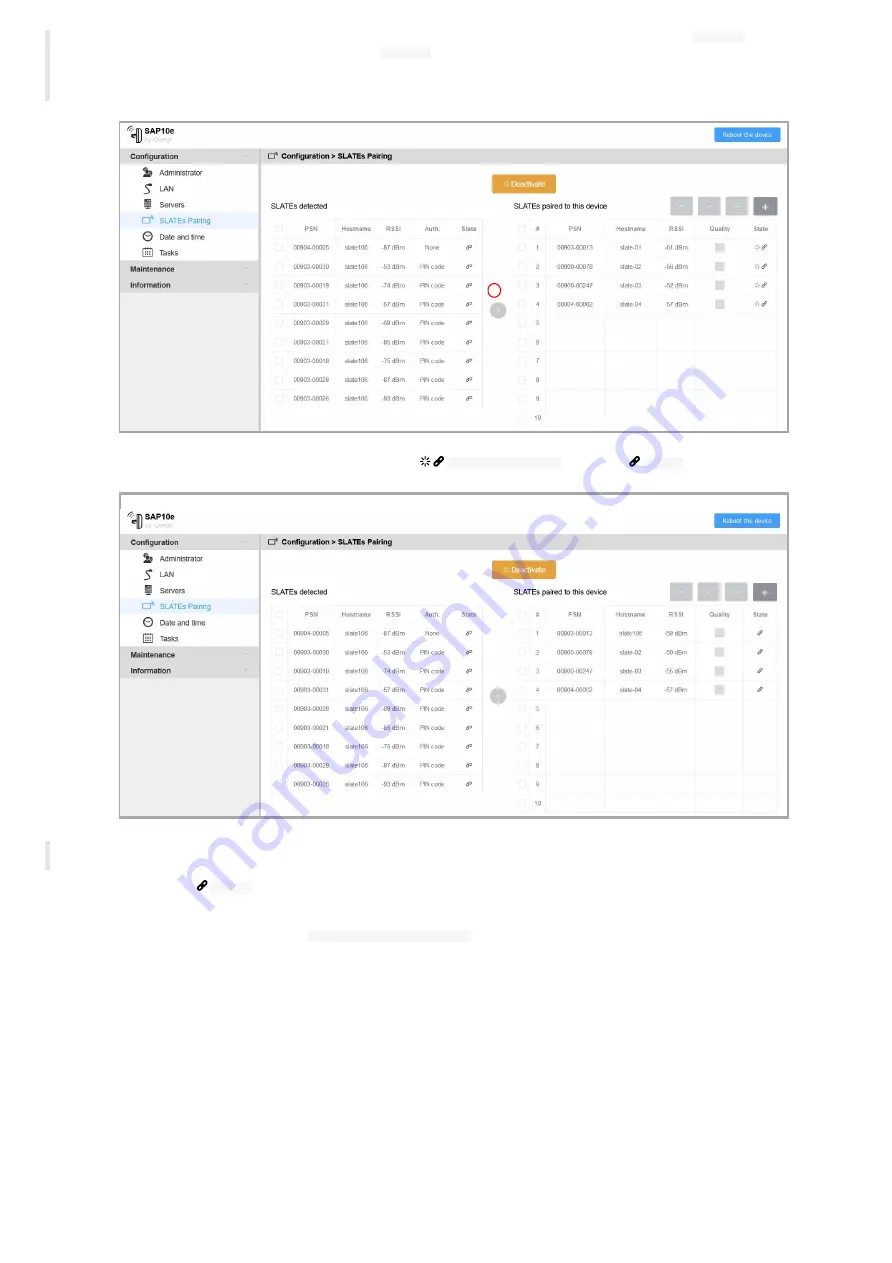
22
☛
If you try to pair SLATEs already used in a previous installation, and which was already been paired with a pairing
PIN code
, at the device
dropping, you are invited to enter the appropriate pairing
PIN Code
(4 alphanumeric digits) for each SLATE requiring PIN code before to be
paired.
☛
The configuration script allows to pair SLATEs that have no PIN code or, to pair SLATEs that have the same PIN code.
Wait for the next SLATE wakes up to see the paired status going from
Pairing in progress
state to the
Paired
state.
☛
To avoid waiting for 15 minutes, you can also speed-up the pairing process by plugging for 3 seconds one USB power bank on each SLATE to
pair. However it is reserved for advanced user for first installation.
When all your SLATEs are in
Paired
State, they should display their content as soon as there are waking up.
c) Select a paired SLATE to access to the menu
To access to more buttons, select a SLATE in the
SLATEs paired to this device
right table.
1
Summary of Contents for SAP10e
Page 1: ...User manual SAP10e generic server 1 11 10 001B ...
Page 4: ...4 Part I Description and installation ...
Page 7: ...7 1 1 2 Device dimensions ...
Page 12: ...12 Part II Applicative user interface ...
Page 14: ...14 Part III Administration console user interface ...
Page 41: ...41 Part IV Technical information ...
Page 44: ...44 Part V Contacts ...
Page 46: ...46 Part VI Appendix ...
Page 49: ...49 Change the layout and the content according to your needs Add as much slides as required ...
Page 52: ...52 15 16 17 ...
















































