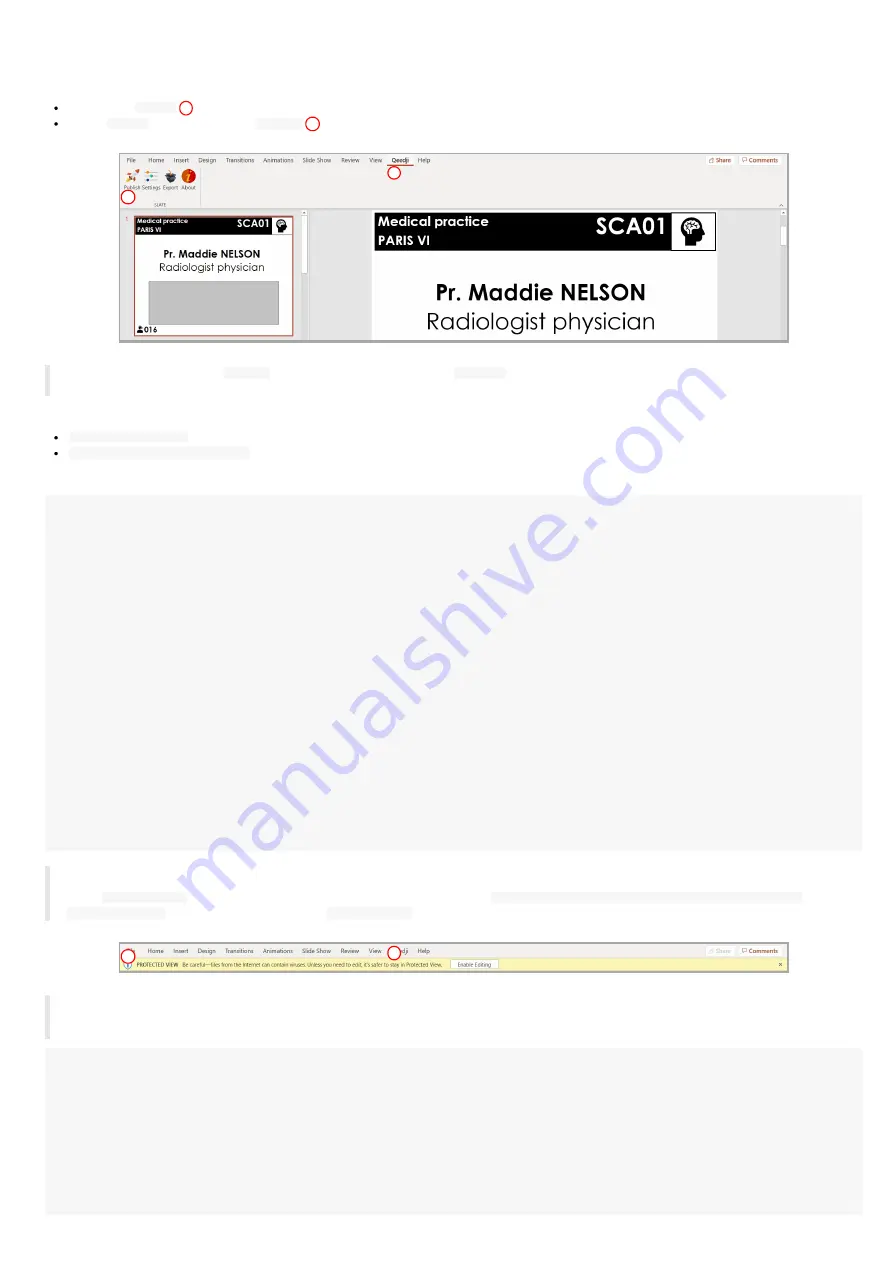
53
Qeedji PowerPoint Publisher for SLATE: publish
To publish a content on your SLATEs through the SAP10e devices, open you MS-Office Powerpoint presentation. Then:
click on the
Qeedji
menu,
on the
Qeedji
ribbon, click on the
Publish
☛
Before publishing with the
Publish
item, it is advised to check in the
Settings
item, that the registered SAP10e devices are consistent and
sorted in the right order.
The
Publishing status report
is showing whether the publishing on each SAP10e devices has succeeded or not:
Publishing succeeded
: the publication has succeeded
Publishing failure (Error: 503)
: the publishing has failed. In this case, check the network connection between your computer and the SAP10e.
Publishing status report
example:
1/2 - Publishing on device: *floor-1* (192.168.1.121)
- Publishing of the slide: 1 on the SLATE: 1/6
Publishing succeeded
- Publishing of the slide: 2 on the SLATE: 2/6
Publishing succeeded
- Publishing of the slide: 3 on the SLATE: 3/6
Publishing succeeded
- Publishing of the slide: 4 on the SLATE: 4/6
Publishing succeeded
- Publishing of the slide: 5 on the SLATE: 5/6
Publishing succeeded
- Publishing of the slide: 6 on the SLATE: 6/6
Publishing succeeded
2/2 - Publishing on device: *floor-2* (192.168.1.181)
- Publishing of the slide: 7 on the SLATE: 1/3
Publishing succeeded
- Publishing of the slide: 8 on the SLATE: 2/3
Publishing succeeded
- Publishing of the slide: 9 on the SLATE: 3/3
Publishing succeeded
Publishing completed
☛
When a slide is hidden, the PPK content publication is not done for this slide index, which is associated to a SLATE index.
☛
The
protected view
may prevent to publish properly by returning this error:
Publishing failure (Error: Unable to save a copy of the
current document)
. To work around, click on the
Enable editing
button before publishing
.
☛
During the publication, the PowerPoint slides are immediately transformed into PPK content (proprietary format) and copied into the
appropriate WebDAV directories of the SAP10e devices. For example, with the
, the PPK are copied in the following
directories.
http://<SAP10e_1_ip_addr>/.output/1
http://<SAP10e_1_ip_addr>/.output/2
http://<SAP10e_1_ip_addr>/.output/3
http://<SAP10e_1_ip_addr>/.output/4
http://<SAP10e_1_ip_addr>/.output/5
http://<SAP10e_1_ip_addr>/.output/6
http://<SAP10e_2_ip_addr>/.output/1
http://<SAP10e_2_ip_addr>/.output/2
http://<SAP10e_2_ip_addr>/.output/3
1
2
1
2
Summary of Contents for SAP10e
Page 1: ...User manual SAP10e generic server 1 11 10 001B ...
Page 4: ...4 Part I Description and installation ...
Page 7: ...7 1 1 2 Device dimensions ...
Page 12: ...12 Part II Applicative user interface ...
Page 14: ...14 Part III Administration console user interface ...
Page 41: ...41 Part IV Technical information ...
Page 44: ...44 Part V Contacts ...
Page 46: ...46 Part VI Appendix ...
Page 49: ...49 Change the layout and the content according to your needs Add as much slides as required ...
Page 52: ...52 15 16 17 ...




















