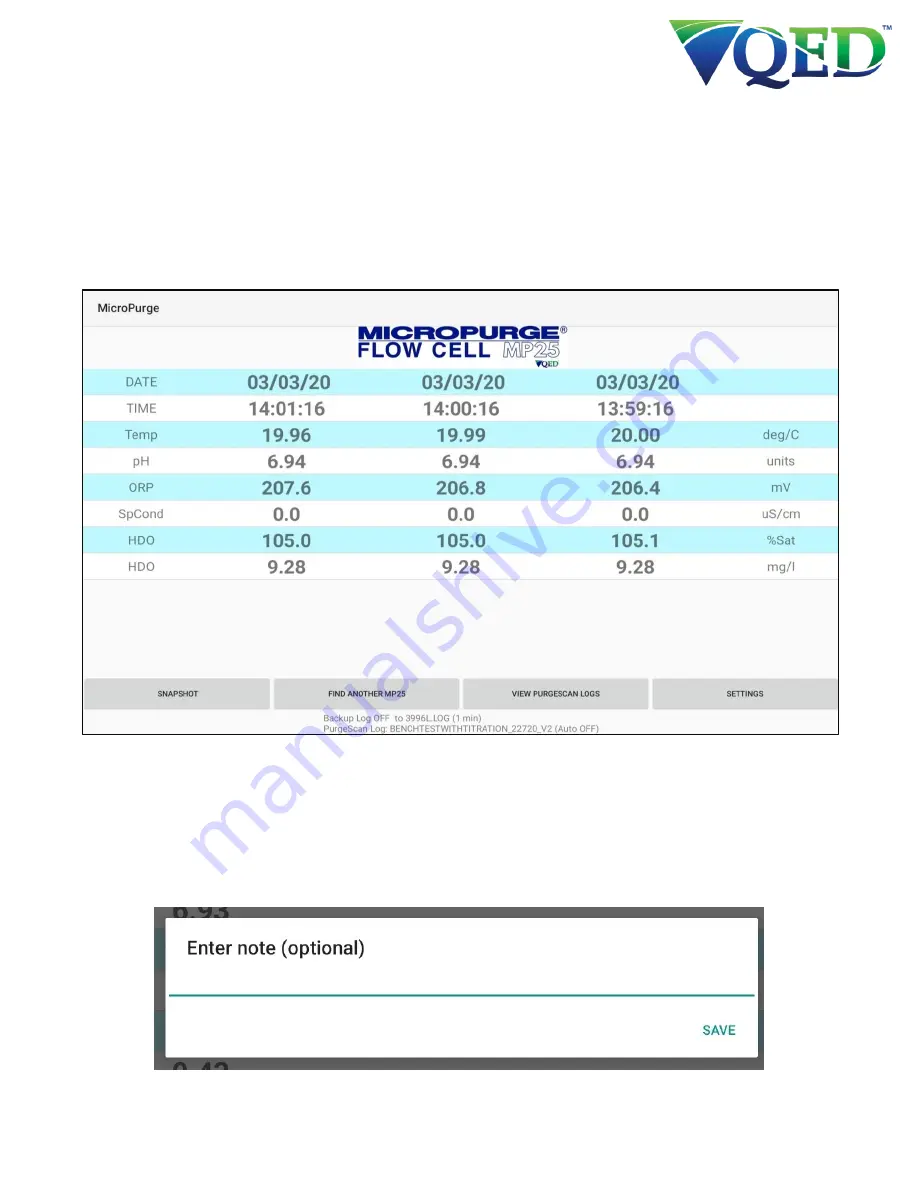
Rev: 01
P/N: 95343
Page | 9
3.3 Home Screen
After successfully connecting your MP25 or MP25T to your Android Device, you will see a default list of
parameters and data scrolling across the screen. The device is NOT logging data at this point, see section 3.4 to
set up the PurgeScan Logging feature. Below is a description of each of the four buttons you will see on the
bottom of the Home Screen. NOTE: The column on the left is the most current set of readings. The scroll interval
(the time between live readings) can be set. It’s easiest to use the same interval for the Tablet Scroll Interval as
you use for the PurgeScan Logging Interval to avoid confusion, but this isn’t required.
3.3.1 Snapshot
The Snapshot feature will take a single data reading of the parameters that are currently on the screen. To view
the saved Snapshots, in the file explorer of the users tablet notated with MicroPurge, after selecting that there
will be a folder named PurgeScan Logs. Under that folder the saved snapshots will be appended to the most
recent PurgeScan log created. In the Annotation column will be the Note the user has entered into the Enter
Note option.











































