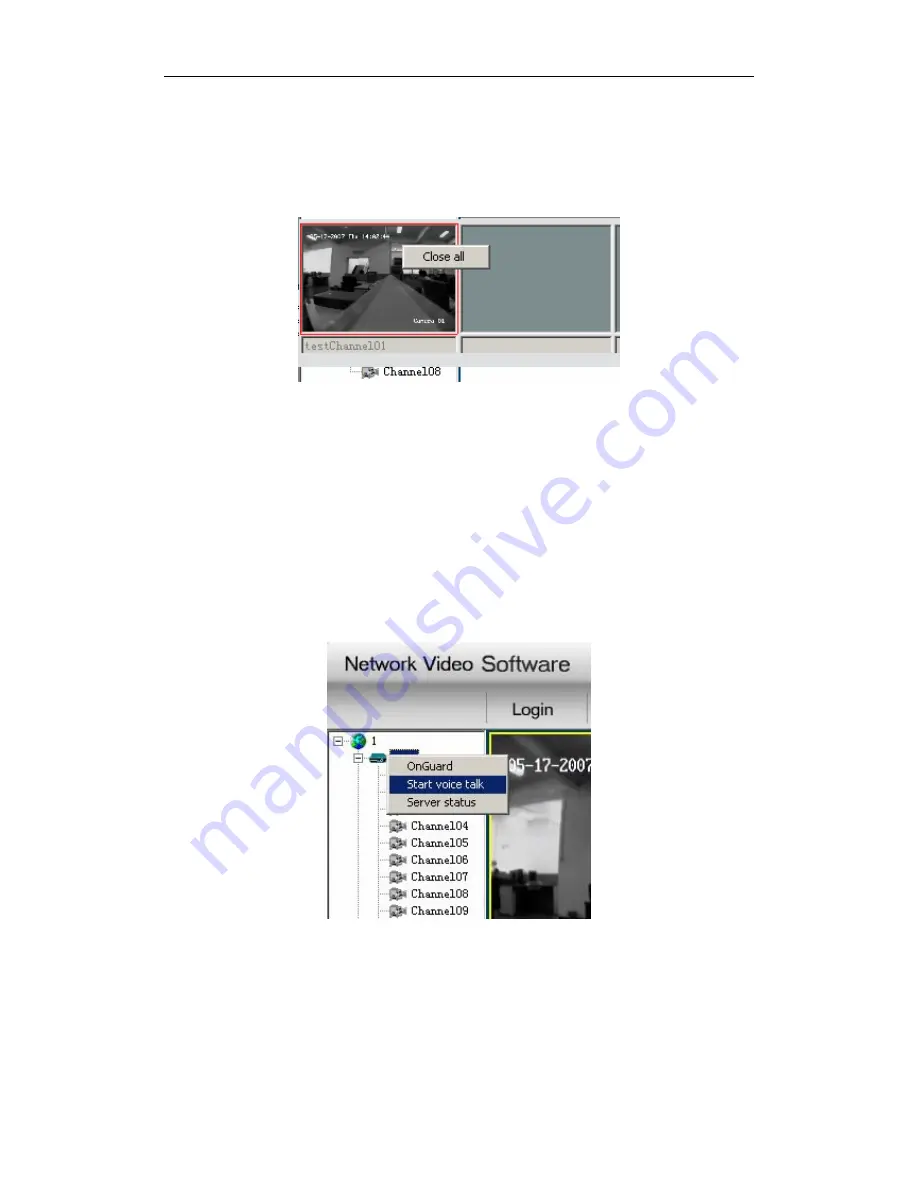
User’s manual of remote client software
comes. Click on this hotspot, and it will be considered to be dealt with, then the hotspot will stop
flashing until new alarm comes. Click on channel-corresponding hotspot, the small window below
the electronic map will display images from this channel. Click “Confirm”, shut down images
from this channel. Besides, right click the window below the electronic map, then all the opened
channel images will be shut down. Showed as below:
2.9 Change User
Click the Login on the main interface, input username and password in the popup dialog to
change user.
2.10 Voice Talk
In the mode of fast playback, select one equipment with right button, then you can talk with
this equipment, showed as Fig 2.10.1 (There is no such operation in the Multicast Mode.)
Fig 2.10.1 Voice Talk
NOTE: A client can only support one voice talk, so a new voice talk will terminate another
ongoing voice talk (if there is another). When some equipment is connected by some client, then
other clients’ request for connection will be rejected.
- 70 -

















