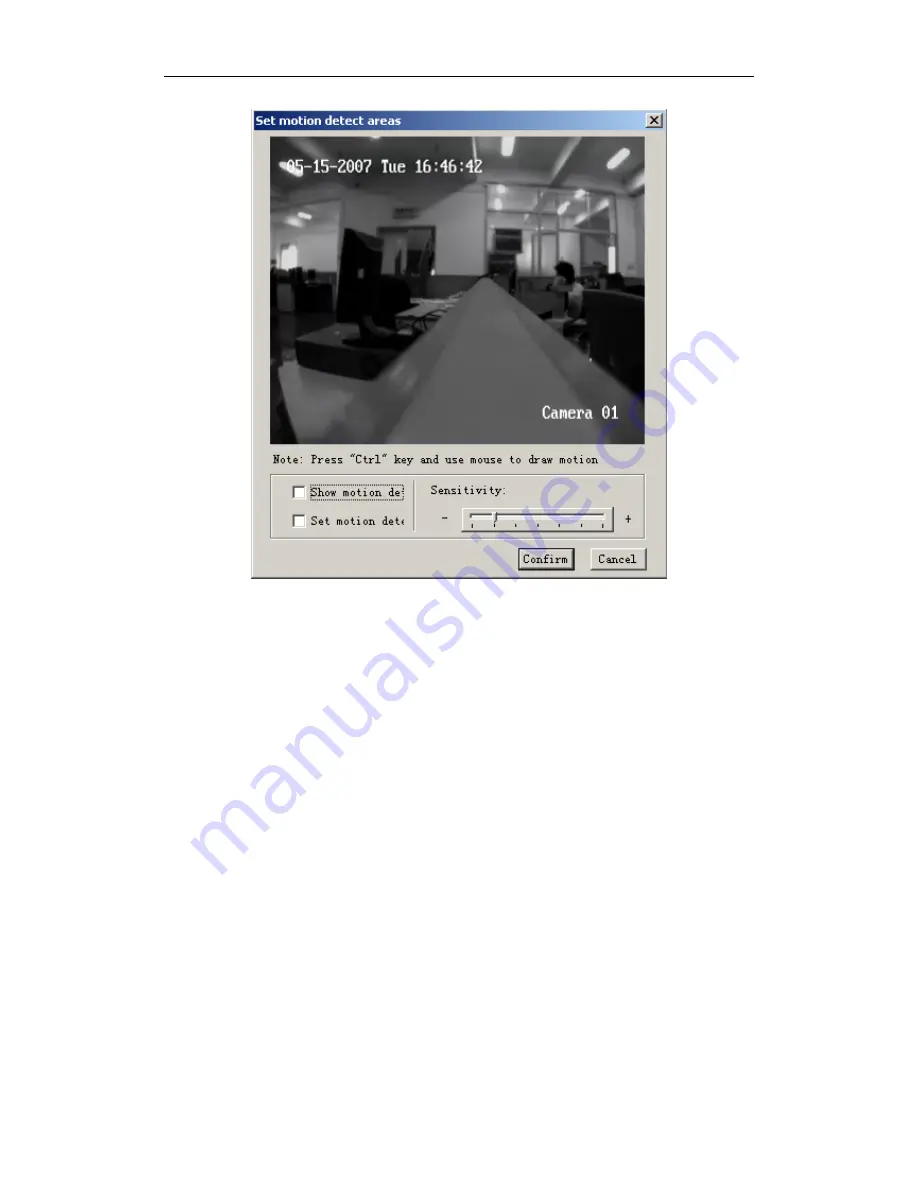
User’s manual of remote client software
Fig 2.5.21
Show motion detection area: select “Show motion detection area” and you can see the area
setup before.
Set motion detection area: Enable “Setup motion areas” option, press PC keyboard
【
Ctrl
】
key,
move mouse to prefer point, press mouse left button and drag mouse, you can draw one motion
area, release mouse to confirm one motion area. You can draw many areas for motion detection,
draw 4 areas for privacy mask and one area for view tamping alarm.
Select sensitivity: for motion detection you can select seven sensitivity options such as Close,
0 -- Minimum, 5 – Maximum. For the view tamping alarm you can select four options, there are
close, low, normal and high from left to right.
Click “schedule” to enter into schedule interface. Show as Fig 2.5.22.
The PTZ link is enabled in the period of schedule.
- 37 -






























