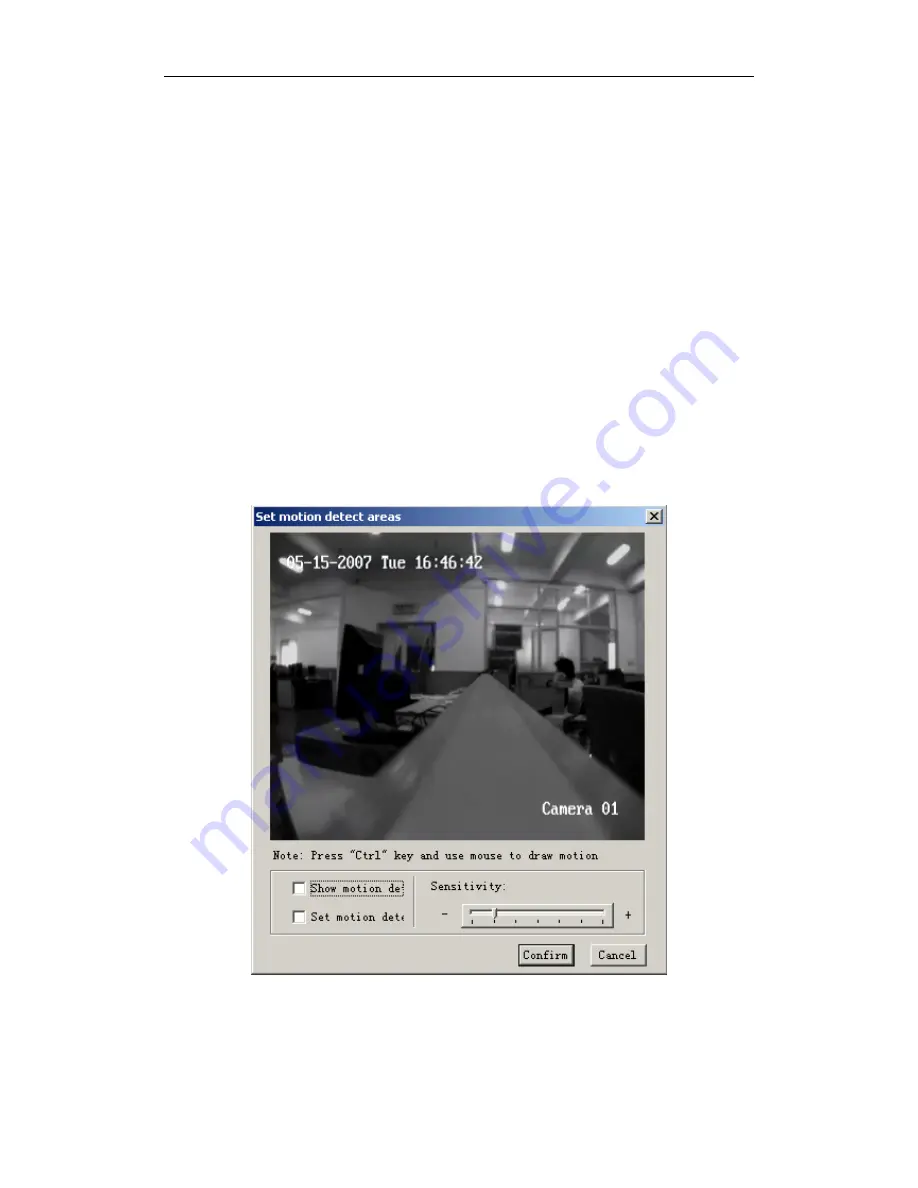
User’s manual of remote client software
If finish the setup, click “confirm” button to return. Click “cancel” to return if you do not
want to save the configuration.
PreRec time: Recording time options before alarm happened. The options are include no
prerecord, 5s, 10s, 15s, 20s, 25s, 30s, maximum.
Post record time: Recording time options after alarm stopped. The options are include 5s, 10s,
30s, 1min, 2min, 5min, 10min.
Setup motion detection:
Click “area setup” to enter into area setup interface, show as 2.5.35.
Show motion detection area: select “Show motion detection area” and you can see the area
setup before.
Set motion detection area: Enable “Setup motion areas” option, press PC keyboard
【
Ctrl
】
key, move mouse to prefer point, press mouse left button and drag mouse, you can draw one
motion area, release mouse to confirm one motion area. You can draw many areas for motion
detection, draw 4 areas for privacy mask and one area for view tamping alarm.
Select sensitivity: for motion detection you can select seven sensitivity options such as Close,
0 -- Minimum, 5 – Maximum. For the view tamping alarm you can select four options, there are
close, low, normal and high from left to right.
Fig 2.5.35
After the setup is finished, click “confirm” button to save configuration and return.
Click “cancel” if don’t want to save the configuration.
- 48 -






























