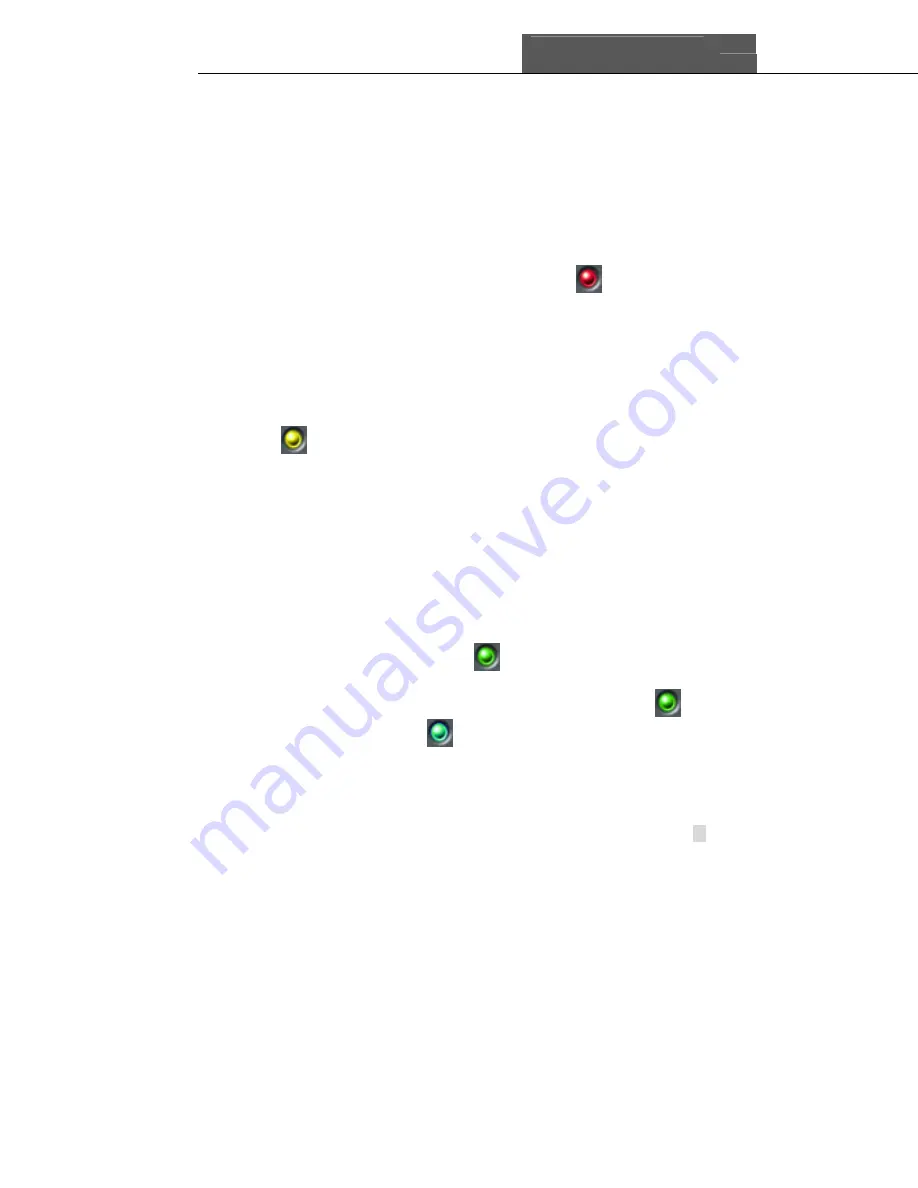
SuperDVR & 8PCRP/8PCDP/16PCRP
User Manual
Q-See
19
3.3.4 Manual Record Mode
Manual Record mode is the most commonly used recording mode. If a
special event occurs, users can select this recording mode and record
immediately.
NOTICE: You can select a high frame rate for a short time manual
recording, while selecting a low frame rate for long time Scheduled
Record.
3.3.5 Sensor Alarm Record Mode
Users can use sensors to trigger sensor alarm recording on relative channels.
At that time, the record status indicator light will turn red
.
3.3.6 Motion Detection Record Mode
This will enable the system to detect image changes and begin to record by
activating motion detection and motion alarm recording. For instance,
somebody opens the door, and the system detects image changes from the
camera and begins to record, then users can play back the recorded file and
find out who opened the door. When there is no movement, the system will
not record which saves system resources, and makes it easier to find
recorded events. The indicator light color in the record status panel will be
yellow
.
NOTICE: Users need to setup parameters in three places to enable
motion detection recording.
•
Select ‘Motion Detection’ for desired channels in ‘Basic
Configuration’.
•
Configure the motion detection areas for desired channels in
‘Motion Detection Configuration’.
•
Configure working schedule for desired channels in ‘Schedule
Configuration’.
3.3.7 Schedule Recording
Users can set working schedule for all of the recording modes in ‘
Schedule
Configuration
’. The dark green light
in record status panel shows the
corresponding channel is in Schedule Record mode. Users can change
record mode to manual record at any time, and the dark green light
will
change into a light green light
.
Please refer to ‘4.4 Schedule Configuration’ for details.






























