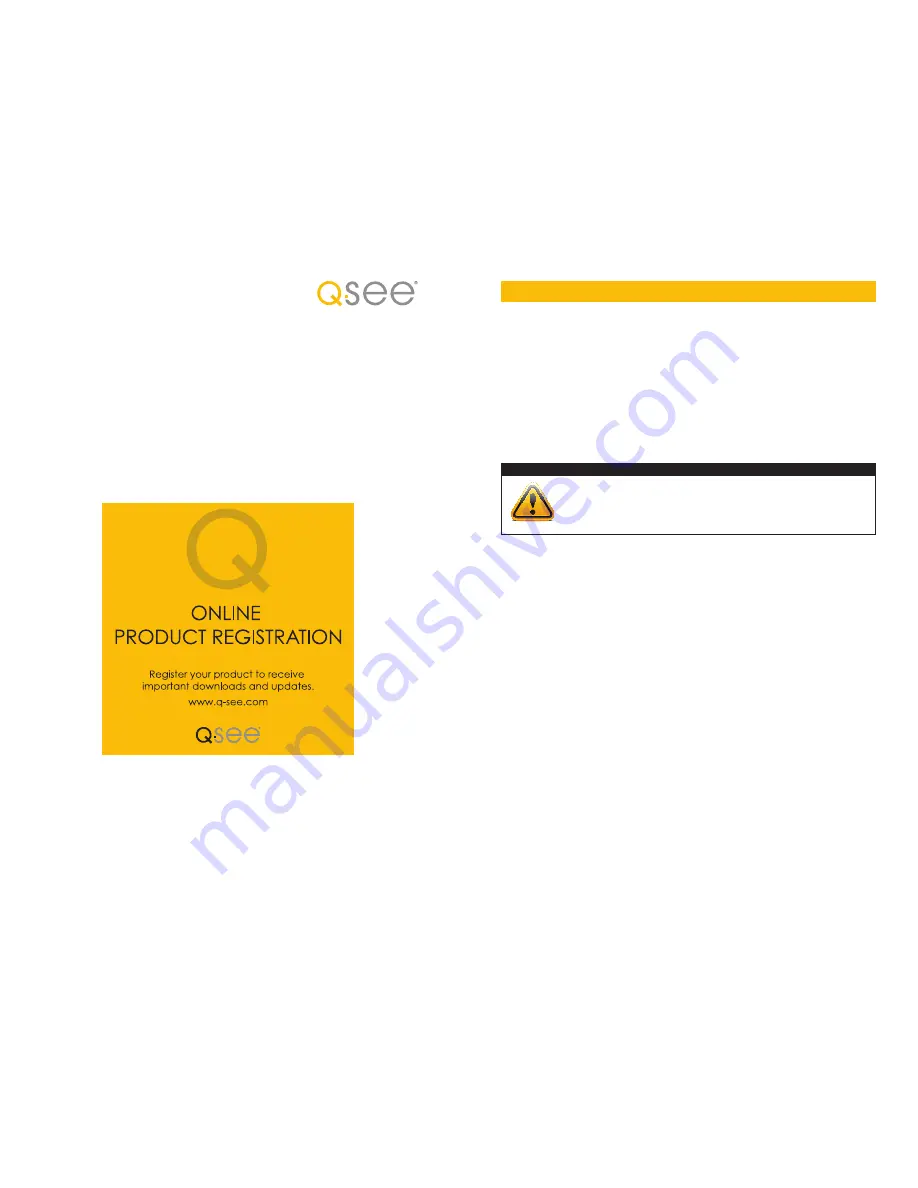
2
3
© 2010, 2011 Q-See.
Reproduction in whole or in part without written permission is
prohibited. All rights reserved. This manual and software and hardware described herein, in
whole or in part, may not be reproduced, translated, or reduced to any machine-readable
form without prior written approval.
Trademarks:
All brand names and products are trademarks or registered trademarks of their
respective owners.
Q-See
is a registered trademark of DPS, Inc.
Disclaimer:
The information in this document is subject to change without notice. The
manufacturer makes no representations or warranties, either express or implied, of any kind
with respect to completeness of its contents.
Manufacturer shall not be liable for any damages whatsoever from misuse of this product.
Thank You for Choosing a Q-See Product!
All of our products are backed by a conditional service warranty covering all hardware for 12
months from the date of purchase. Additionally, our products also come with a free exchange
policy that covers all manufacturing defects for one month from the date of purchase.
Permanent upgrading service is provided for the software and is available at www.Q-See.com.
Be certain to make the most of your warranty by completing the registration form online. In
addition to warranty and technical support benefits, you’ll receive notifications of product
updates along with free downloadable firmware updates for your DVR. Register today at
www.Q-See.com!
Please see the back of this manual for exclusions.
This manual is written for the QSDR74RTS and QR4174 DVRs. Not all features and
capabilities are shared across all models so you may see features described which are not
applicable or available on your machine. In addition you may see screen images that do not
exactly match those on your display.
This manual was accurate at the time it was completed. However, because of our ongoing
effort to constantly improve our products, additional features and functions may have
been added since that time and on-screen displays may change. We encourage you to
visit our website at www.Q-see.com to check for the latest firmware updates and product
announcements.
Throughout the manual we have highlighted warnings and other important information that will
assist you in operating your new system in a safe and trouble-free manner. Please take the
time to read and follow all instructions and pay attention to alerts as shown below:
About this Manual
Rev. 1.1 3/24/2011
WARNING!
CAUTION: Boxes with this icon indicate warnings. To prevent
possible injury or damage to the product, read all warnings before
use.
The remote monitoring functions - including networking, monitoring the DVR over the Internet
and using smart phones - have been compiled in the separate
Remote Monitoring Guide
which is included on the disk that accompanied your DVR. It is also available online at our
website,
www.Q-See.com
and can be found by looking up your product’s model number.



































