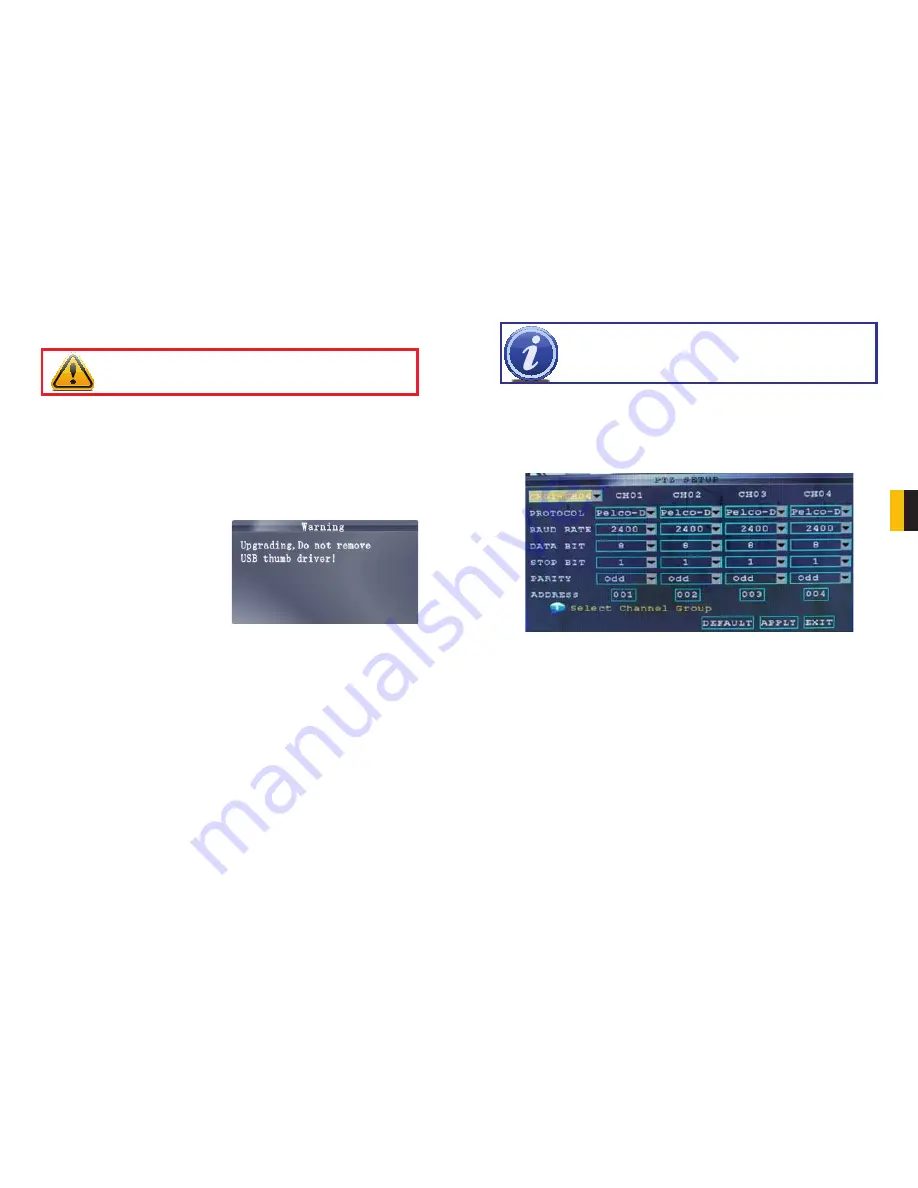
48
49
CHAPTER 6 ADV
ANCED FEA
TURES
RESTORING FACTORY SETTINGS
STEP 1
. Click
DEFAULT SETTINGS
. This will restore the system to the original factory
settings.
STEP 2
. Click
OK
in the prompt.
6.5 PAN-TILT-ZOOM CAMERAS (PTZ)
Use the PTZ Setup menu to configure settings for an optional PTZ camera.
RESTARTING THE DVR (SOFT-RESET)
STEP 1
. Click
RESTART
.
STEP 2
. Click
OK
in the prompt. The system will perform a soft-reset and load to a live
split-screen view.
UPGRADING THE FIRMWARE
STEP 1
. Copy the firmware file to an
empty USB flash drive. The firmware
file should not be in a folder.
STEP 2
. Connect the USB flash drive to
the top USB port on the front panel of
your system.
STEP 3
. Open the System Menu.
STEP 4
. Click
FIRMWARE UPDATE
.
The system will scan the USB
flash drive and begin updating the
firmware.
Do not remove the USB
flash drive while the upgrade is
taking place.
STEP 5
. Click
CLOSE
in the confirmation
window. In the system prompt, click
OK
. The system will restart.
PICTURE 6-7
PICTURE 6-8
NOTE!
Consult the instruction manual of your PTZ camera for complete
information about your camera, including protocol and baud rate.
Configuring a PTZ camera:
STEP 1
. Connect a PTZ camera to the BNC and 485A (TX, +) and 485B (RX, -) ports and
power outlet.
STEP 2
.
PROTOCOL
Select PELCO-D or PELCO-P for the selected channel.
STEP 3
.
BAUD RATE
Select 1200, 2400, 4800, or 9600.
STEP 4
.
DATA BIT
Select 5, 6, 7, or 8.
STEP 5
.
STOP BIT
Select 1 or 2.
STEP 6
.
VERIFY
Select
ODD
,
EVEN
,
MARK
,
SPACE
, or
NONE
.
STEP 7
.
ADDRESS
Enter an address from 001~255 using the Virtual Keyboard. Refer to
your PTZ camera`s instruction manual for further details.
STEP 8
. Click
APPLY
and then click
CLOSE
in the confirmation window.
STEP 9
. Click
EXIT
in all menus until all windows are closed.
The menu will only display four channels at a time. The pull-down menu in the upper left of the
menu allows you to switch between groups of four channels; 1-4, 5-8, 9-12 and 13-16 - the
number of channels being dependent on how many your DVR supports.
The PTZ setting options for each camera can be selected independently and are available
below each camera’s channel number.
IMPORTANT!
Restoring factory settings will cause any settings you’ve made
to the system to be removed! This includes recording and network setups
along with passwords!




















