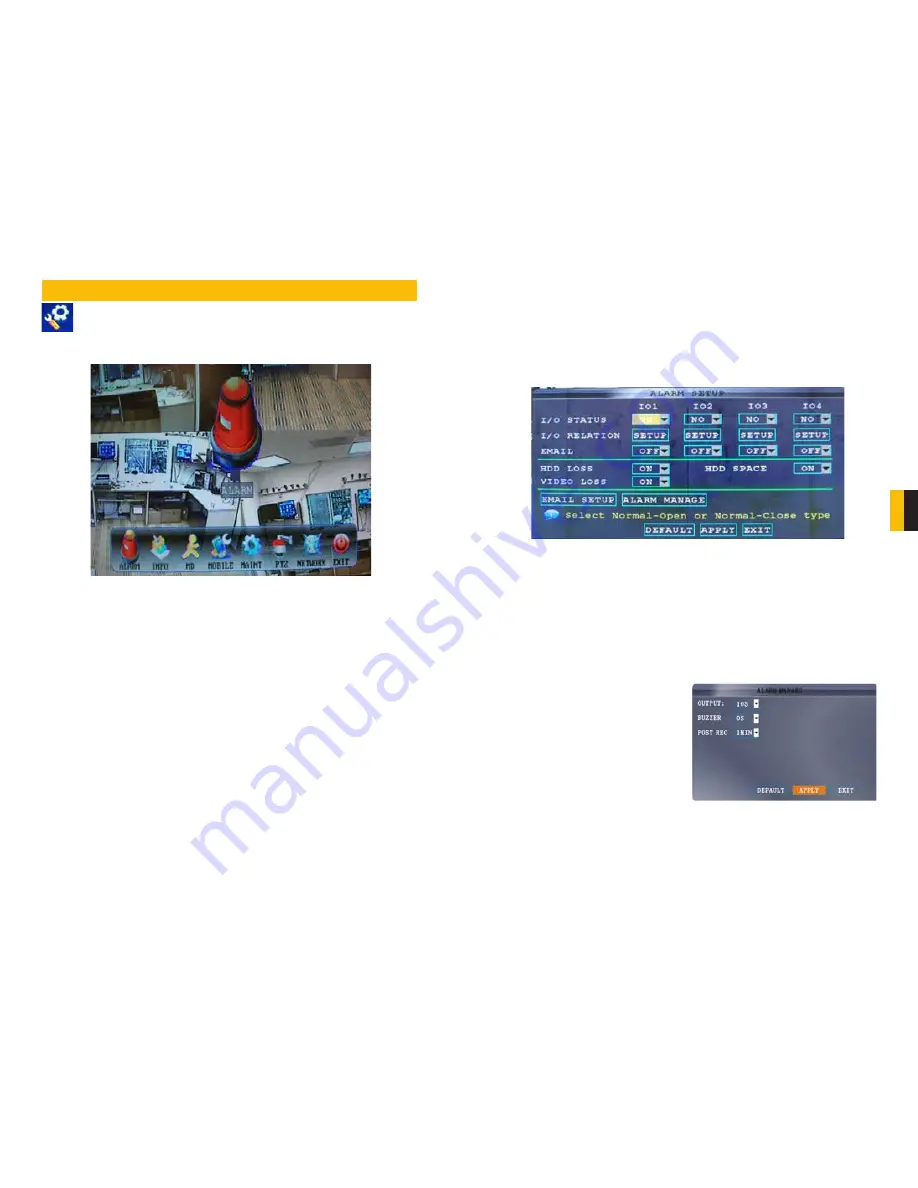
44
45
CHAPTER 6 ADV
ANCED FEA
TURES
ADVANCED FEATURES
CHAPTER 6
Use the Advanced Setup menu to configure alarm settings, motion detection,
mobile surveillance, PTZ settings and network settings. The
Advanced Setup
menu contains the following sub-menus:
Alarm
,
Info
,
Motion Detection
,
Mobile
,
System
,
PTZ
, and
Network
.
6.1 ALARM
Use the Alarm menu to configure alarm and email settings. External alarm devices must be
connected to the alarm block on the rear panel of the system in order to use the I/O (input/
Output) alarms of the system. The QS464 is not designed to use alarms.
The motion detection options for each alarm channel can be selected independently and are
available below each port’s number.
PICTURE 6-1
PICTURE 6-2
PICTURE 6-3
ALARM SETTINGS
I/O CHANNEL
Consult your alarm’s manual for the proper settings. Select NO (Normal Open),
NC (Normal Closed), or OFF.
HDD LOSS
The alarm will sound if the internal hard drive is damaged
HDD SPACE
The alarm will sound when the hard drive is full (if overwrite is disabled)
VIDEO LOSS
The alarm will sound when a camera is disconnected
ALARM MANAGE
Clicking on this button will open a new window.
OUTPUT
Set the output time (in seconds)
on the spot monitor from 0, 10, 20, 40, or 60
seconds.
BUZZER
Set the time (in seconds) for the
buzzer when an alarm is triggered—0, 10, 20,
40, or 60 seconds.
Set the buzzer to 0s if you want to disable the
alarm during motion detection
POST REC
Set the time (in seconds) for the
system to record after a triggered alarm—0,
10, 20, 40, or 60 seconds.
Click
APPLY
and then click
CLOSE
in the
confirmation window.






















