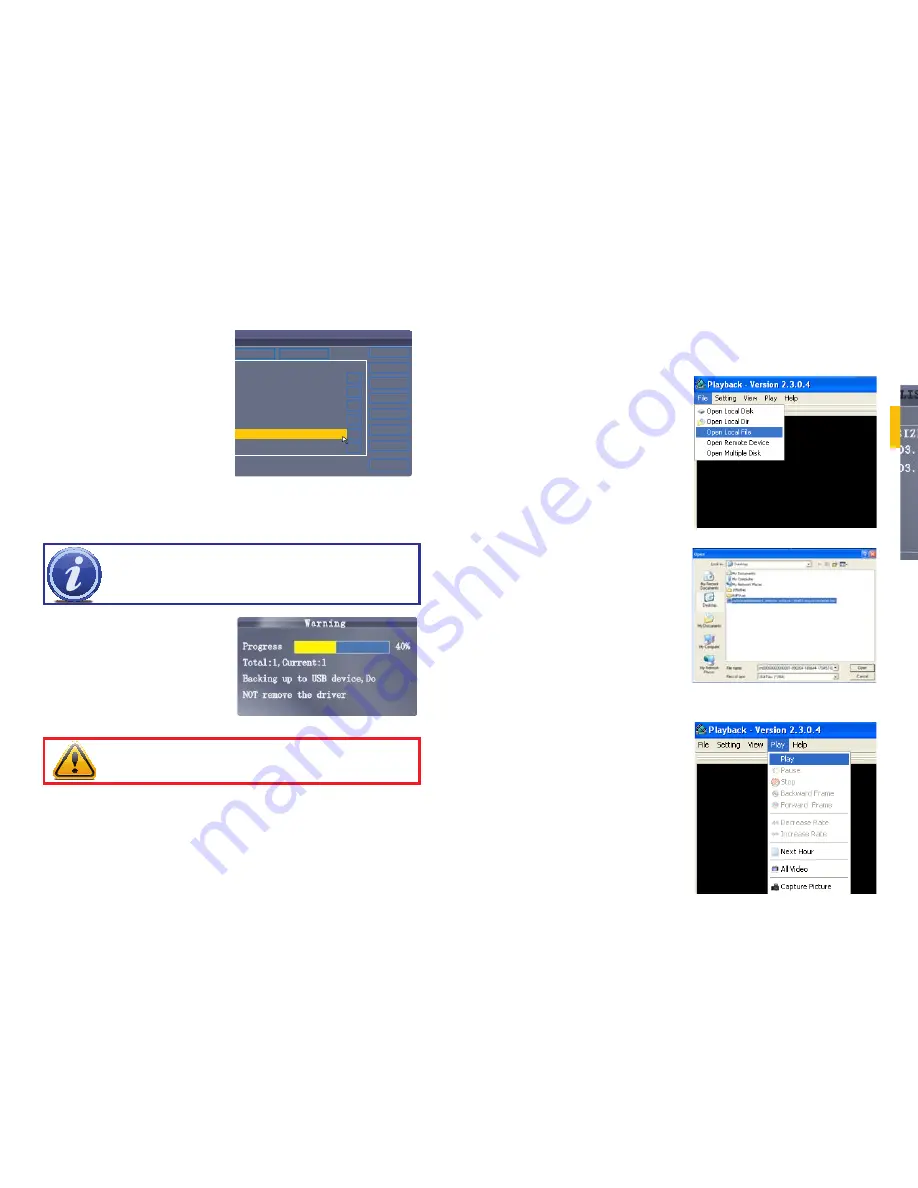
36
37
CHAPTER 4 BASIC OPERA
TION
STEP 5
. Click
BACKUP
from the side-
panel to immediately begin copying
the files to the USB flash drive.
The download progress will be
displayed in the status window.
PICTURE 4-19
PICTURE 4-20
PICTURE 4-21
PICTURE 4-22
PICTURE 4-23
Backing Up Recorded Data
STEP 1
. Connect a blank USB flash
drive to the top USB port on the front
panel of the DVR.
STEP 2
. Open the
Search
menu and
search for recorded data on the
system.
STEP 3
. Click
FILE LIST
.
STEP 4
. Select the files you want to
backup and click the
BAK
box next
to the file name (
See
Picture 4-19
).
Select multiple files if desired. Click
ALL
to select all files; click
OTHER
to
deselect all files.
4.8 BACKUP
Once you have located a recorded video event on your system’s hard drive, you can copy it to
a USB flash drive. Most USB flash drives are compatible with this DVR.
NOTE!
The size of each file is shown in the File List menu. Use this to help
you find a USB flash drive large enough to hold all the files you wish to backup.
CAUTION!
DO NOT remove the USB flash drive during backup.
USING THE PLAYBACK SOFTWARE
The
Playback
software included on the accompanying software disk will play back the video
files created by your DVR. These files have a
.264
file extension and will not play on standard
media player software unless you convert them to .avi format using the Playback program.
Install the Playback software to your computer as normal before attempting to view video you
have backed up.
To view a video file on your computer
STEP 1
. Copy one or more backup files
to your PC.
STEP 2
. Launch the Playback software
and select “Open Local File” from the
File Menu.
STEP 3
. Navigate to the file you wish to
play back. It should have a .264 file
extension.
STEP 4
. Once you’ve loaded the file into
the program, click the
Play
menu and
select
Play
.
TYPE
EXIT
BACKUP
OTHER
ALL
LAST
NEXT
PRE
FIRST
ALL
CH
TIME
SIZE
TYPE
BAK
FILE LIST
00:00:00
SEARCH
01 07:55:53-07:57:17 4.7M Normal
01 07:57:19-07:59:23 6.7M Alarm
01 07:59:25-08:00:33 3.7M Alarm
01 08:00:36-08:01:47 3.8M Alarm
01 08:01:47-08:02:26 2.2M Normal
01 08:02:26-08:08:15 18.3M Alarm


























