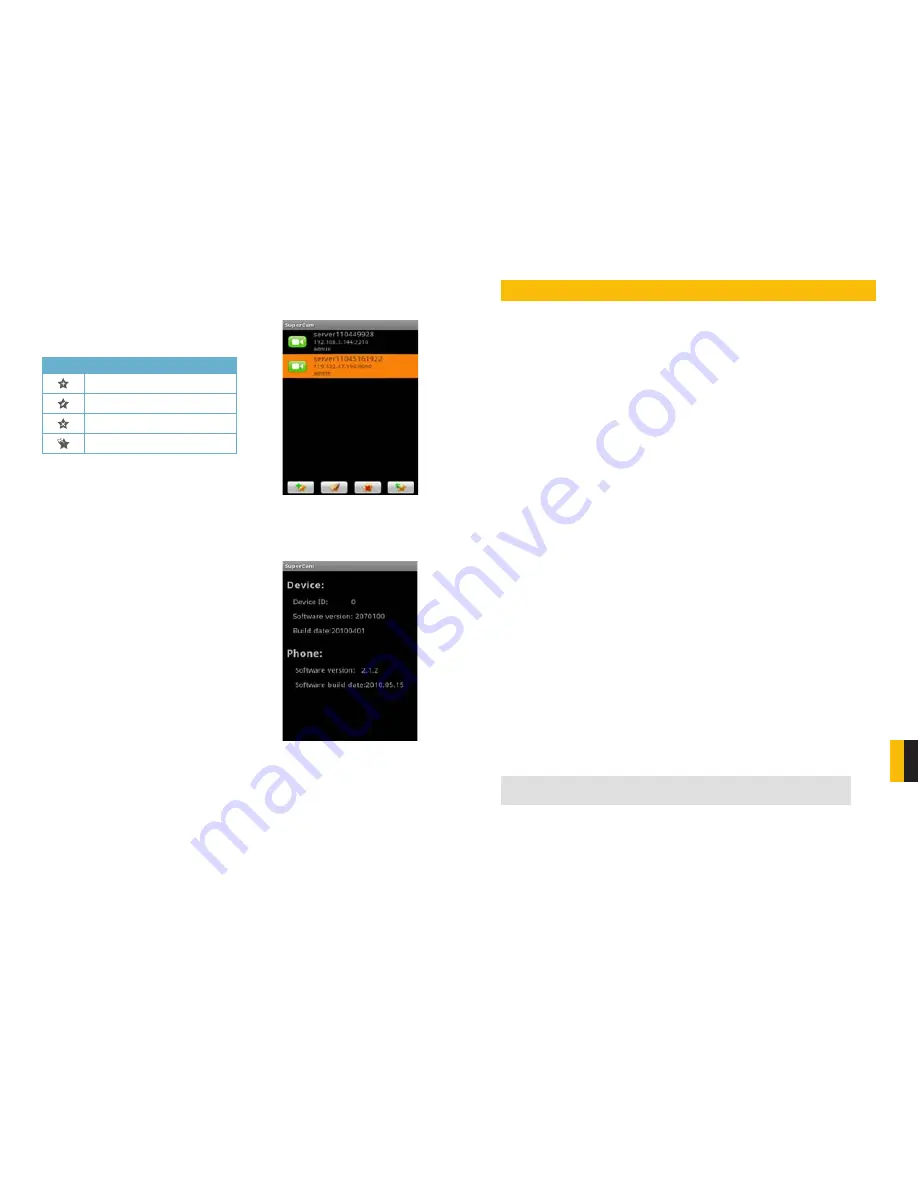
92
93
APPENDIX
PICTURE 10-43
PICTURE 10-44
Server List
This allows you to add, delete or modify the DVR connection or connections if you are
remotely monitoring multiple systems.
Button Function
Add a server
Modify a server connection
Delete a server
Return to Main Menu
Information View
This presents information on the cell phone you are using the SuperCam software version on
as well as the software itself.
Device ID:
This is the ID of the DVR you are
connected to.
Software Version:
The current connection device
software version
Build Date:
The date the software was released
Software Version:
The current version of the
SuperCam software in use on your phone
Software Build Date:
The date this version of
SuperCam was released
APPENDIX
FREQUENTLY ASKED QUESTIONS
Installation
Cannot Install the SuperDVR Driver
Possible causes:
•
H.264 series capture card has not been installed. Before installing driver, users should
install capture card hardware in the PCI slot in the computer case before installing the
SuperDVR program.
•
H.264 series capture card has not been installed correctly. Please unplug the card and
install it again or change to another PCI slot, preferably next to the slot it was originally
installed in.
•
The card is not compatible with the PC system.
Can’t find H.264 Series Devices in Device Manager
Enter the Device Manager and cannot find corresponding H.264 series Devices, the possible
cause may be:
•
Windows system error. Restart computer.
•
Problem with H.264 series card. Replace the card.
•
Install SuperDVR to see if it finds card and installs the driver.
Operation
Meanings of the indicator lights
Grey- Normal state
Red - Sensor alarm
Yellow - Motion detection alarm
Blue - Video loss
Light Green - Manual record state
Dark Green - Schedule record state
How do the different record modes work?
Users can set more than one record mode in Record setup (refer to Figure3-5), but actually,
there is only one valid record mode for recording.
The priority order of the recording modes is: Sensor Alarm Record > Motion Detection Record
> Manual Record > Schedule Record
How to set recycling record mode on the system
Select ‘Recycle’ in basic configuration, refer to Figure4-1.
Users can select the percent of used disk space to set up “disk shortage alarm.” You can
input percent manually or choose the selectable options such as, 25%, 50%, and 75% to
set up. For example, if selecting 50%, an alarm will warn you when your disk space usage
reaches 50%.
It is recommended that you install SuperDVR onto the partition with your
Windows system (normally C:), and save recorded files on a different partition
.
TIP








































